Activate/Update Product Key with FARO Software Licensing Portal

Overview
The FARO® Licensing Portal is provided for FARO customers to activate and update product keys for FARO software, in addition to accessing licensing information, without the need to contact customer support.
The Licensing Portal is especially useful, if:
- You do not have an active internet connection and need to activate or update your product key / license (using alternative computer with internet access)
- You need to check your software maintenance plan (warranty) expiration date
Browser Support: Internet Explorer is not supported, Chrome is recommended.
Accessing the FARO Licensing Portal
-
Access the portal by going to: https://license.faro.com/Portal/
- The FARO Licensing Portal homepage will be displayed.
Here, you can Activate Product Key, Update License or access License Information.
Activate Product Key
Offline Activation
Normally, activation is done automatically by the License Manager of the respective software you are using, but this activation procedure requires an active internet connection.
If you need to activate your software on a computer that does not have an internet connection, you may use the Licensing Portal (using another computer with internet access) to activate the key, create a V2C license file, and then transfer that file to the offline computer (via a USB thumb drive or similar media).
On the offline computer:
- Open the software you wish to activate.
- When prompted for a product key, click Collect information for product key activation. (Note: Some software may only have a Collect license information link. If so, click that option instead).

- Name the C2V file ,so you can easily identify it, (e.g. "FAROZone.c2v") and then click Save.
- Copy this file to a USB thumb drive or similar media that will allow you to transfer it to the online computer.
On the online computer:
- On the Portal homepage, click the Activate Product Key panel.
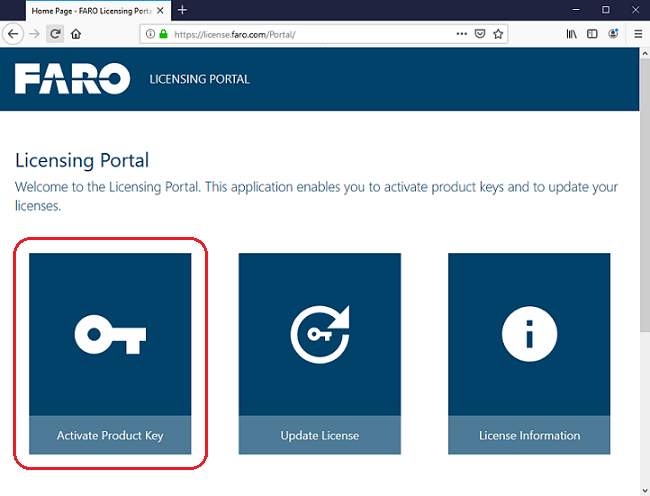
- On the Activate Product Key page, you must upload a C2V file and provide a product key.
- Click Browse and navigate to the location of the C2V, select it and click Open.
- Paste Product Key into the Insert Product Key field.
- Click Activate.
- The next screen will verify the activation was successful. Click the Download v2c file button to download the activated license file.
It will be in the format of "activation_########_######.v2c"
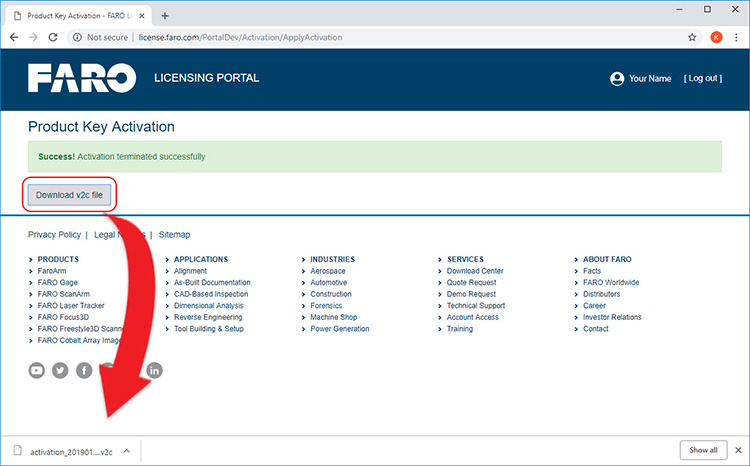
- Copy this file to a USB thumb drive or similar media that will allow you to transfer it back to the offline computer.
On the offline computer:
- Insert the USB thumb drive or similar media that contains the V2C file created in the previous section.
- Return to the License Manager screen of your software and click Update from file.
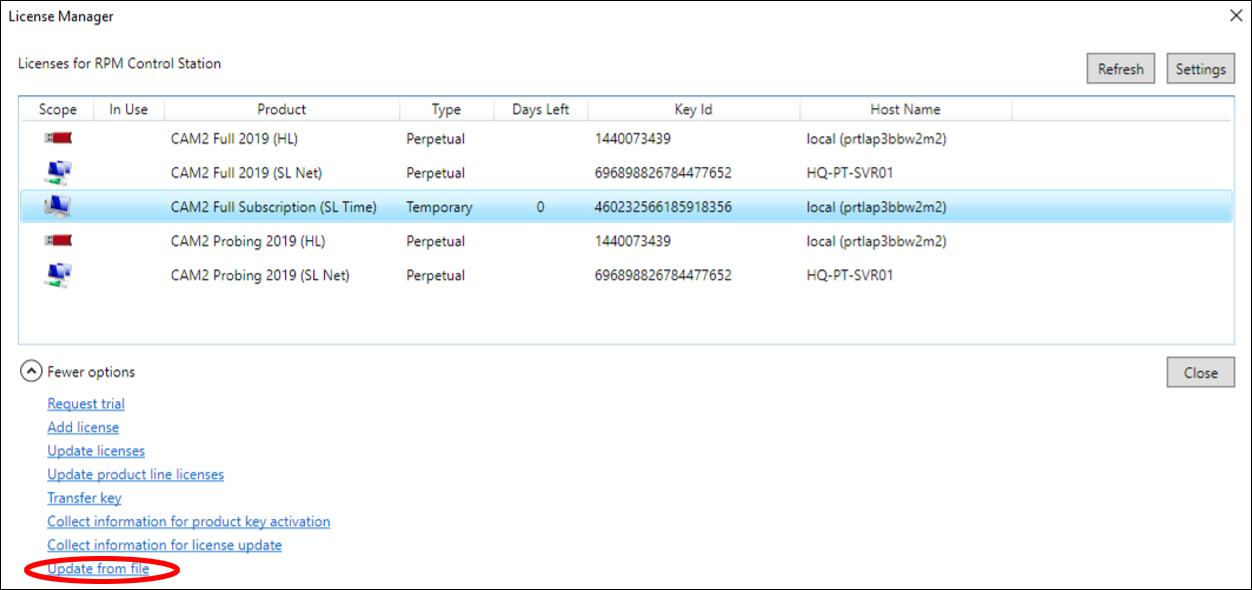
- Browse to the location where you saved the V2C file and click Open.
- The updated product/license key information will now be applied and you may begin using your FARO software.
Update License
In order to update your existing license, you must provide the C2V file.
- Open the software you wish to update.
- When prompted for a product key, click the Collect information for license update link. (Note: Some software may only have a Collect license information link. If so, click that option instead).
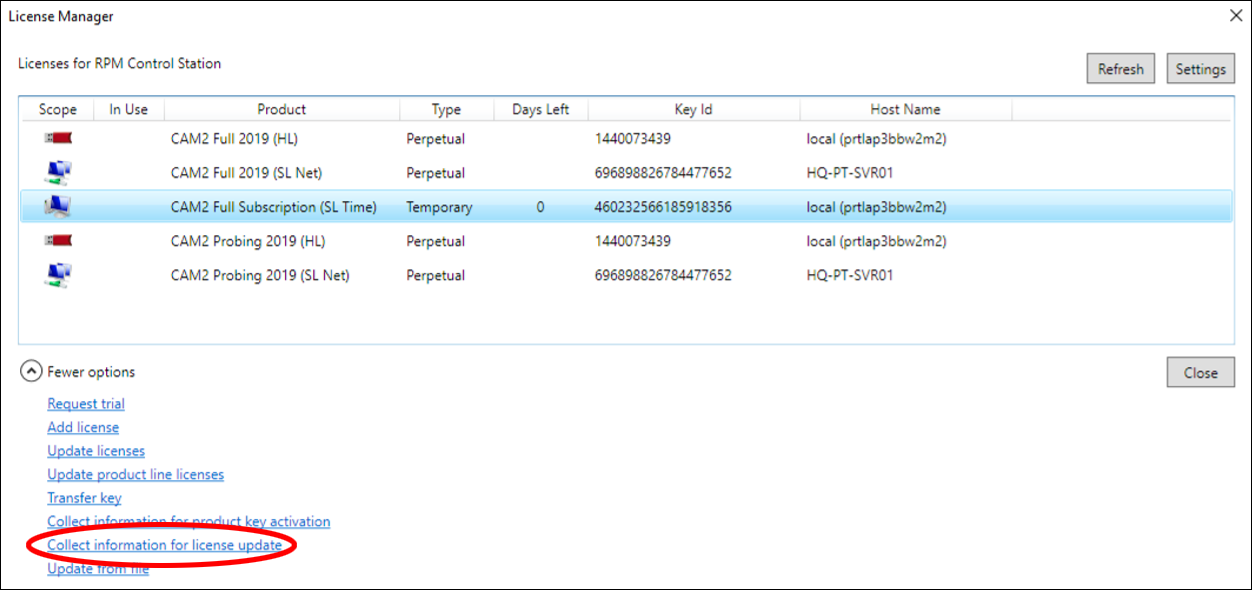
- Name the C2V file ,so you can easily identify it, (e.g. "FAROZone.c2v") and then click Save.
- Copy this file to a USB thumb drive or similar media that will allow you to transfer it to the online computer.
- Click Browse and navigate to the location of the C2V, select it and click Open.
- Click Update.
- The next screen will verify the activation was successful, click the Download v2c file button to download the activated license file.
- Return to the License Manager screen of your software and click Update from file.
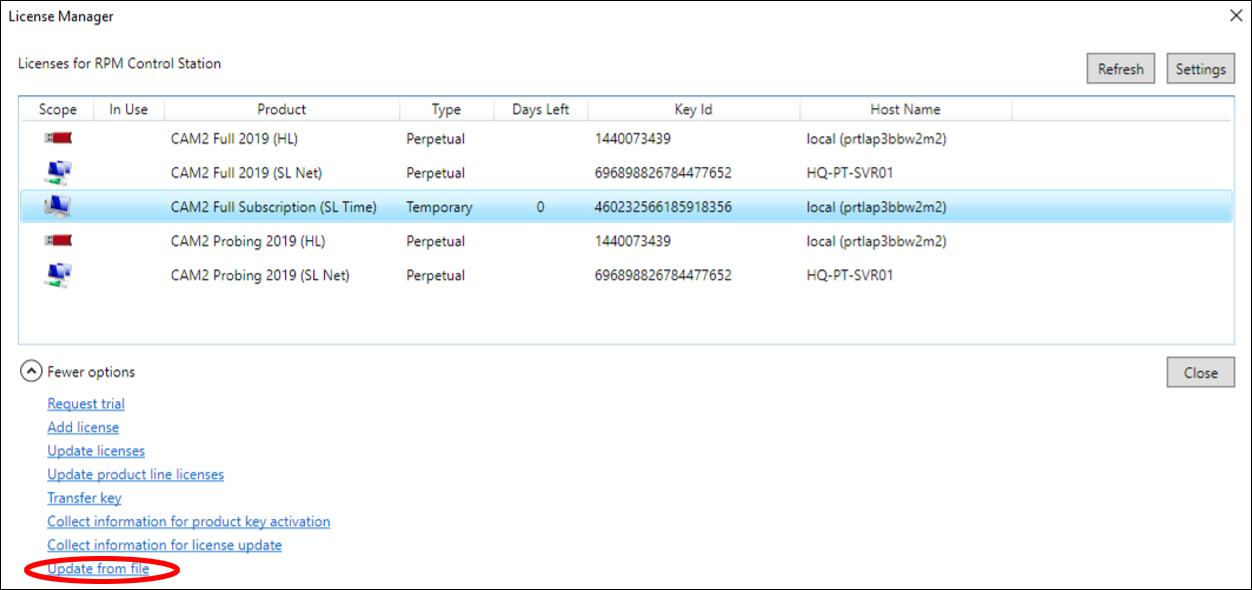
- Browse to the location where you saved the V2C file and click Open.
- The updated product/license key information will now be applied and you may begin using your FARO software.
License Information
The License Information screen lists additional information about your license. Depending on the type of key provided (Product Key, Hasp Key or c2v file) and the specific software application, the information displayed will vary.
- On the Portal homepage, click the License Information panel.
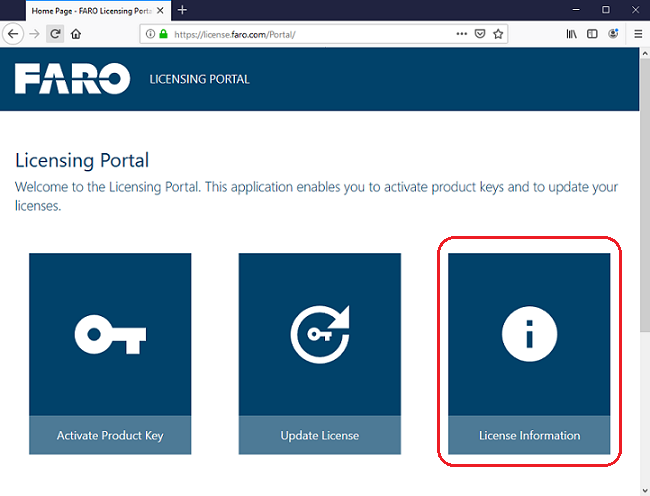
- On the next screen, provide one of the following: Product Key, HASP Key, or c2v file.
-
Click Get Information.
Tip: Looking for your software maintenance plan (warranty) expiration date or how many activations you have remaining? Get information using your Product Key.
Product Key Information
The Product Key Information page will give you details, such as:
- HASP Key ID
- Warranty (Software Maintenance Plan): Date of plan expiration. In the example below, the plan expires on May 18th, 2020.
- Entitlement: Last update entitlement claimed. See Hasp Key Information page for more details.
HASP Key and C2V File Information
Your HASP Key ID or C2V file information page will provide details, such as:
- Product Key
- Product + Feature list: In the example below, SCENE 2019 (Product) and SCENE Base 2019 (Feature).
- Accessibility Availability: Remote Desktop, Vertical Machine, Network and Detachability
- Activation History
- Get Details on Entitlements Received
