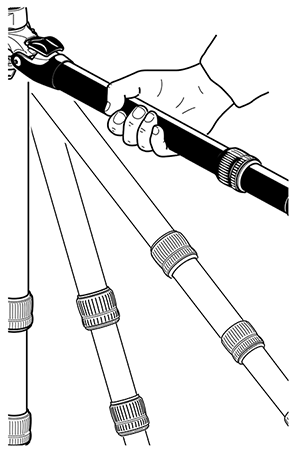Setting up the Tripod for the Focus Laser Scanner

To Achieve Stability and Rigidity
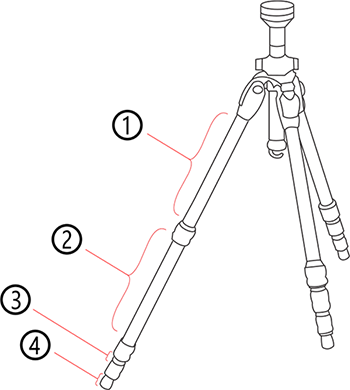
- Extend the tripod as little as possible. Less height means more accuracy.
- Extend the thicker segments of the legs before the thinner.
- You can extend a leg segment partially, if necessary, to achieve a specific height, but do not partially extend several segments of the same leg.
- The tripod has four leg segments, three of which are extendable. Fully extend segment ②, leaving segments ③ and ④ collapsed. This results in a working height of approximately 130 cm (51.2 in).
- The tripod is equipped with large, adjustable rubber feet. Each time you move the tripod, ensure that the feet are correctly resting on the ground. If you need to place the tripod on unstable ground (e.g., grass, gravel, mud), use the supplied spikes instead of the rubber feet. Press the spikes individually into the ground until they reach a stable, load-bearing layer.
- After you set the tripod on the ground, check the leg latches. If any latches are loose, spread the legs slightly until the latches cannot be wiggled. This ensures that the tripod is firmly planted on the ground, and unlikely to shake or vibrate during scanning.
- The use of the center column significantly reduces the rigidity of the tripod. We recommend that you avoid using the center column. If you need higher working heights, we recommend using a larger tripod. Make sure that a such a tripod is also stable.
- For scans close to the ground, slide all leg segments into each other before setting the leg angle to flat. The rubber feet have a recess that helps to achieve full-surface contact, even with a flat leg angle. To do this, turn the feet individually by hand.
- Ensure that the twist-lock sleeves for leg length adjustment, the central wing nut of the tripod shoulder, and the tripod head are always tightly screwed together.
- To achieve a better grip on hard surfaces, slightly tension the tripod legs before starting a scan. Tension the legs by holding two of the three tripod legs as close to the ground as possible with your hands, pulling them slightly apart from each other and away from the third leg, then pressing them into the ground.
Windy Conditions
FARO recommends the use of the ACCSS8032 tripod (with the Focus scanner) in winds less than 35mph (56km/h). In stronger winds, it may be required to use a heavier aftermarket surveyor type tripod. See the following guidelines to maximize stability of your FARO tripod in windy conditions.
- Use sandbags to stabilize each foot of the tripod. You can also stretch a rope or shock cord between the tripod’s center hook and a weight (max. 20kg), switchable magnetic base, or existing anchor point (max. force 200N).
- Orient one of the tripod legs with the main wind direction. Also, only extend one section of the tripod legs (never extend the center column – this degrades the resistance against vibrations).
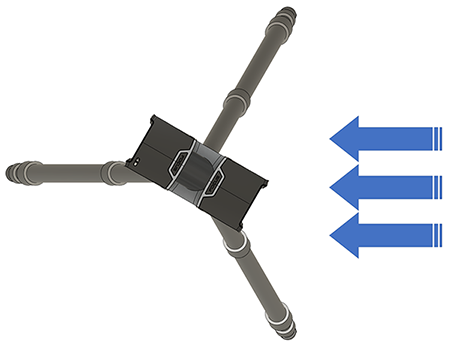
- Tripod legs must be opened to the side at the maximum in first horizontal lock position. It’s possible to lock the legs in wider horizontal position but this will dramatically limit the scanner height and make the setup less resistant against vibration.