Merging a Freestyle2 Scan into a Focus Scan
Overview
You can use the Freestyle 2 to add detail to a Focus scan if markers or planes are present. For the Freestyle 2 scan, markers must be in the same position when they were scanned by the Focus scanner. If only planes are available, make sure that at least 3 orthogonal planes were captured at the location where you want to merge with Freestyle 2 scans. In SCENE, for detecting the markers in color images of a Focus scan, marker detection must be activated in the post-processing options. Manually picking markers does not activate the search of the color images.
For a project that consists of Freestyle and Focus scans, there are several different workflows available. In SCENE, there are different ways to register the scans.
Workflow 1: Planes turned on while scanning
If you work in an area with many large plain areas and no curved surfaces (e.g. cars) are available, you might want to turn on the Plane Detection for your Freestyle 2 scans:
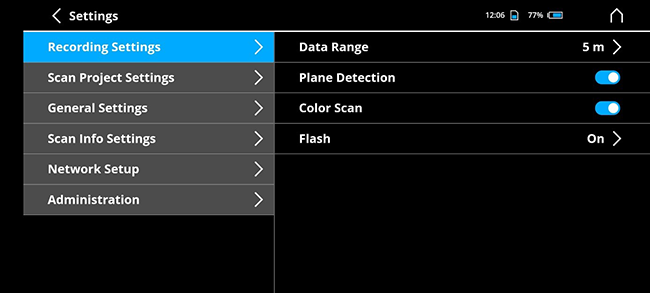
In SCENE, the planes can be used for an Automatic Target-based Registration between a Focus and a Snapped-in Freestyle scan.
Workflow 2: Planes turned on at post-processing
Do the Snap-in scanning without having planes turned on while scanning. If you process the Freestyle 2 scans, activate at “Plane Detection” the option “On”. In SCENE, the planes can be used for an Automatic Target-based Registration between a Focus and a Snapped-in Freestyle 2 scan.
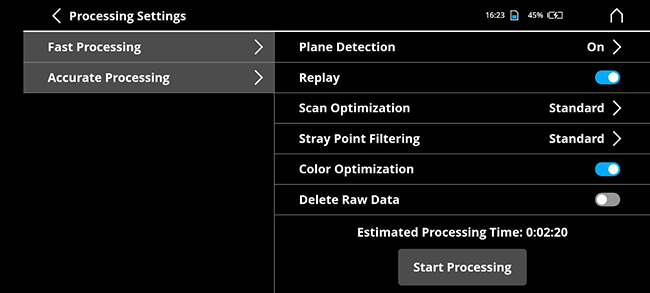
If the result is not sufficient, select Manual Registration and you might force correspondences between some planes or add some additional points.
Workflow 3: Planes turned on at post-processing in SCENE
If plane detection was not activated like described at the previous steps, you can activate the plane detection in SCENE:
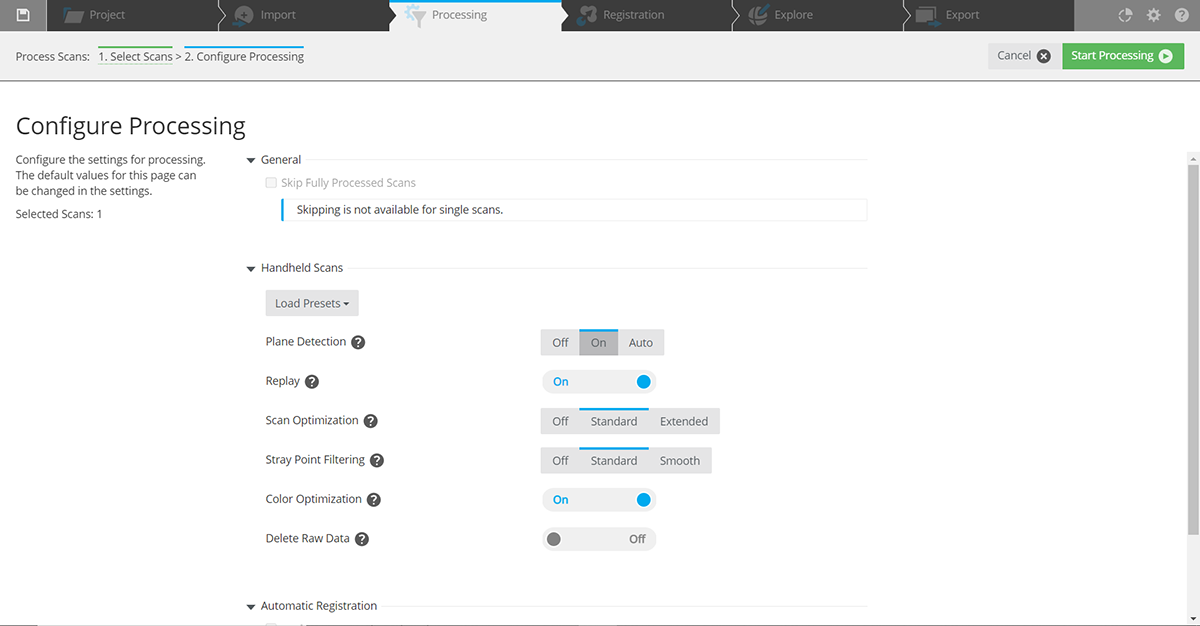
After the post-processing, the planes can be used for an Automatic Target-based Registration between a Focus and a Snapped-in Freestyle 2 scan. If the result is not sufficient, select Manual Registration and you might force correspondences between some planes or add some additional points.
Workflow 4: Scanning or post-processing without planes
If planes were neither activated during scanning nor at post-processing, and if no markers can be used for an automatic registration, you might want to use the Manual Registration and let SCENE detect planes at areas that you chose manually.
Tips/Hints:
- Make sure that the Freestyle scan has quite some overlap to the Focus scan.
- If a scan doesn’t look that good, you may delete it and Snap-in again.
- Avoid snapping-in to the same area multiple times for capturing the same area. If you open the Focus scan, all the snapped-in scans will be shown in the 3D view, and that might be confusing.
- At least 4 markers are necessary if the Snap-in is done without planes. Make sure that the markers are not too close to each other and some additional overlap between Freestyle and Focus scans is captured.

