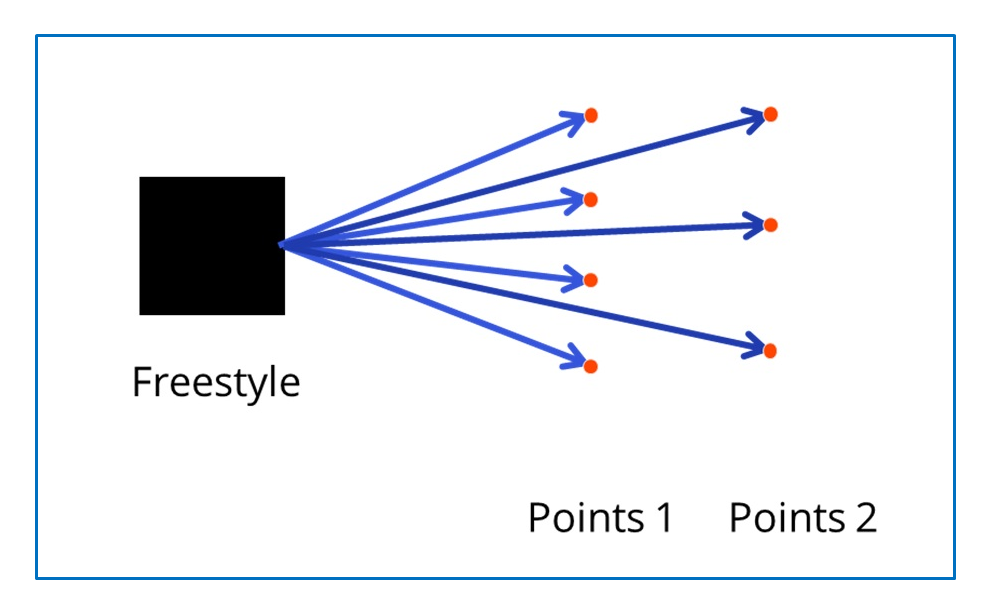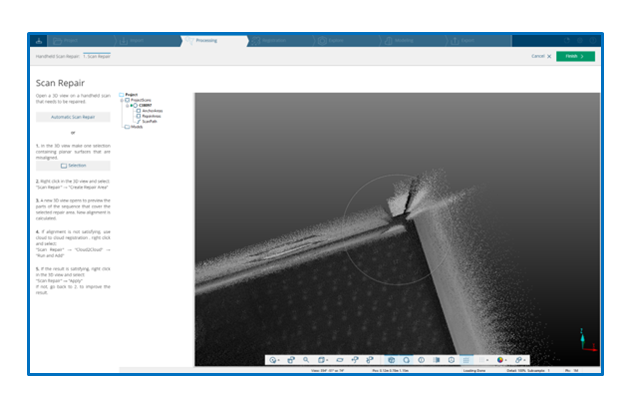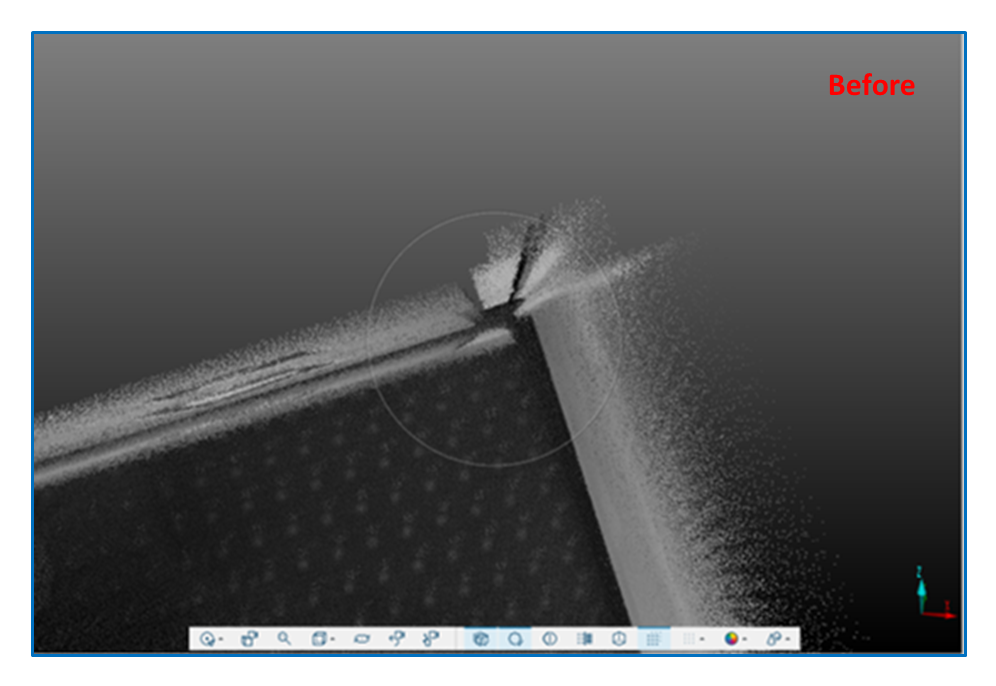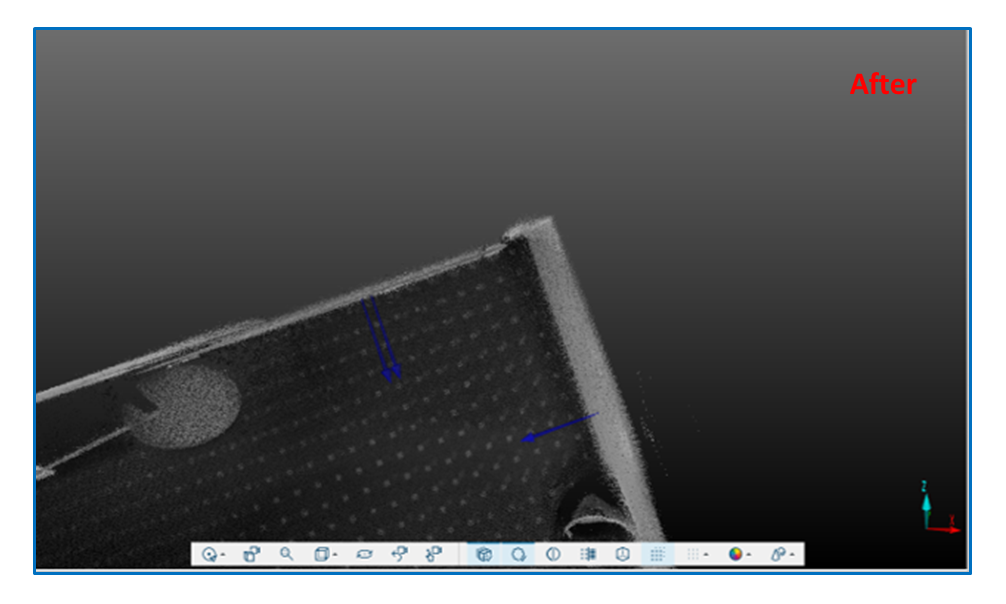Skip to main content
Freestyle2 Automatic Scan Repair
- Last updated
-
-
Save as PDF
-

Overview
Until Now
- When a freestyle scan contained double points/surfaces/skins, the user could repair these by using the manual scan repair
- This required the user to manually select the areas with double information
- Then a repair area could be created and applied to repair the scan
New Workflow
- FARO now offers the user an automatic scan repair that automatically finds the areas with double points/surfaces/skins, creates repair areas, and then applies them
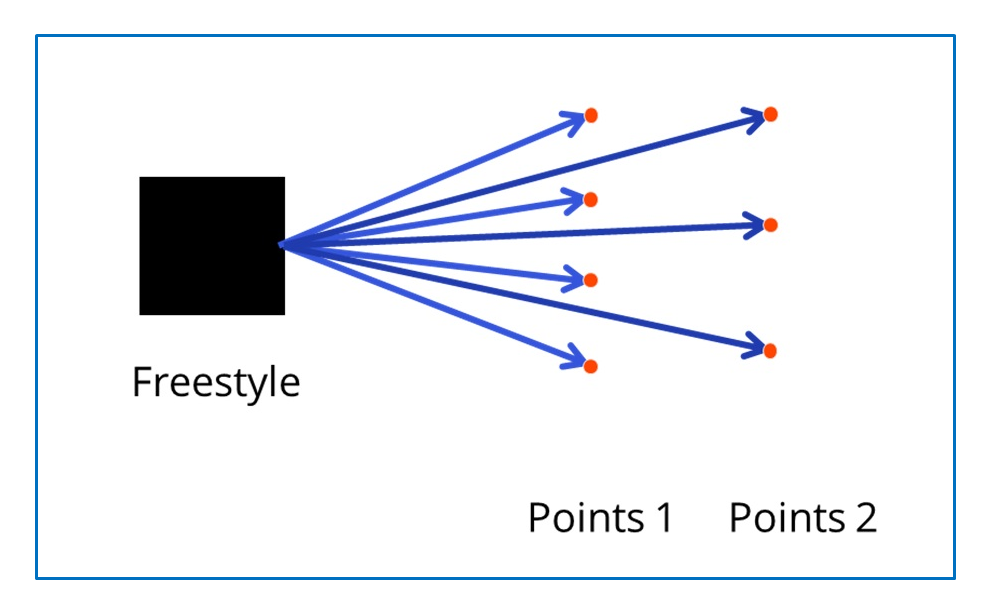
How To Use the New Feature
- You need a project with an already processed Freestyle scan
- Go to Processing > Handheld Scan Repair
- Open the 3D view of the scan
- Click on the button "Automatic Scan Repair“
- Wait until the Automatic Scan Repair is finished
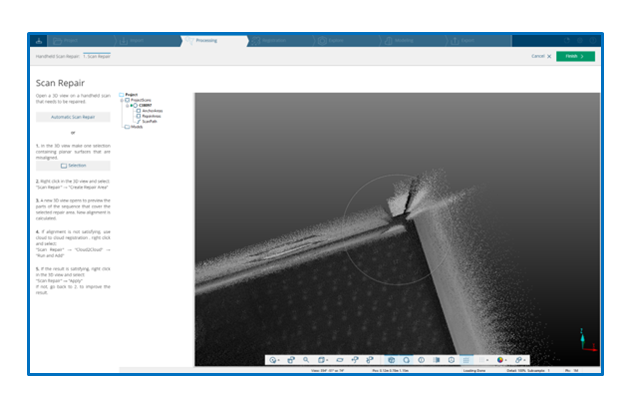
- The 3D view of the repaired Scan is shown
- If you are not satisfied with the results, you can start the automatic scan repair again or perform a manual scan repair
Manual Scan Repair Notes
- Sometimes you must click in the 3D view to update the view
- Scans must be processed in SCENE to enable the Scan Repair functionality. The optimization of scan repair regions is done by automatically aligning planes and texture features.
- If the result is not satisfactory or planes are not available, you may also use the Cloud2Cloud optimization that is integrated in the scan repair mechanism. To do this, right-click in the 3D view, select Scan Repair > Cloud2Cloud > Run and Add. A dialog opens that allows you to adjust some settings.
- The parameter Maximum search distance allows you to set the maximum distance between two 3D point clusters