Setup and Align the FaroArm TrackArm and Laser Tracker Using Measure 10 or Polyworks
Overview
The FARO® TrackArm is the most flexible portable 3D measurement device available. With a range of 70 meters and a probe reach of up to 12 feet, this seamless combination of the FARO Laser Tracker and FaroArm simplifies getting even the most challenging measurements while providing metrology-grade accuracy.
Quick Steps
To use the TrackArm system, take a few minutes to set up and configure it.
- Set up the FaroArm with the special TrackArm Spherically Mounted Retroreflector (SMR). The Laser Tracker Accessories Manual has the part number for the TrackArm kit that contains the SMR and accessories to work with it. Contact your global FARO Sales Agent to order the TrackArm kit.
- Connect the TrackArm, Tracker and FaroArm, to your computer and turn them on.
- Compensate the SMR.
- Define the position or alignment of the FaroArm relative to the Tracker.
When you complete step 4, you can review the Max, Min, and Mean Error, as well as the Std. Deviation results. If the results are acceptable, you are done. If not, repeat step 4.
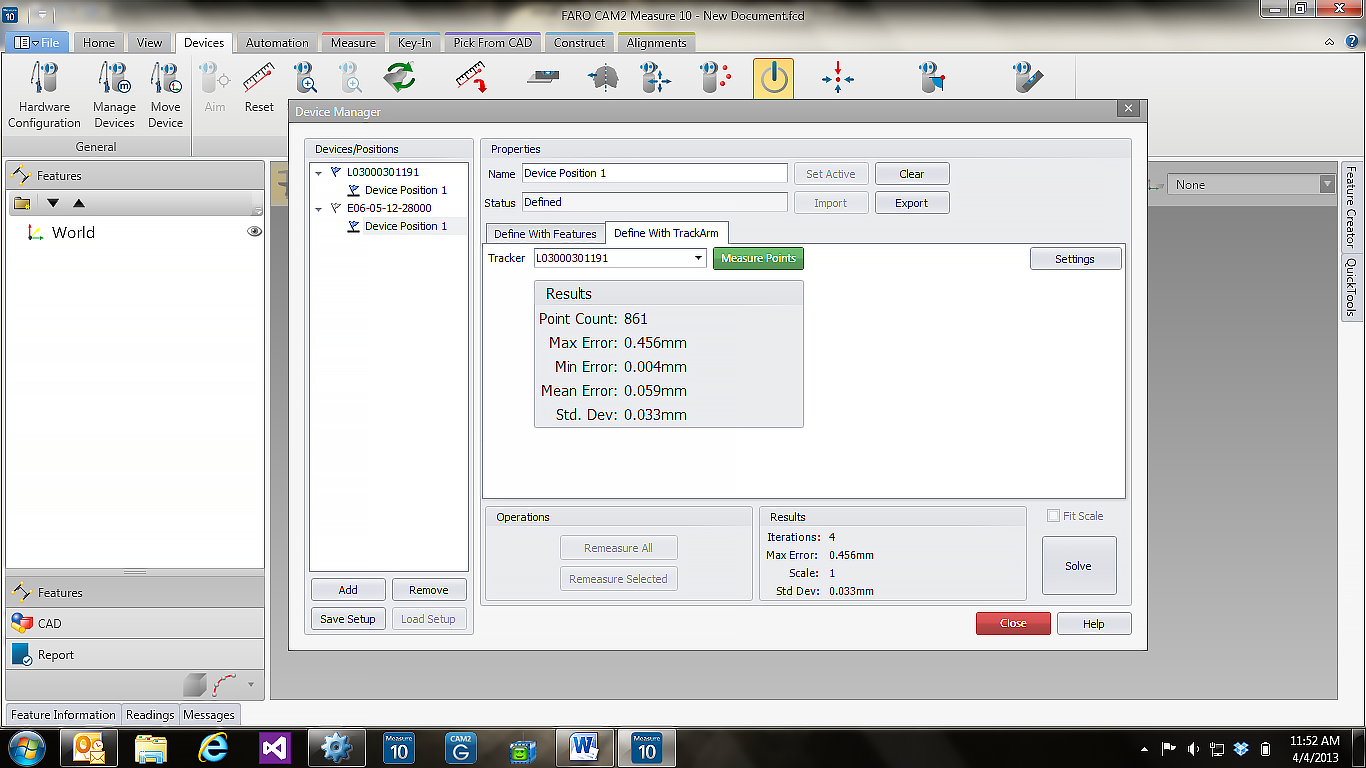
Details
The Laser Tracker Accessories Manual, FARO TrackArm chapter has complete step-by-step instructions to set up, configure, and position or align the TrackArm. To find these instructions, just download the Laser Tracker Accessories Manual, and search the PDF file for TrackArm.
The See Also section in this article contains links to the Measure 10, FaroArm, and Tracker User Manuals, as well as the Tracker Accessories Manual if you need them.
Tips
The TrackArm settings in Polyworks and in Measure 10 may give varying results when aligning the Tracker and FaroArm. The difference is that Polyworks uses a default scan point spacing of 1mm, whereas Measure 10 uses a default of 5mm. You may modify the Settings in the Measure 10 Device Manager to be 1mm to optimize the correlation between Measure and Polyworks.
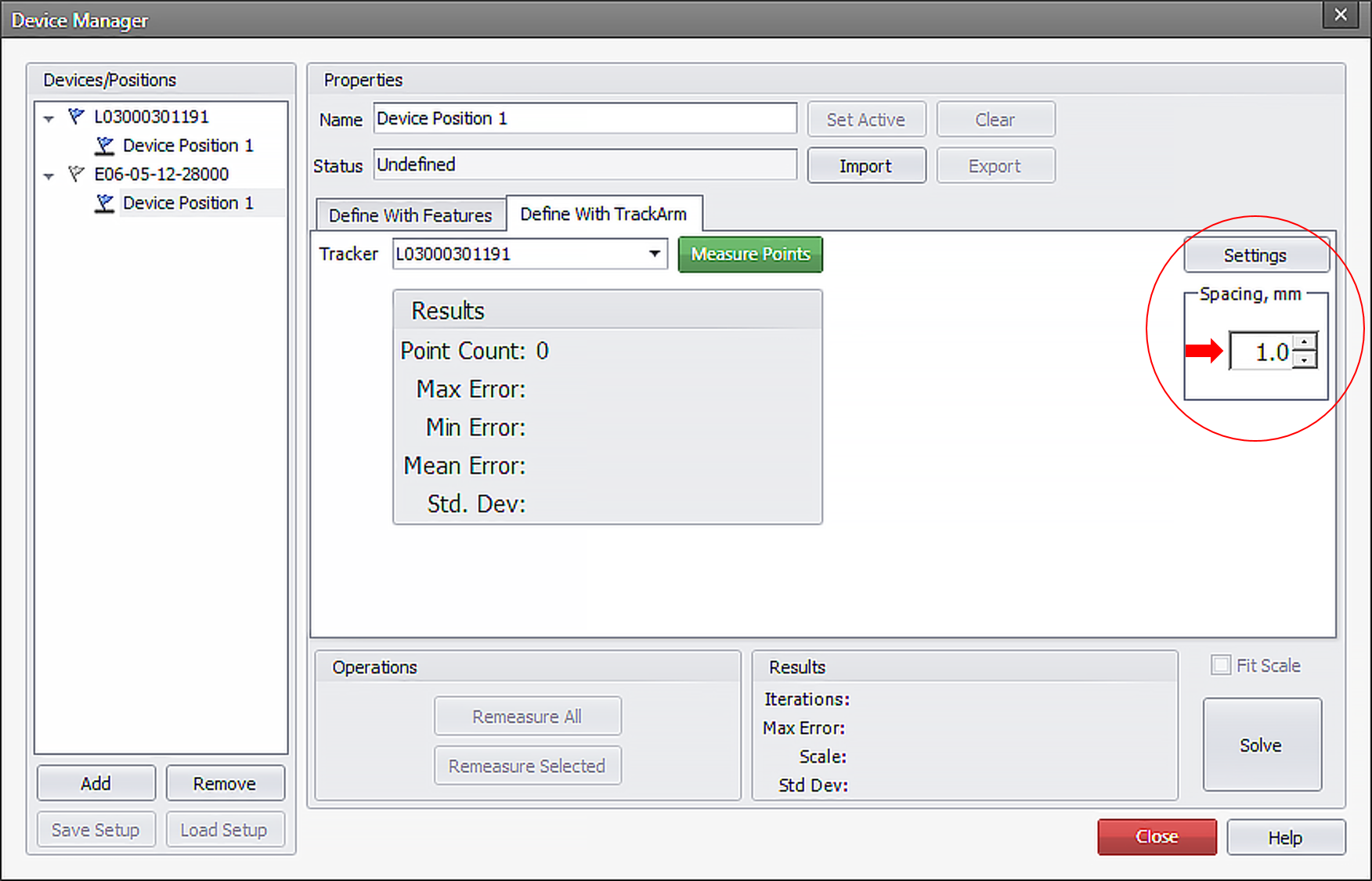
See Also
- How much accuracy is lost when a FARO Laser Tracker and FaroArm are used in a TrackArm system
- How can I get optimal measurement accuracy from the FARO Laser Tracker or FARO TrackArm
- Where can I download the latest Laser Tracker Accessories Manual for the Vantage and ION X, Xi, and Si
- Where can I download the latest and earlier versions of the Measure 10 User Manuals
- User Manuals for the FaroArm, ScanArm and Gage
- User Manuals for the Laser Tracker
Keywords:
align tracker and faroarm, standard deviation, minimum error, maximum error, localization, trackarm position
