Software Download, Release Notes, and Installation Instructions for Visual Inspect CAD Translator
Quick Steps
- Check that your computer meets the recommended requirements before you download the software.
- Ensure you have administrator privileges on your computer and turn off all anti-virus and firewall software.
- Complete the form below to download latest Visual Inspect CAD Translator software. If you are looking for an earlier version, click here.
Date: 11 Nov 2020
Version: 2020.1
- Install the software.
- Turn anti-virus and firewall software back on.
Overview
The Visual Inspect CAD Interface and Translator allows operators to quickly convert 3D data into a highly compressed format for amazingly fast loading of huge data sets and for optimal data management in Visual Inspect. This is the critical first step in facilitating an incredibly fast and mobile CAD viewer and Augmented Reality (AR) production floor solution. The CAD Translator supports a wide range of common CAD formats and the native formats of popular industry applications. Click here for a list of supported formats.
The Visual Inspect CAD Translator works best when you use the latest version. Update releases offer new ease-of use features that help you get your job done quicker and easier, as well as bug fixes. With each new version, you increase your work efficiency and get more done with less effort.
Prepare
| Time to Complete | 20 minutes |
| Skills Needed |
|
| Prerequisites |
|
| Supported Windows Operating Systems |
|
Installation
It is quick and easy to install FARO software. You can even install using your native language. The installation process is the same if this is the first time you are installing FARO software or if you are upgrading an existing installation.
- Ensure you have administrator privileges on your computer. If you do not, contact your IT department.
- Turn off all anti-virus and firewall software, as it can affect installing FARO® software. We will remind you to turn it back on again at the end of this process. If you do not know how to do this, contact your IT department.
- In the folder where you saved the software, double-click the *.exe file. Click Yes/Run to any security warnings that might appear. Then select your language from the drop-down menu and follow the prompts.
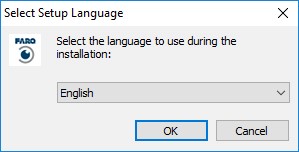
- This final screen will appear when the installation is completely finished. Click Finish to exit the installer.
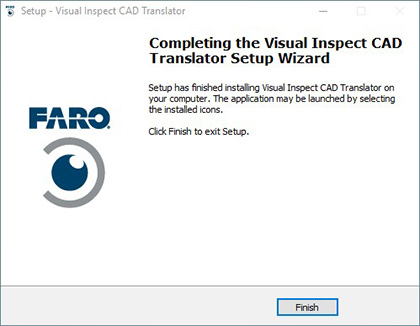
- If you turned off anti-virus and firewall software before you started the install process, turn it back on before you use FARO software. If you do not know how to do this, contact your IT department.
- Proceed to License Activation for FARO Software to activate your software.
See Also
- User Manual for Visual Inspect CAD Translator
- Supported File Formats for Visual Inspect CAD Translator
Keywords:
VizInsp, Viz Insp, VizInspect, Viz Inspect, measurement software, upgrade, new release, maintenance release

