Wireless Connection Performance for the Focus Laser Scanner
Quick Steps
- Verify the wireless signal strength from the PC.
- Consider changing the wireless channel to avoid interference with other wireless devices. Note: All wireless devices on the network must use the same channel.
Overview
Even with an acceptable signal strength, connection to the Laser Scanner may still not be possible or may be unstable. Often, this happens when there are many wireless devices in the vicinity causing interference. Many times it is possible to eliminate interference by changing the wireless channel used by the Laser Scanner.
Prepare
| Time to Complete | 2 minutes |
| Skills Needed |
|
| Supported Software |
Windows 7 and later. |
Verifying Signal strength and Wireless Channel Setting
- Confirm the number of wireless devices that the PC can detect by right clicking the icon in the notification area. If many devices are displayed, radio interference is a possibility.
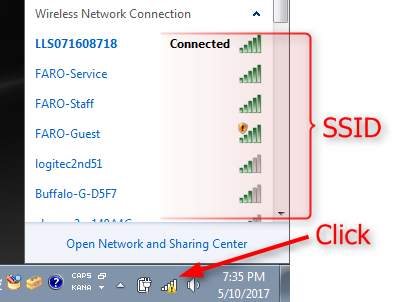
- Open a command window (CMD.EXE). At the prompt, type the following command: "netsh wlan show networks mode = bssid".
- From the results listed, find and check the Signal and Channel settings of the Laser Scanner. Make sure that there are no duplicate channels with other equipment.
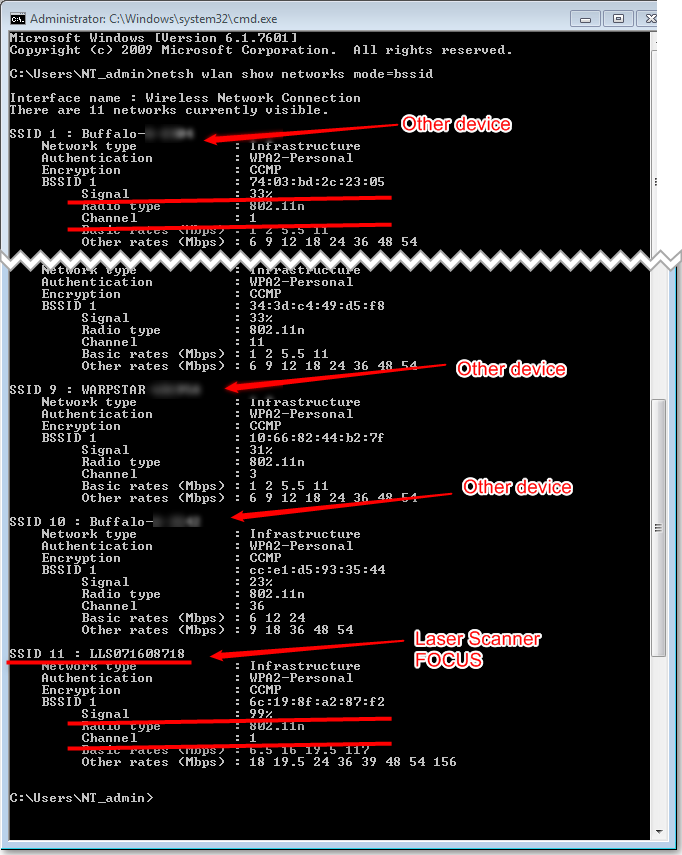
- If a duplication of channels exists, change the wireless channel setting on the Laser Scanner. Navigate to Home > Manage > General Settings > WLAN > WLAN Channel. Channels can be changed in the range of 1 to 11. Since neighboring channels will interfere, try to maintain a five channel spread from other devices. Normally channels 1, 6, and 11 are used.
See Also
- Improving Wireless Connection Performance for the Laser Scanner Focus3D X 330/130 or S 120/20
- Remote Control of the Focus3D From a Mobile Device
Keywords:
connectivity, wi-fi, wifi, wlan, lan, network, connect, connection, channel
