Cleaning the Focus Laser Scanner
Overview
In the following article you can find step-by-step instructions on how to properly clean FARO® Focus Laser Scanners.
Attention Focus Premium Users:
The performance of any measurement device will degrade due to contamination of the optical system. Due to the high accuracy of the Focus Premium Laser Scanner, these models tend to be more susceptible to dust/dirt contamination of the optical system. It is recommended to inspect (and clean if necessary) the mirror and sensor optic glass cover frequently, particularly when scanning is performed in very dusty environments. Please follow the cleaning guidelines in this article.
Before You begin
|
|
Required Materials
- Compressed air, non-flammable Techspray DUSTER 1671 spray (oil-free), highly recommended by FARO.
- Acetone-free, non-flammable Optical Cleaning Liquid sold by FARO (part number ACCSS6024) or Dust-Aid Ultra Clean Liquid, highly recommended by FARO.
- Optical Cleaning Tissue sold by FARO (part number ACCSS6025) or available from optical supply stores.
- Small dropping bottle and medium wash bottles, available from optical or chemical supply stores.
- Stainless steel forceps, available from optical or chemical supply stores.
- For strongly contaminated optics, mild neutral soap, available from optical or chemical supply stores.
To learn how to proper clean slightly contaminated optics, watch the following video:
Below you can find the illustrated step-by-step process.
Dry Pre-Cleaning (Non-Contact Cleaning)
Start by removing any dust or liquid droplet from the mirror or sensor cover by using compressed dry air or special duster sprays (dry cleaning gas), without touching the optical surface of the object.
- Gently blow off particles from the optical surface with compressed dry air or special duster sprays. While using the spray, do not shake the bottle or turn it upside down.
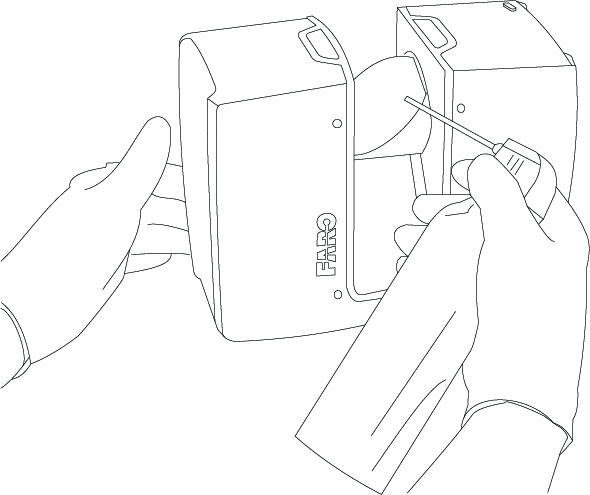
- Perform visual inspection.
- Repeat dry cleaning as required.
- Proceed with Wet Cleaning with Tissue and Optical Cleaning Fluid below.
Wet Cleaning with Tissue and Optical Cleaning Fluid
- While using a new pair of gloves, put together two or three sheets of optics cleaning tissue.
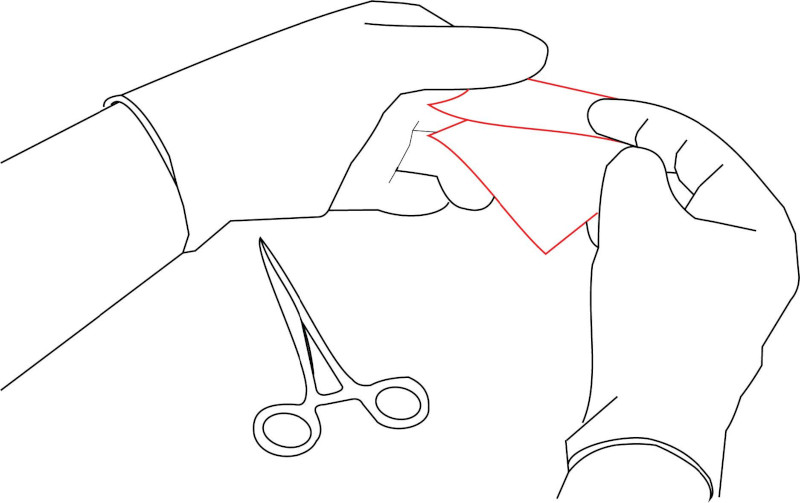
- Fold the cleaning pads in half.
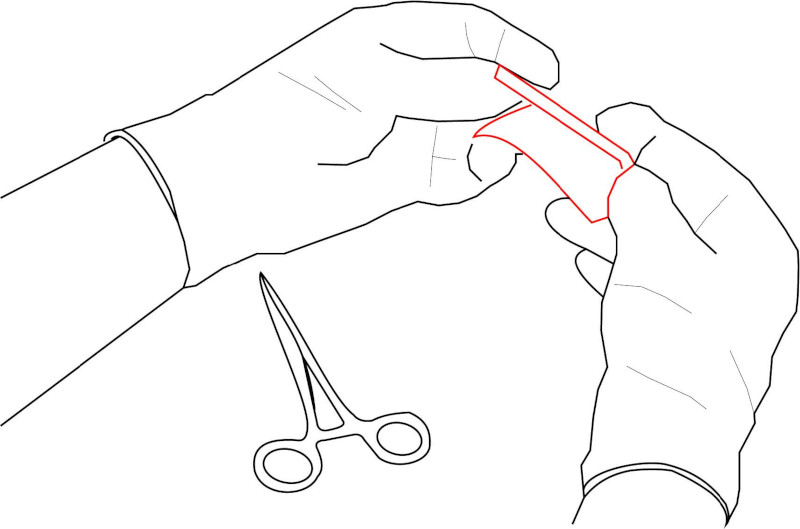
- Fold the pads in half once more ir order to create a squared soft pad that is about 30 mm (1.18 in) long.
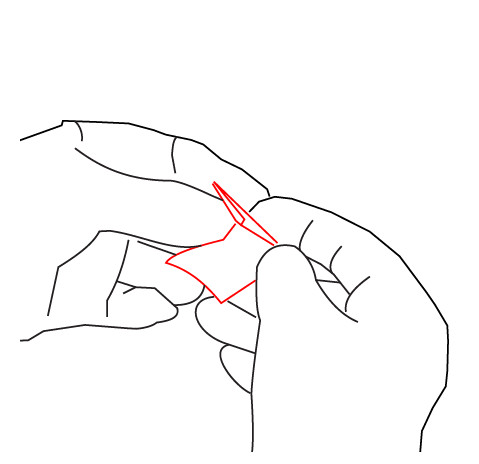
- Use the forceps to fix the cleaning pad. Leave at least 2-3 mm (0.078 in - 0.118 in) between the edge of the pad and the forceps.
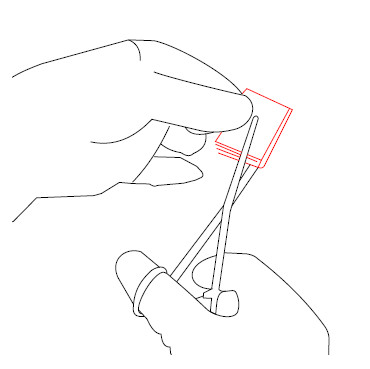
- Slightly compress the pad on top of the spare cleaning tissues to create a T-shaped cleaning pad.
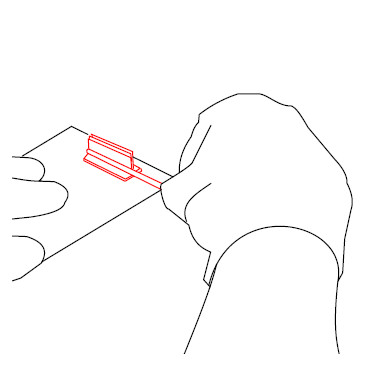
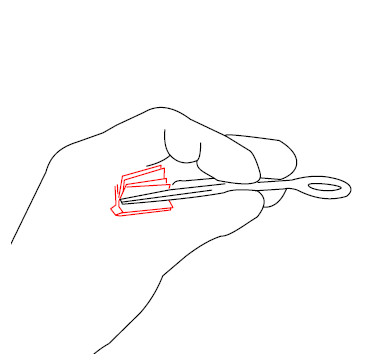
- Use the eye-dropper to soak the cleaning pad with optical cleaning fluid.
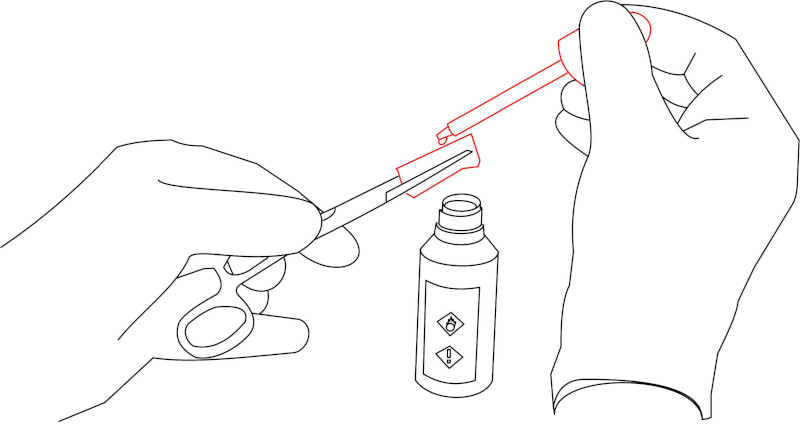
- With a single, consistent linear motion from one end to the other, gently wipe the mirror or sensor cover glass with the cleaning pad. Do not apply pressure while wiping, to avoid damaging the optical surface. The forceps mus not in any circumstances touch the mirror or sensor cover glass.
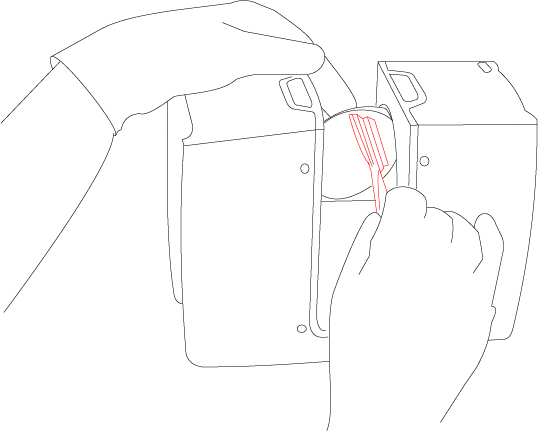
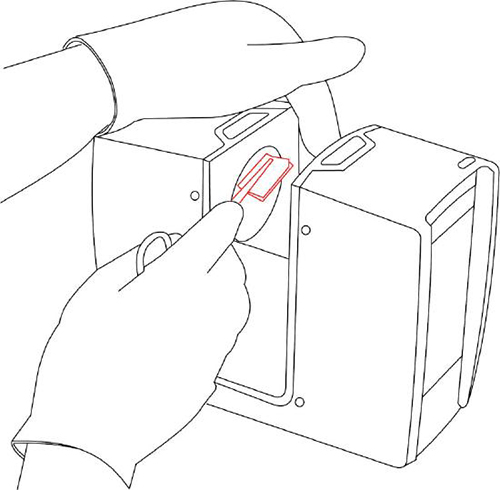
- After each cleaning cycle, discard the cleaning pad and prepare a new pad as described above.
- Repeat the cleaning until the full mirror or sensor cover aperture has been wiped once.
- Check cleaning status by visual inspection.
- Prepare another cleaning pad with optical cleaning fluid and gently wipe the mirror's entire surface with gentle pressure and in a linear direction.
- Check cleaning status by visual inspection. Ensure that no contamination remains. If there is still contamination, repeat the cleaning with the optical cleaning fluid.
- As a final step, prepare another cleaning pad with optical cleaning fluid and gently wipe the reference sticker on the chassis of the scanner (below the mirror).
Cleaning Strongly Contaminated Optics
Dry Pre-Cleaning (Non-Contact Cleaning)
Start by removing any dust or liquid droplet from mirror or sensor cover by using compressed dry air or special duster sprays (dry cleaning gas), without touching the optical surface of the object.
-
Gently blow off particles from the optical surface with compressed dry air or special duster sprays. While using the spray, do not shake the bottle or turn it upside down.
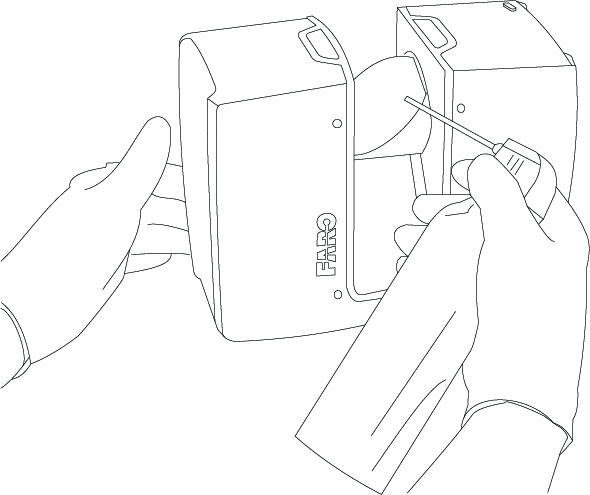
- Perform visual inspection.
- Repeat dry cleaning as required.
- Proceed with Wet Cleaning with Water or Diluted Mild Soap Solution below.
Wet Cleaning with Water or Diluted Mild Soap Solution
- In a stable rigid base, like a table or transport box topside, remove the laser scanner unit from its tripod.
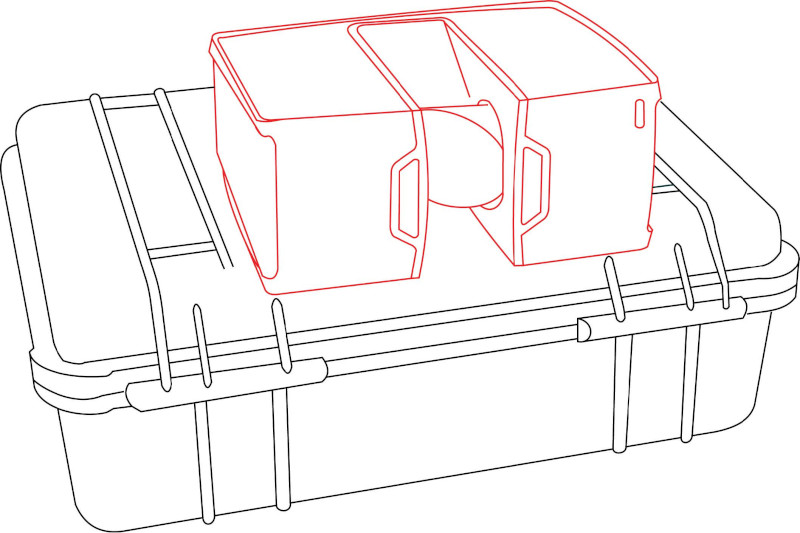
- Lay the scanner on its long side.
- Ensure that the mirror can move freely and is easily accessible for wet cleaning.
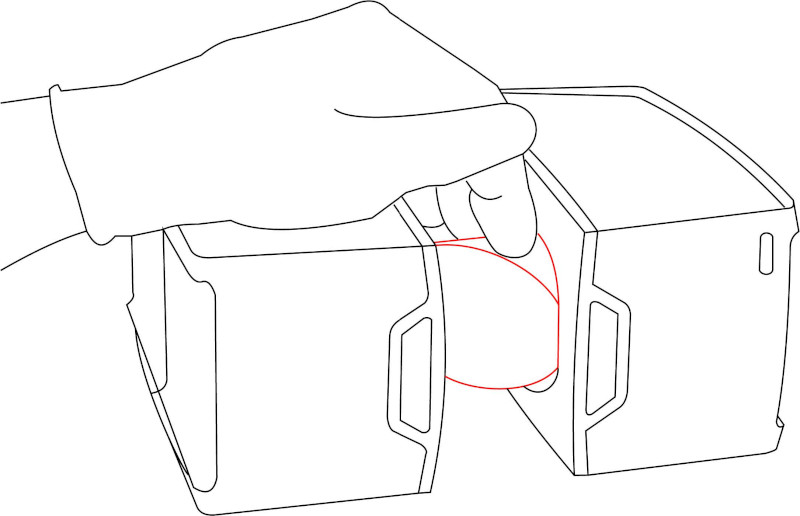
- Using dust-free gloves, turn the mirror module into a vertical position, so the mirror points away from the scanner. Secure the mirror with your fingertips to maintain it in this position.
- Clean the mirror module (that is, the sensor cover) by rinsing it with water or diluted neutral soap solution in oscillation motion.
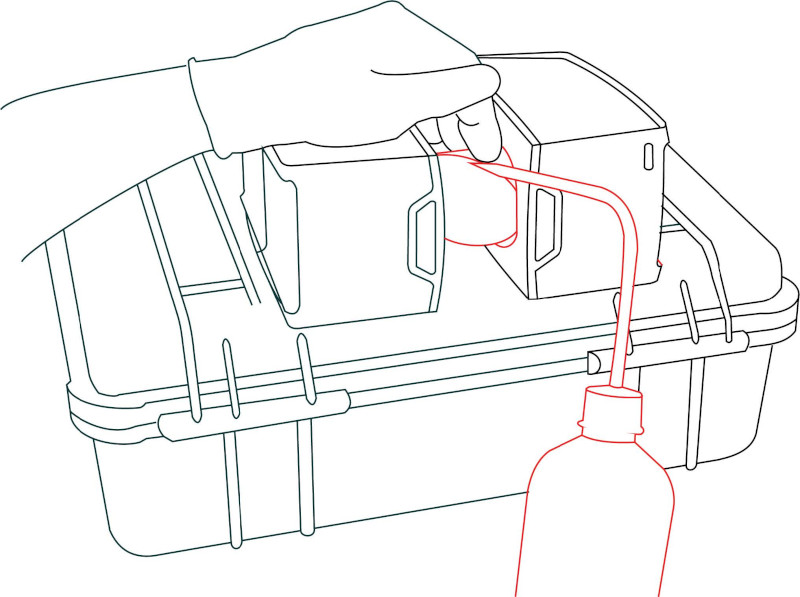
- Wait for the cleaning liquid to drain or dry off. Do not try to dry the optics by wiping with tissue at this stage, because residual contamination may cause severe damage to optics.
- Perform visual inspection of cleaning status.
- Repeat the rinsing step until contamination is significantly reduced or removed.
- Wait for the optics to dry.
- Turn laser scanner into upright (normal) position and ensure stable placement. For example, place scanner on a table or transport box. Alternatively, use the tripod for mounting.
- Proceed to the Cleaning Slightly Contaminated Optics process as explained above.

