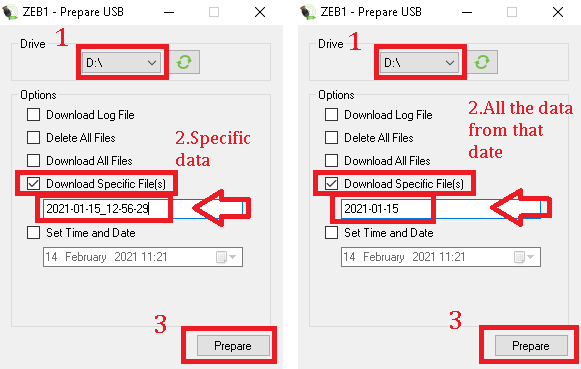Download Datasets or Log Files from a ZEB Go, Horizon, or Revo Datalogger
- Last updated
- Save as PDF

Overview
This article explains how to download datasets and Log files from a ZEB Go, ZEB Horizon or ZEB Revo datalogger using the USB Prepare Tool.
Note: This procedure does not apply to ZEB Revo RT dataloggers.
Prepare
- Download the USB Prepare Tool application.
- Insert an empty USB memory stick into your computer and make a note of the drive letter that is assigned to it by Windows.
- Note: Make sure you use a memory with sufficient capacity!
- Run the USB Prepare application on the PC.
Download All Files
|
To download all datasets from the datalogger follow the steps below:
Once the application has finished preparing the USB stick, remove it from the computer and insert it into the datalogger. Boot up the data logger. The prepared USB memory stick will instruct the datalogger to download all the datasets to the memory stick. |
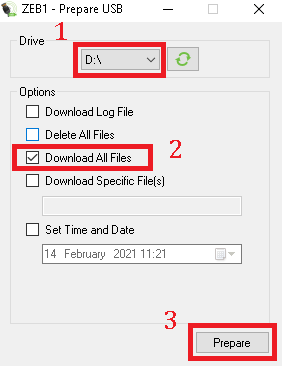 |
Download Specific Files
|
To download only specified datasets from the datalogger follow the steps below:
Once the application has finished preparing the USB stick, remove it from the computer and insert it into the datalogger. Boot up the data logger. The prepared USB memory stick will instruct the datalogger to download the specified file(s) to the memory stick. |
|
Download the Log File
|
To download the Log File from the datalogger follow the steps below:
Once the application has finished preparing the USB stick, remove it from the computer and insert it into the datalogger. Boot up the data logger. The prepared USB memory stick will instruct the data logger to download the log file to the memory stick. |
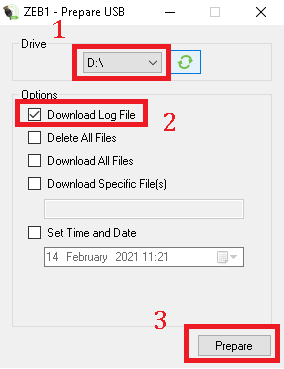 |