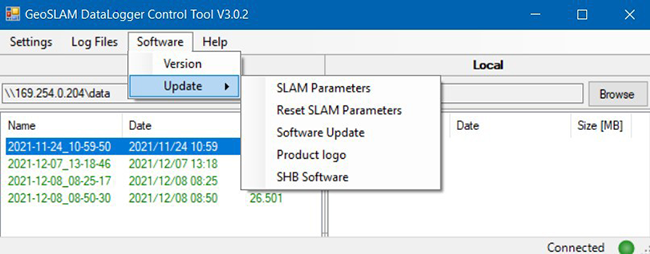Datalogger Control Tool for the ZEB Horizon and ZEB Revo
Overview
The Datalogger Control tool is a bespoke software designed for basic data transfer and communication with the Horizon and Revo series dataloggers.
- ZEB Revo Go
- ZEB Revo RT
- ZEB Horizon
Download
GeoSLAM Datalogger Control Tool
To install, unzip the compressed zip file to any location on the C:\ drive. No further installation process in needed
Connecting to the Datalogger
- To run, the tool, double click on the DataLogger.ControlTool.exe file extracted during the previous step.
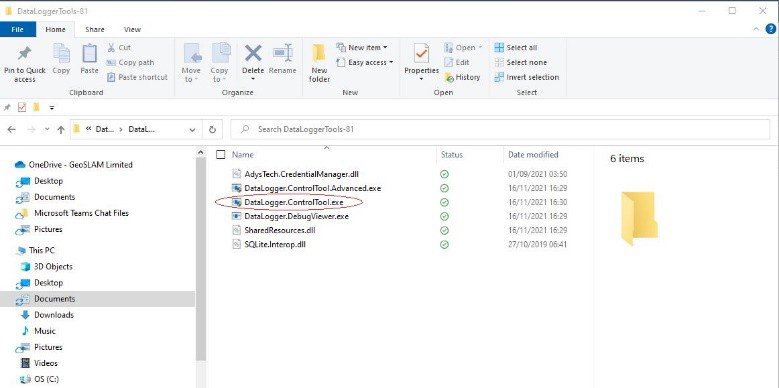
- Please ensure that the PC is connected to the datalogger via an Ethernet cable. Click Connect to begin communication with the datalogger.
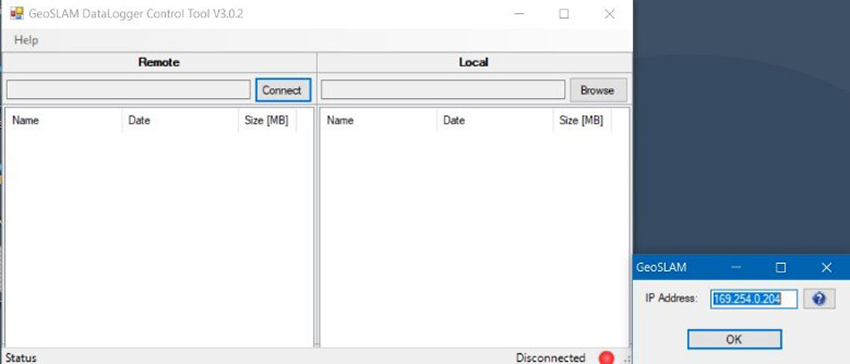
- Click on the discover icon. The datalogger that is connected will be found, and the appropriate IP address will be entered in the window automatically.
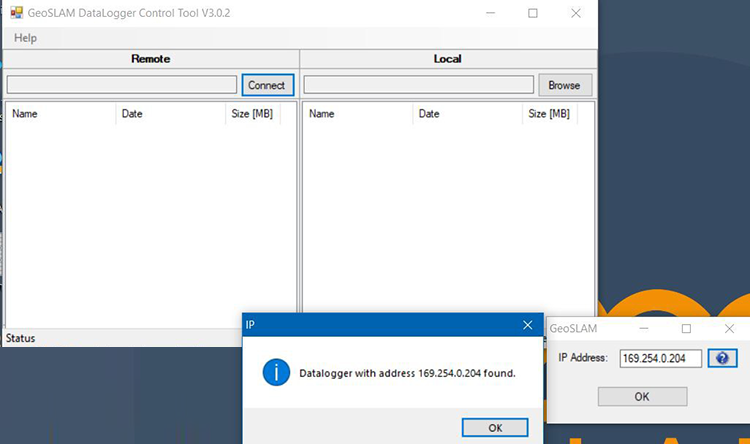
- Click OK to continue. The screen below will appear. The files shown in green are the datasets currently stored on the datalogger.
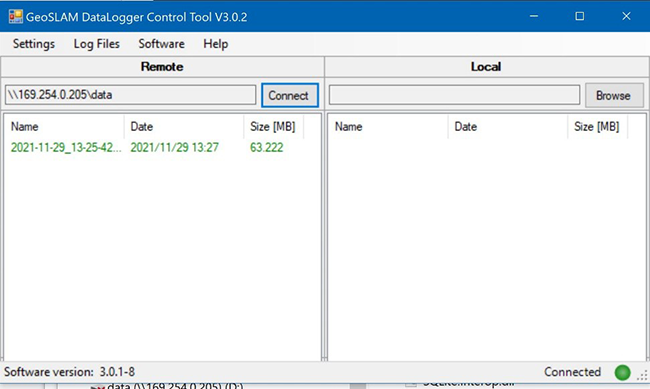
Using The Datalogger Control Tool
This section describes how to:
- Transfer Datasets to the Local Computer
- Set the Time and date
- Change The Wifi SSID name (Revo-RT Only)
- Download Log Files to the local computer
- Update the software of the system
Transfer Datasets to the Local Computer
- In order to transfer datasets to the local computer, it is first necessary to choose a destination folder. Choose “Browse” in the local pane as shown.
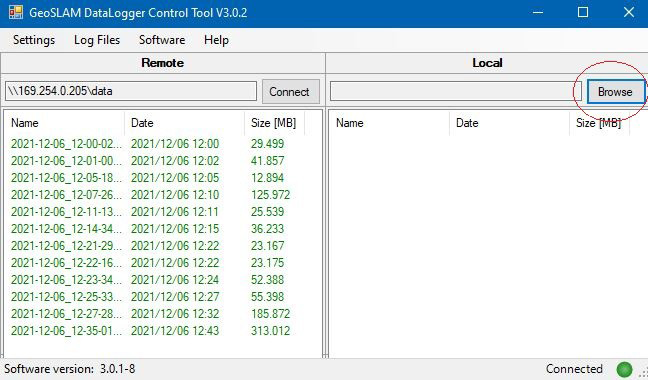
- Choose a destination folder.
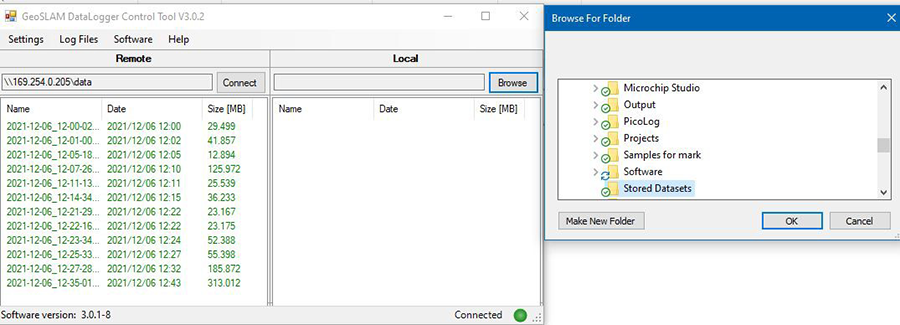
- Highlight and drag the desired datasets to the destination folder.
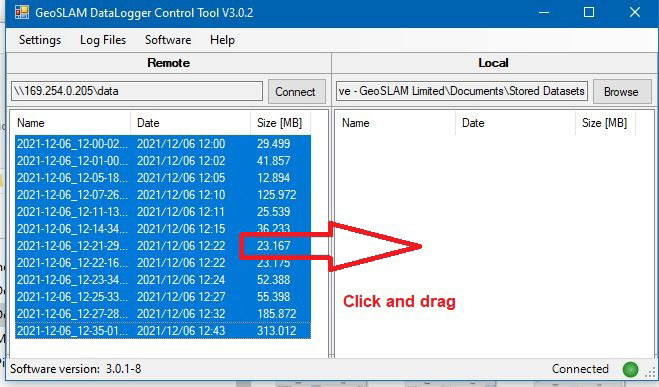
- To delete a dataset from the datalogger, highlight and delete. Note, this action cannot be undone.
Set Time and Date
- Choose Settings > Date/Time.
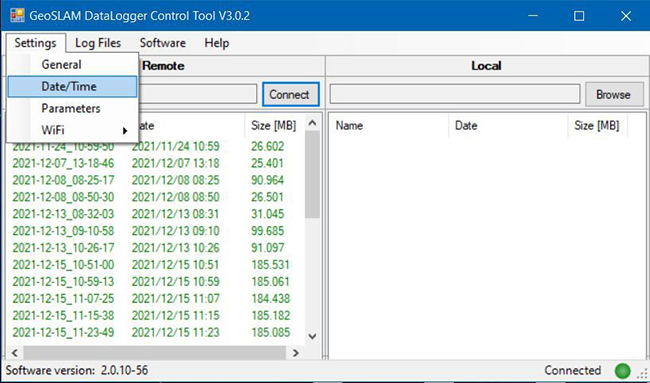
- In the screen that follows, either select “Set Data Logger To Local” which will match the datalogger time to the local computer, or “Set Data Logger To Selected”, which will allow setting the time and date from a drop down box.
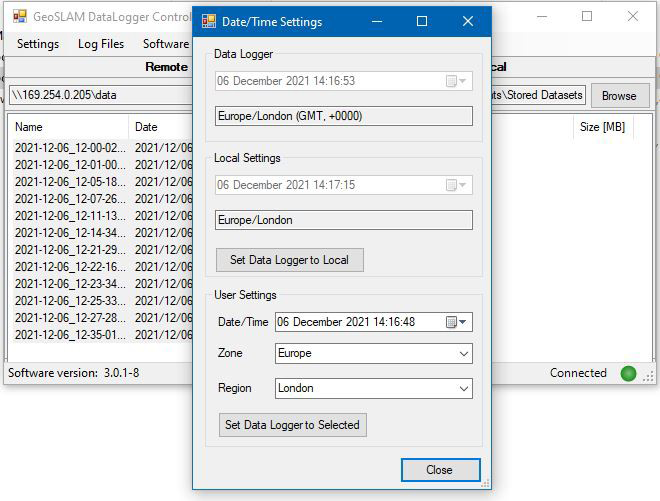
Set Network Time Sync
It is possible to have the datalogger time automatically update when it is connected to a network. Choose Settings > General. Set Network time sync to “True” as shown below:
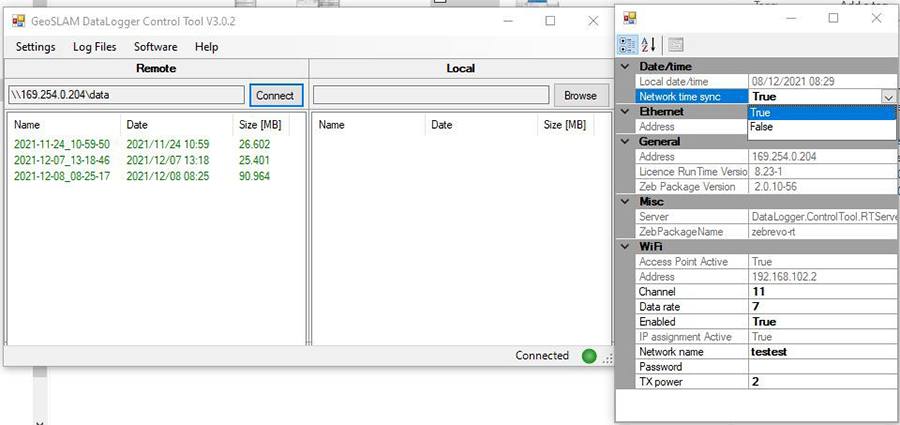
Set Wifi SSID (Revo-RT only)
- Choose Settings > General.
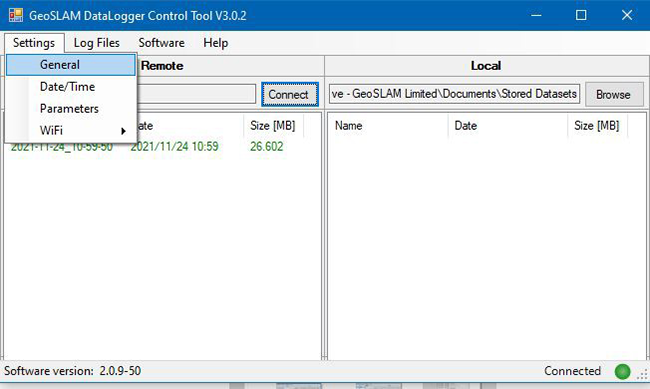
- The following screen will appear. Change the Network name and press enter, then click Yes to confirm.
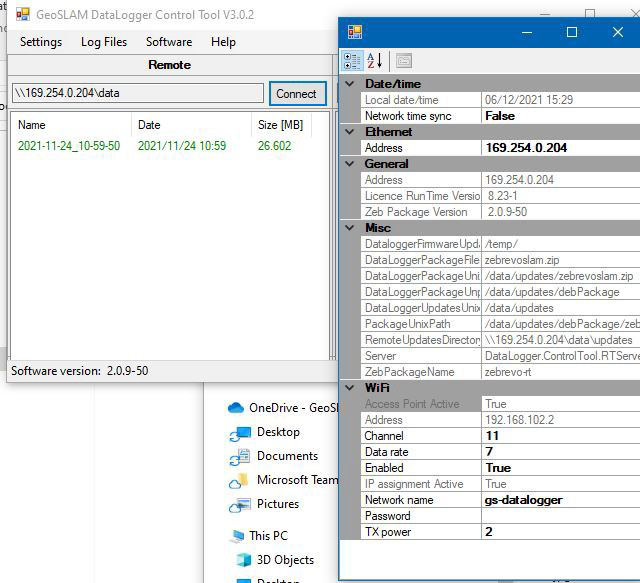
- The datalogger must then be restarted for the name change to take effect. Please note that it is not possible to change the password, which is set by default to zebedee12.
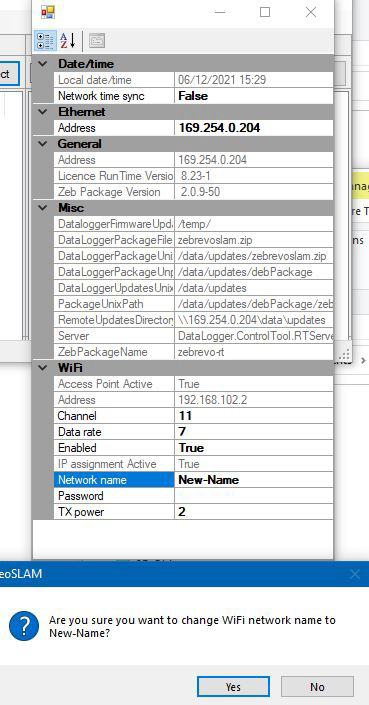
Log File Retrieval
The Log Files option provides a way to download diagnostic files from the datalogger to the PC. They contain information about the operation of the system. After choosing one of the three options shown below, the relevant file will be copied to the C:\ZEB folder.
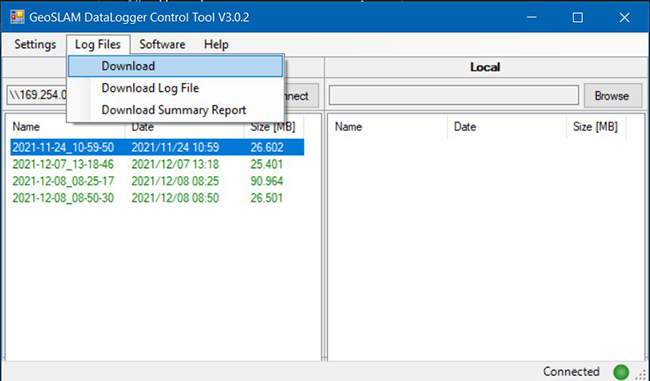
Software Updates
The software options are used in conjunction with technical support to provide software updates to the system as they become available. The first option shows the current software level of the datalogger. This particular window is showing the current version of a Revo-RT system.
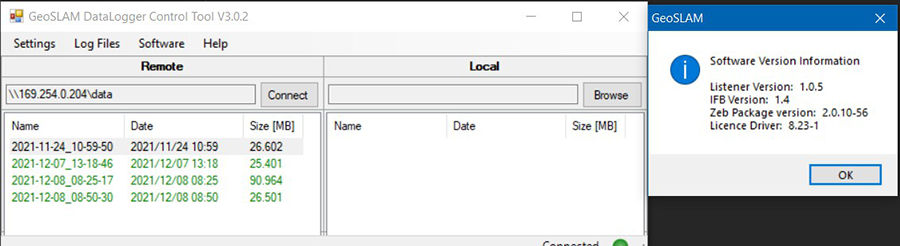
The Software Update option contains functionality to update software on various components of the system, and will be explained in detail by technical support, who will also supply the necessary software updates.