Updating ZEB Horizon Datalogger Firmware Version
Overview
This article explains how to update the software on a ZEB Horizon datalogger. The firmware download can be found at: Firmware Download and Installation for the ZEB Horizon.
Warnings
This software update procedure is only applicable to ZEB Horizon dataloggers.
Procedure
- Download the "listener.zip" and "settings.yaml" files onto a USB 3.0 drive.
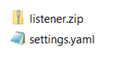
- Power on the ZEB Horizon datalogger and wait until the LED light flashes red.
- Insert the USB 3.0 drive into the datalogger. The data LED light should illuminate green to signify the files are being copied onto the datalogger.
- Wait for this LED to turn off then remove the USB 3.0 drive. Once this is done, manually power off the datalogger.
- Wait for 10 seconds before manually powering on the datalogger. After around 20 seconds, the datalogger will automatically power off.
- Wait another 10 seconds before manually powering on the datalogger again. This time, the datalogger should stay powered on and you should see the red flashing LEDs.
- Download the log file from the datalogger. Open up the log file in a text editor, scroll to the end of the file, and then scroll back up through the log file until you see the most recent. entry for "System Turned On". The next line will display the software version:

For further instructions on how to download the log file, please refer to this article: Download log file from ZEB Go / Horizon / Revo data loggers.

