3D Export Failure - Object Could Not be Converted in As-Built for AutoCAD Plant
Overview
When using As-Built™ for AutoCAD® (in combination with Autodesk Plant 3D 2021) to export pipe runs after modeling with any spec in the ANSI_Specs2019.txt file, you will see an error message like the one in the image below. The reason the components cannot be converted to Plant 3D is due to a change in naming convention by Autodesk of their 2021 Plant 3D specs.
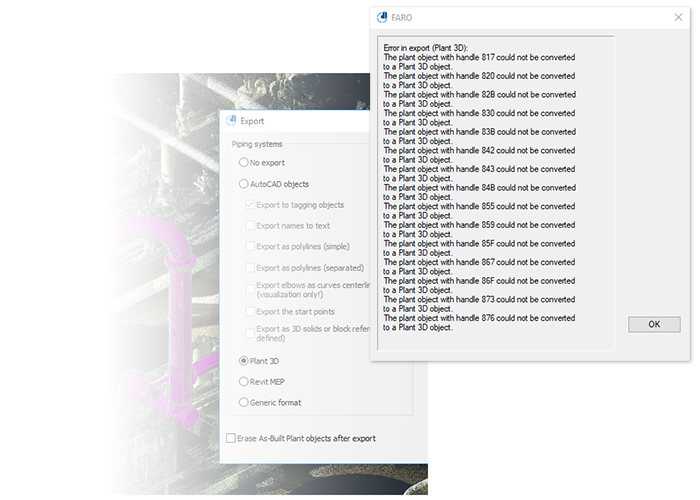
Solution
To export pipe runs with As-Built for AutoCAD using Plant 3D 2021:
- Download the new ANSI_Specs2021.txt file. Use this version instead of the previous version for 2019 ( the new file will be included in the next release of As-Built for AutoCAD).
- Select Load Plant Specs on the As-Built Plant tab of the ribbon and load the downloaded "ANSI_Specs2021.txt" file.
- Model piping using Walk The Run with any spec.
- Use Apply Constraints Strategy 2 to ensure coplanar/coaxial runs and decrease likelihood of "waterdrops" after export.
- Use the As-Built Export tool to create Plant 3D objects.
- NOTE: If you use any of the FARO® Modified Specs to extract piping from the point cloud, you will need to add the Plant3D spec files to the Pipe Specs of your current Plant 3D project.
- Download the Custom Plant Specs Using Plant3D 2021 PDF. See Step 4 in this document to ensure the proper import.
- Spec files that need to be added using this method can be downloaded here: Plant 3D 2021 ANSI Specs FARO Mod.zip.
- NOTE: If you use any of the FARO® Modified Specs to extract piping from the point cloud, you will need to add the Plant3D spec files to the Pipe Specs of your current Plant 3D project.

