Error-Code 100 - Failed to Initialize the Opengl Window Using SCENE
Overview
An outdated graphics card driver may cause SCENE to display error code 100, "failed to initialize the opengl window," when you view a scan in 3D View.
Quick Steps
Here is all you have to do to clear the error code. Click a link to see details.
Find the Graphics Card Name and Version Number
- On the Windows Start menu in the Search box at the bottom, type System Information and when the search results list appears, click System Information.
- In the System Information window, click Components.
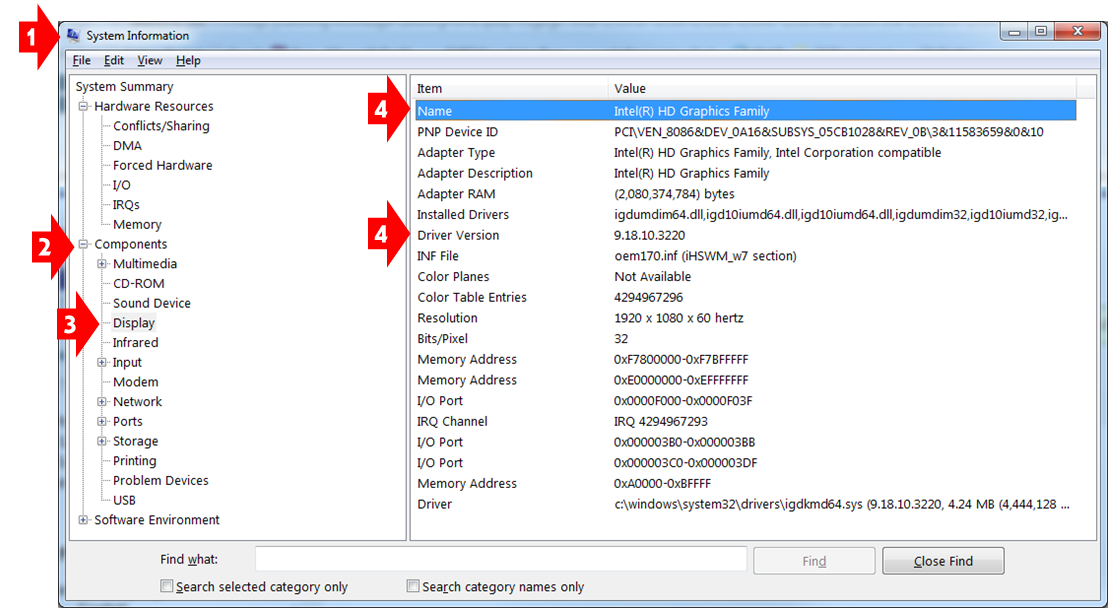
- In the expanded list, click Display.
- Write down the Name and the Driver Version number.
- Look up the name on the internet to find the graphics card vendor and check if the driver version you are using is the latest.
- Go to Check With the Graphics Card Vendor to Download and Update the Driver to continue.
Check With the Vendor to Download and Upgrade the Driver
If you are not already using the latest graphics card driver version, follow the instructions provided by the vendor.
- If you are using the Intel graphics card, download and upgrade the driver from Intel even if there is a newer one from Microsoft.
- If you are using the NVIDIA graphics card, download and upgrade the driver. Then, change the Global Presets to 3D App - Game Development. This setting gives the graphics card more system resources, making it more stable.
- Right click on the desktop and go to the NVIDIA Control Panel.
- Under 3D Settings, click on Manage 3D Settings.
- Under Global Presets select 3D App - Game Development if it is not already selected.
Go to Confirm Results to continue.
Confirm Results
In SCENE, view the scan you were originally viewing in 3D View. Error code 100 should no longer appear.
Keywords:
graphics controller, graphics device

