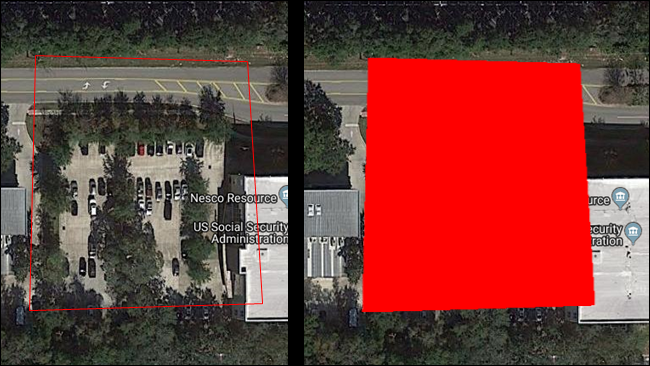Clean Images in FARO Zone 2D/3D
Overview
You can quickly remove cars or black out objects in an imported image in FAROZone 2D/3D with the Image Clean Out tool.
Open Image Clean Out Window
- Click an imported TIFF, JPG or other image file.
- Click the Image Clean Out icon
 .
. - The Image Clean Out Window appears.
Cleaning an Image
Image Blending
Use the Freestyle tool to replace a portion of an image with a blend of background colors.
- Click the Freestyle icon
 .
. - Click and hold to draw a selection area.
- Release the mouse button to blend the area.
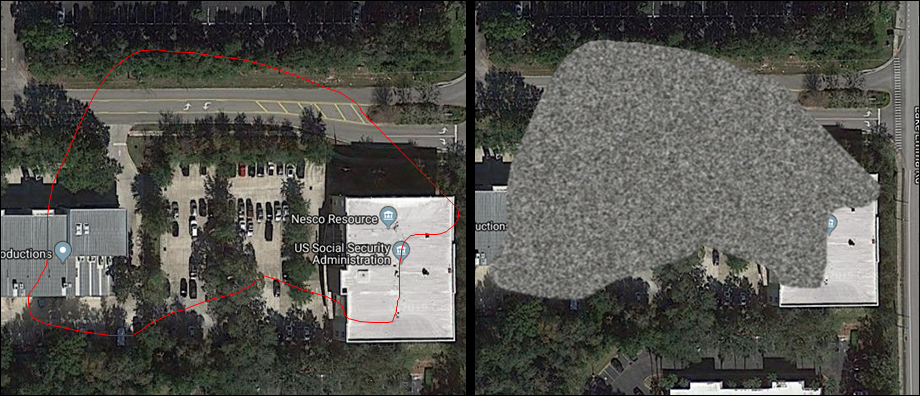
Replace Image Area
Use the Polygon tool to replace a selection with a predetermined color.
Selecting the Color
- Click the Eyedropper icon
 to select a color from the image or,
to select a color from the image or, - Click the color square to choose from pre-selected colors or find a custom color.
Replacing an Area
- Click the Polygon tool icon
 .
. - Click to start the polygon. Move the mouse to extend a polygon side and click again to add another point.
Note: Once you've added two points, the program will show you what the completed polygon will look like. - Double-click to finish the selection and replace it with the selected color.