Manually Install SQL Server 2008R2 Configured for First Look Pro 5
Overview
To manually install SQL Server 2008R2 configured for First Look Pro 5, use the procedure below.
Details
- Download either 32 or 64 bit version of SQL Server from Microsoft (first 2 files in list):
- After setup has started, choose New installation or add features to an existing installation.
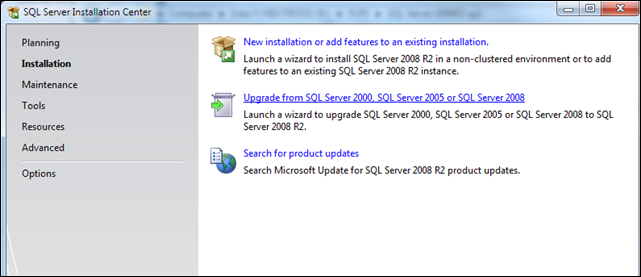
- Allow Setup support files to run, then choose New installation or add shared features and click Next.
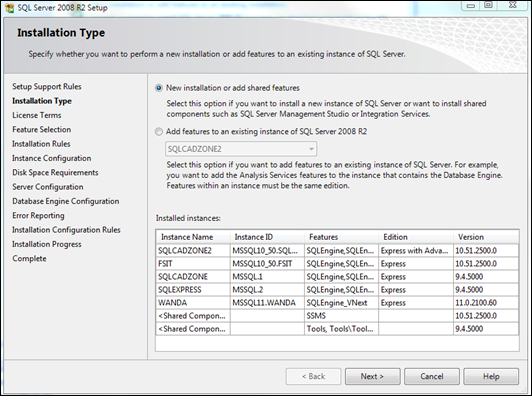
- After agreeing to License Terms, select Database Engine Services and SQL Client Connectivity SDK. Do NOT click SQL Server Replication.
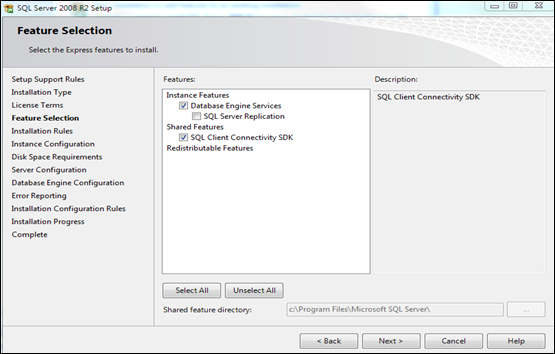
- Enter “SQLCADZONE2” in the Named instance field.
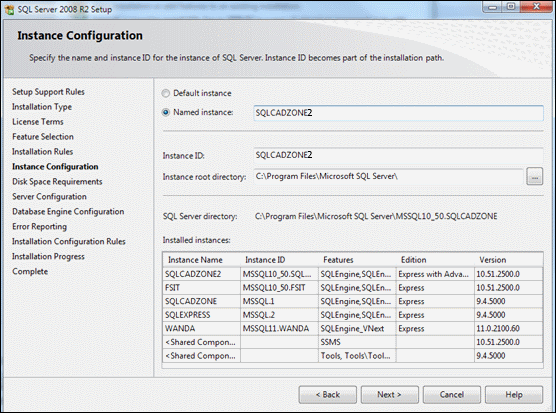
- For the service account change it to “NT AUTHORITY\SYSTEM”
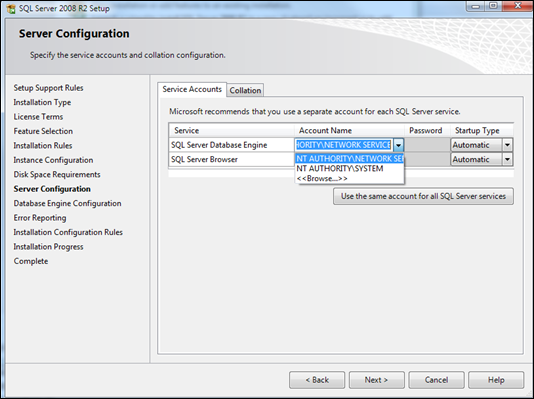
- In Account Provisioning choose the Mixed Mode option.
- The “SA” account password is “Yr8Nq4p^8utg33(@” (without quotes).
- Click Next and allow the installation to complete.
When installing First Look Pro 5, choose the option to NOT install SQL Server. Note: FLP can be run on SQL 2008R2, SQL 2012, SQL 2014 and should run on 2016 as well but it has not been tested.
