Using FARO Sample Projects in present4D

Overview
FARO® and our partner present4D make the world of virtual reality (VR) accessible for all public safety personnel, educators, and security professionals. With present4D software, it is easy to create a VR environment using 3D data captured with a FARO Focus Laser Scanner, with a FARO ScanPlan, or modeled with FARO Zone 3D software. Imagine using a VR environment to create a compelling case presentation, to aid in investigations, or to create a comprehensive training scenario.
Accessing FARO Sample Projects on a Smart Phone
The present4D app is available on
 .
.
- Download and launch the app.
- Click Enter Portal Key on the bottom of the screen.
- Type in the portal key provided in the email.
- Select the viewing mode with the icon at the lower left.
 Cardboard Mode - Use a cardboard headset to experience a project in VR.
Cardboard Mode - Use a cardboard headset to experience a project in VR. Gyro Mode - Hold the device in your hand like looking through a window. Rotate your body 360° to view the full environment. Bring buttons to the center of your view to interact.
Gyro Mode - Hold the device in your hand like looking through a window. Rotate your body 360° to view the full environment. Bring buttons to the center of your view to interact. Touch Mode– This is a touch screen mode that is useful when you do not have a VR headset. Use your finger on the screen of the phone to rotate the view.
Touch Mode– This is a touch screen mode that is useful when you do not have a VR headset. Use your finger on the screen of the phone to rotate the view.
FARO Sample Projects
- Salem Crime Scene (Point Cloud Example) - This contains many photographs of evidence and the decedent’s injuries that would typically be included with a case report. (This full-resolution version may not be compatible with some iPhones due to the large size of the images.)
- Salem Crime Scene iOS (Point Cloud Example) - A reduced version of item #1 with smaller image files that are compatible with all Apple iPhones.
- Apartment Shooting (FARO Zone 3D Example) - This mock crime scene contains a diagram created in FARO Zone 3D and exported to a present4D project. It also contains example files including a dispatch audio recording, witness video statement, trajectory report, photographs, and more.
- Elementary School (ScanPlan Example) - The floor plan of this school was captured with the FARO ScanPlan with 360° photographs taken with the Ricoh Theta camera. Projects like this are ideal for pre-incident planning and training applications.
To view a sample project, download the file and the open it in the project viewer.
- Download and launch present4D.
- Click Enter Portal Key in the lower left corner of the screen.

- Enter the portal key provided in the email.
- To open a project, you must first download the project.
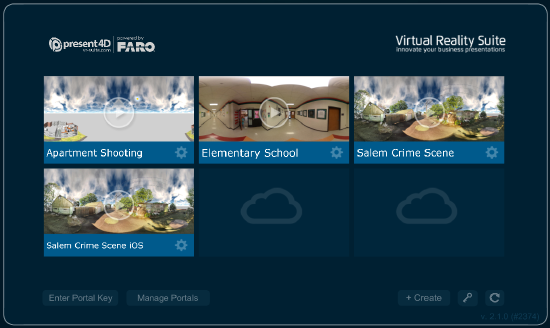
- Click the cloud-download button in the lower-right corner of that project preview image.

- Click the play button to open the project.
- To close this project and return to the project portal, press the Esc key.
