Scaling Issues with Icons, Text, or Layout in RevEng
Overview
Certain screen resolutions and custom font scaling may cause display issues of the user interface within RevEng™.
Here are some common symptoms:
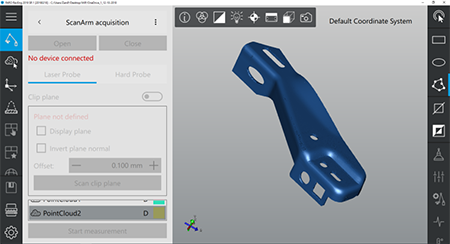 |
|
| Icons or text appear too big or too small | Interface layout appears completely out of scale |
Adjust the Windows Display Settings
Check (and adjust if necessary) the the screen resolution and scale. RevEng is optimized for a resolution of 1920x1080 at 100% scale.
- Right-click on the desktop and choose Display setting.
- Under the Display category, set the resolution (1920x1080) and scale (100%) values.
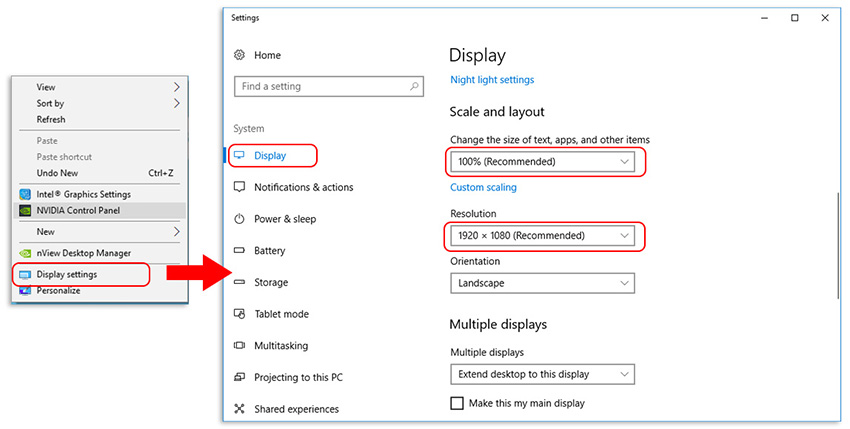
Adjust the Interface Scaling Setting
- Click the Settings icon on the bottom left of the screen.
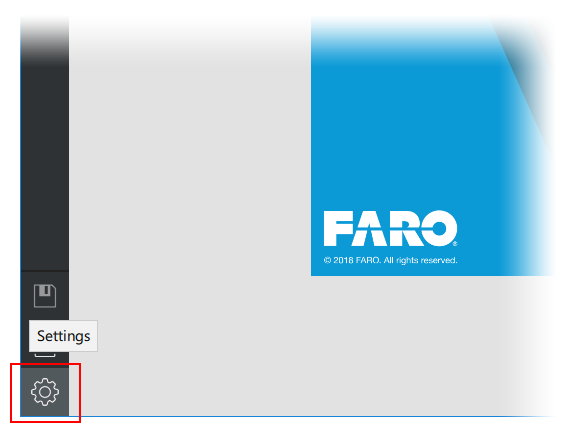
- In the left panel, click General settings and locate the Style settings section.
- Increase or decrease the value in the Interface scaling field (default = 1.00)
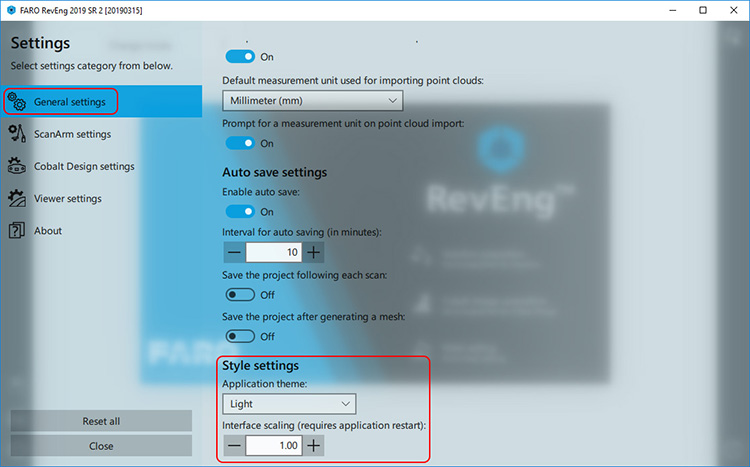
- After adjusting this value, close and restart RevEng for the changes to take effect.

