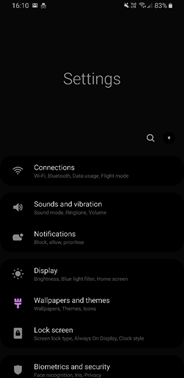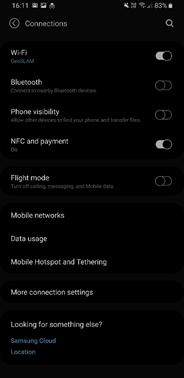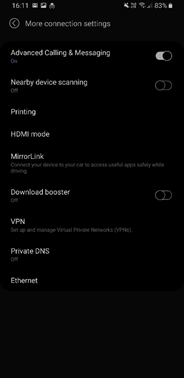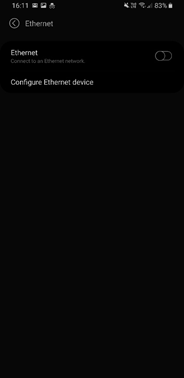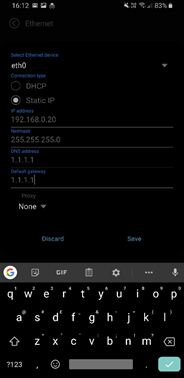Using the ZEB Revo RT With a Wired Connection During Scanning

Overview
This article explains how to use the ZEB Revo-RT wired during the scanning process.
Note: This procedure may differ slightly depending on the device settings for different phones and mobile operating systems.
Procedure
- Check the Smartphone can be configured for wired connection to ZEB Revo-RT.
- Go to Settings > Connections >.
- If there is a More Connection Settings option available on the Connections page then the Smart phone can be configured for wired connection to REVO RT. The following devices have been verified as having this option enabled: Samsung S8, Samsung S10+, Samsung S10e, Samsung A3.
- Connect an Ethernet adapter to the Smartphone.
- Go to Settings > Connections > More Connection Settings > Ethernet > Configure Ethernet device.
Note: The Ethernet option on the More Connection Setting page will be grey out unless an Ethernet adapter is connected to the device. - On the Ethernet Configuration page set to Static IP, IP address 192.168.0.20, netmask 255.255.255.0.
- Make a wired connection between the ZEB Revo-RT and Ethernet adaptor connected to the Smartphone.
- Open a web browser (Chrome recommended) and enter URL 192.168.0.204 to open the ZEB Revo-RT interface page.