Firmware and Installation Instructions for the Scan Localizer
Quick Steps
The latest version of the FARO® Scan Localizer firmware is 2.0.2.55, released 3 March, 2017.
- Click here to download the firmware.
- Unzip the file if you downloaded the .zip file.
- Update the firmware for the Scan Localizer.
- Update the firmware for FARO® 2D Floor Planner app.
What is New
New Features
- Control the Scan Localizer using your favorite browser by going to scanlocalizer.faro.com or 192.168.101.2/control. This replaces the Scan Localizer App. The App is now Legacy status and is no longer needed.
- Connect to the Scan Localizer using a wireless LAN.
- Maximize freedom by carrying the Scan Localizer anywhere you like without attaching it to a moveable dolly or to the FARO Focus3D Laser Scanner.
- Save position information to the SD card of the Focus3D.
- Store and download 2D Projects on the Scan Localizer's network drive at \\scanlocalizer.faro.com or \\192.168.101.2.
Enhancements
- Improved mapping stability
Overview
The Scan Localizer works best when you use the latest firmware with its easy-to-use browser interface that runs on any system or mobile device. The firmware is compatible with any model of the supported hardware and software listed in the Prepare section of this article.
To get the full functionality, do the firmware update process twice. The first time, update the firmware through SCENE and the Scan Localizer plugin. The second, update the firmware through the 2D Floor Planner app, so you can work with the 2D floor plans generated by the Scan Localizer.
WARNING: Downloading firmware from a source other than explicitly provided by FARO may void your warranty and cause damage to your Scan Localizer.
Prepare
Please review this table before you begin to ensure your success.
| Time to Complete | This procedure may take up to 15 minutes and must not be interrupted or the upgrade may not work.. |
| Skills Needed |
|
| Prerequisites |
|
| Supported Hardware |
Scan Localizer |
|
Supported Software |
Download and Unzip the Firmware File
- Click here to download the firmware. Depending on your network download rules, you may choose between the .slf or the .zip file. If you downloaded the .zip file, unzip the file.
- Store the downloaded firmware file, F0123_ScanLocalizer_FirmwareUpdate_x.x.x.xxxx.slf, on your desktop.
Update the Firmware for the Scan Localizer
- Make sure your computer is connected to the Scan Localizer.
- Open SCENE. Click the Apps icon in the upper-right corner and open the Scan Localizer plugin. The plugin is automatically installed when you install SCENE.
- On the SCENE ribbon, click Scan Localizer > Settings. The Scan Localizer - Settings window appears.
- Click Update Firmware.
- Click OK and browse to where you stored the downloaded firmware .slf file and click Open. The file uploads to the Scan Localizer. The green and blue indicator lights flash while the firmware is updated.

- After the firmware update is complete, the Scan Localizer automatically shuts down.
- Restart the Scan Localizer to finish the update process.
Your scanner is ready to use.
Back to topUpdate the Firmware the 2D Floor Planner
- Make sure your computer is connected to the Scan Localizer.
- Open the 2D Floor Planner and click Settings icon in the upper-right corner. If you have not yet downloaded and installed the 2D Floor Planner, click here
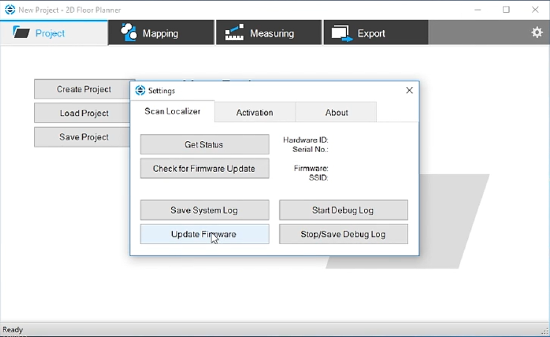
- Click Update Firmware.
- Browse to where you stored the downloaded firmware .slf file and click Open. The file uploads to the Scan Localizer. The green and blue indicator lights flash while the firmware is updated.

- After the firmware update is complete, the Scan Localizer automatically shuts down.
- Restart the Scan Localizer to finish the update process.
Your scanner is ready to use.
See Also
Keywords
reinstalling, reinstall, re-install, updating, update, download, latest firmware, current firmware, newest firmware, new firmware, what's new

