Software Download, Installation, and Release Notes for SCENE
Note: SCENE version 2022 or later is required to process scans from the Focus Core/Premium Laser Scanner.
Quick Steps
- Complete the form below to download the latest version of FARO® SCENE software. For earlier versions, click here.
Note: You can upgrade to the latest version of SCENE from within your current SCENE software. Just click the download button in the Updates and News window which displays when you first startup the program.Date: 2 Nov 2023
Version: 2023.1
Looking for a free trial? This form only provides access to the software download. To request a trial (and download the latest version), please visit the FARO.com download page.
Note: Some SCENE features require the latest Focus firmware.
It may take a several minutes to complete the download. Do not close your browser or shut off your computer while the download is in process. When the download is complete, the SCENE installation setup.exe file appears in your browser's download folder. - Check that your Microsoft Windows operating system is compatible and that your computer meets the recommended system requirements.
- Install the software.
Installation
Installing the latest SCENE version overwrites the existing version. If you want, you can change the install location so that the latest version does not overwrite the version you are currently using. This enables you to run multiple versions of SCENE on the same computer.
- Ensure you have administrator privileges on your computer. If you do not, contact your IT department.
- Turn off all anti-virus and firewall software, as it can affect installing the software. We will remind you to turn it back on again at the end of this process. If you do not know how to do this, contact your IT department.
- Once you have downloaded the software, double-click the SCENE setup.exe file to begin installation.
- You may be prompted to allow SCENE to make changes to your computer. Click Yes.
- The Select Setup Language dialog box appears. Select the desired language and click OK.
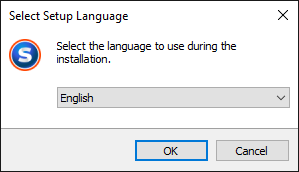
- Continue following the prompts to accept the license agreement, choose an installation folder, choose the components to install, and create a Start Menu folder.
- When the Select Additional Tasks window appears, click Enable automatic update checking to be updated automatically to the latest version of SCENE when an upgrade is available. Automatic upgrades will not work if you have not checked this box.
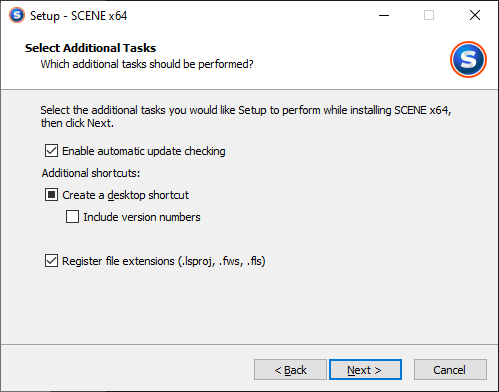
- Follow the remaining prompts to complete the installation process and click Finish.The installation application puts the SCENE shortcut
 on your desktop.
on your desktop.
Note: If you turned off anti-virus and firewall software before installing SCENE, turn them back on. If you do not know how to do this, contact your IT department. - Proceed to License Activation and Update for SCENE 2022.2 and Later to activate your SCENE license.
See Also
- About FARO Software License Keys, Activating, and Updating
- Training Manual for SCENE
- User Manual for SCENE
- Technical Specification Sheet for SCENE, SCENE Capture, and SCENE Process
- General: Warranty-Training-Corporate
Keywords:
3d, scanner LS, LS, FARO Scanner LS, portlock, HASP, HL, upgrade, new release, maintenance release

