Firmware Download and Installation Instructions for the ScanPlan
Overview
FARO® periodically releases new versions of the ScanPlanTM firmware to provide new features or fix existing issues. Without the right firmware installed, your ScanPlan might not work correctly. This process is largely automated, and when a new version is released, you should receive a message when you start the ScanPlan app.
Devices received from the factory may not have latest firmware installed. Please make sure you install latest firmware and download the latest ScanPlan App from Apple / Google store before using the unit in your production environment.
WARNING: Downloading firmware from a source other than explicitly provided by FARO may void your warranty and cause damage to your ScanPlan.
CAUTION: Risk of data loss and non-functional device! DO NOT manually shut-down, reset, or power-off the ScanPlan during the firmware update process. Any interruption of the firmware update process can result in corruption of the system making the device inoperable.
What's New
The latest version of the FARO® ScanPlanTM firmware is 2021.1, released 10 Dec 2021.
Click here to download the full release notes.
Installation Instructions
FARO recommends installing ScanPlan firmware using the "Manual Installation from USB Drive" method. This process is the fastest and most convenient method for the update.
Manual Installation from USB Drive
- Click here to download the firmware.
- Copy the firmware (*.slf file) into the root directory of a (preferably empty) USB drive / stick. Faster USB3.0 drives are recommended.
- Insert the drive into the ScanPlan.
- In the ScanPlan app, tap
 and select Firmware > USB Update.
and select Firmware > USB Update. - Tap Scan USB.
- Select the file and tap Confirm.
- The update will begin. Do not turn off the ScanPlan or your phone until the update is complete. The firmware update takes a few minutes to upload to ScanPlan and several minutes for installation.
Online Update
- Start the ScanPlan app and connect to the ScanPlan. If a firmware update is available, a message will notify you.
- To check for an update manually, tap the
 button and select Firmware > Automatic Update > Check for Update.
button and select Firmware > Automatic Update > Check for Update. - Tap Install to start the update.
Note: The online update with iOS will always download using your cell phone network. An update file is approximately 1GB. If you don’t want to download a file this large via your mobile data connection, use the manual update method. - When the update is complete, you will see the message, “Update successfully installed. Rebooting”. Tap OK to continue. When the power light returns to blue, the reboot is complete.
Confirm Results
- With your smartphone connected to the ScanPlan, tap
 and select Firmware.
and select Firmware.
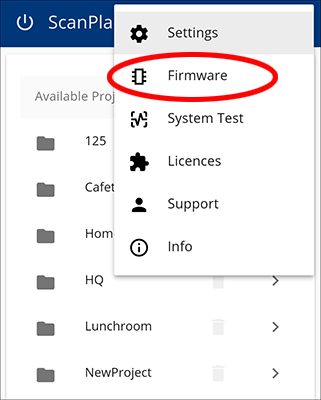
- If the firmware version number is 2021.1, you have the latest firmware and no further action is necessary.
Note: If you are having issues updating your firmware see: ScanPlan USB Firmware Update From 2020.0 or Earlier Troubleshooting
See Also
- USB Sticks and WiFi Adapters Compatible with ScanPlan
- User Manual for ScanPlan
- Technical Specifications Sheet for ScanPlan
Keywords:
reinstalling, reinstall, re-install, updating, update, download, latest firmware, current firmware, newest firmware, new firmware, what's new

