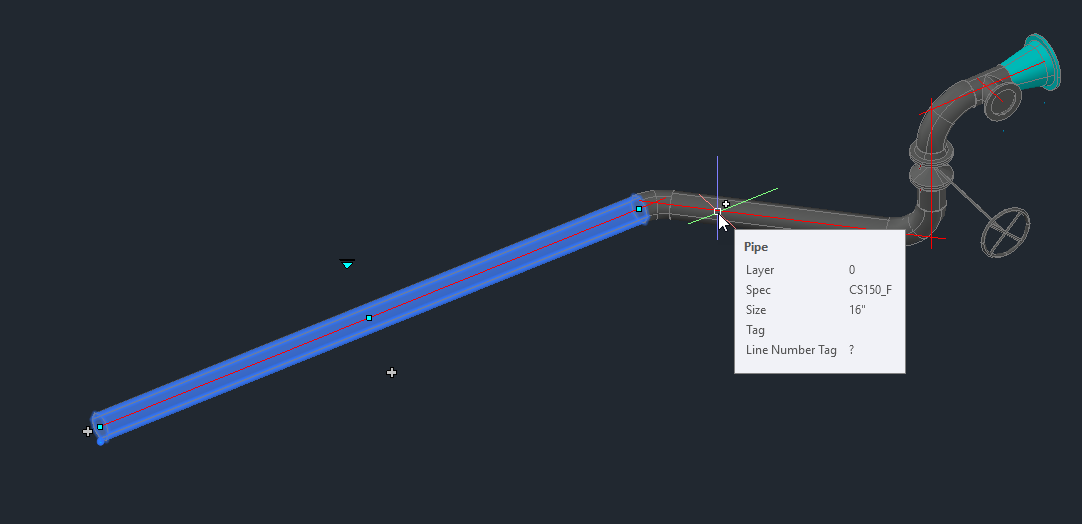Additional Plant Specs Included with As-Built for AutoCAD
Overview
As-Built™ for AutoCAD® 2019 includes a new Plant Model (set of specs) for use with Walk The Run that contains expanded CS150 and CS300 specs (named CS150_F and CS300_F) and stainless steel specs (SS150 and SS300).
The new Plant Model (ANSI_Specs2019.txt) can be found in the Program Files of the As-Built software in the PSPM folder at the following location: C:\Program Files\FARO\As-Built 2019.0 EN for AutoCAD 2019\PSPM
You can download a zip file containing the spec files listed below to add to your Plant 3D project:
|
|
Once downloaded, extract the files to a desired location. You will need to access them later in the procedure.
How to Use the New Plant Model
- After inserting the RCP/RCS point cloud into the drawing using the As-Built Insert Point Cloud tool you will want to load the plant model by navigating to the As-Built Plant tab in the ribbon and selecting Edit Plant Model on the Prepare panel on the left side of the ribbon.

- Then select Load Plant Model and navigate to C:\Program Files\FARO\As-Built 2019.0 EN AC2019\PSPM (or the appropriate folder for your year version), then select the file named ANSI_Specs2019.txt and click Open.
- This example uses the CS150_F spec to model with Walk The Run, therefore it is necessary to set the Active Set accordingly. On the Active Set side (right side), select Add… and when the dialog appears, name the set CS150_F and click OK.
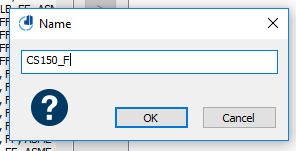
- Next, find and select the CS150_F spec using the selective list on the Current Catalog side (left side), then select the button with the double arrows (>>) in the middle to populate the new Active Set and click OK in the lower right.
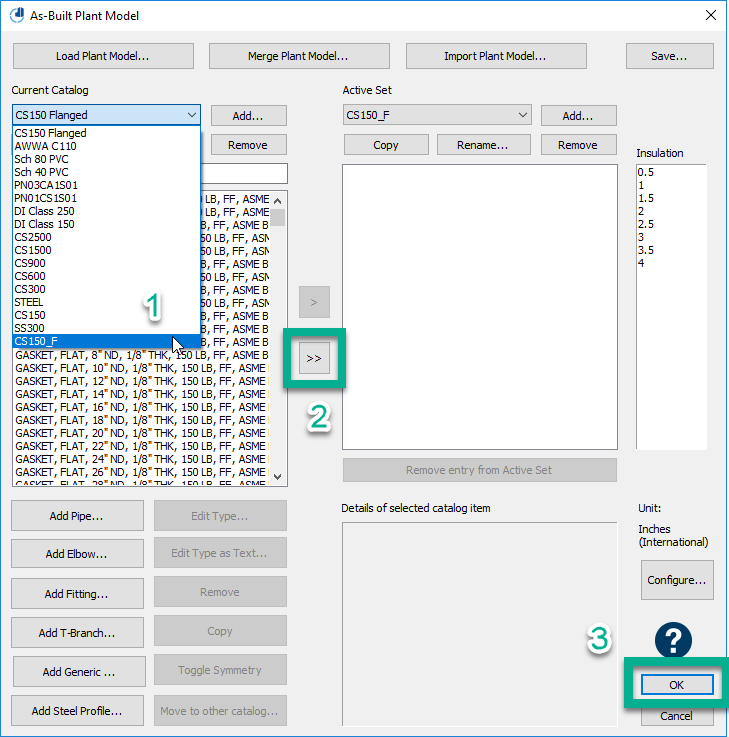
- Now it is possible to model piping with the extended CS150_F Spec of Walk The Run. After modeling with Walk The Run and using Apply Constraints with Strategy 2, it is necessary to add the additional downloaded Plant3D specs to the Pipe Specs of the project so that the Export to Plant 3D goes well in the subsequent steps.
In the Plant 3D Project Manager, on the Source Files tab, right click on Pipe Specs and select Copy Specs to project…
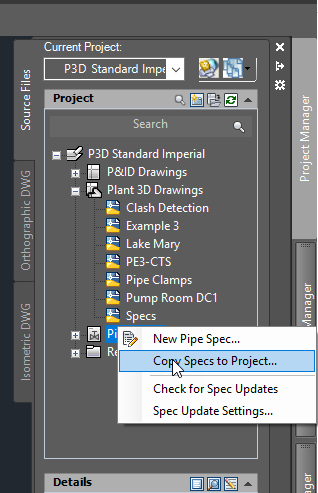
- Navigate to the location where you have saved the additional spec files and load by selecting the file followed by OK. You will need to do this for each of the spec files as there is no mass import.
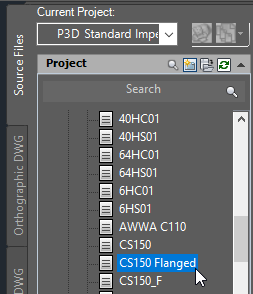
- Now that the CS150_F spec is loaded into the Plant 3D Project it is possible to Export the pipes modeled with Walk The Run to intelligent Plant 3D objects.