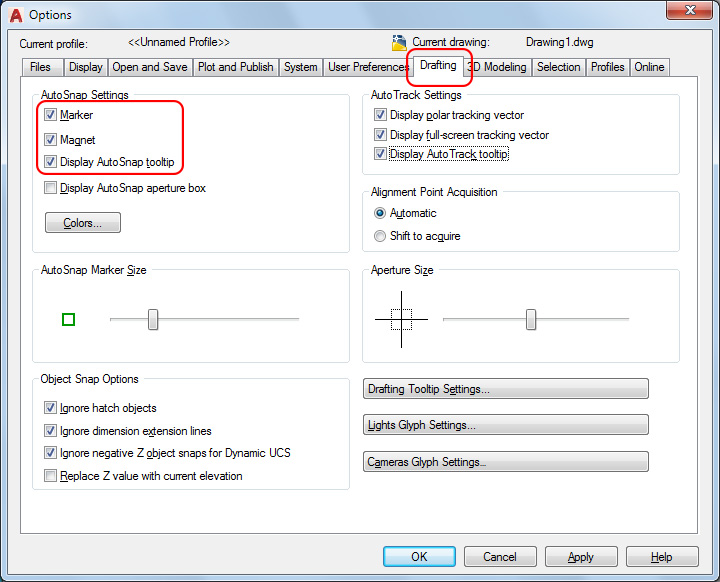Snap Markers Not Displayed in AutoCAD
Overview
Within AutoCAD®, even after turning on snap markers, you may not see the snap marker when picking points on the cloud. This isn't just a visual issue, it actually makes knowing by which planar face you are inserting a flange on impossible when using As-Built™ for AutoCAD Software tools such as “Walk The Run”.
Solution
To correct this issue and get the snap marker to appear:
- Use the OPTIONS command
- Click on the Drafting tab
- Under the AutoSnap Settings section, check the boxes next to Marker, Magnet, and Display AutoSnap tooltip. See screenshot below for details.
- Click Apply and then OK.