Frequently Asked Questions (FAQ) for BuildIT Construction
Overview
In this article you will find various tips and troubleshooting instructions to improve your user experience with FARO® BuildIT Construction Software.
1) Q: How do I import AutoCAD 2018 files into BuildIT Construction?
A: Currently BuildIT Construction does not support the AutoCAD 2018 file format. Support for this feature will be added in a future release. For the moment, the workaround is to export the model from AutoCAD in an older format before importing it into BuildIT.
2) Q: How do I export Revit BIM models so that they are compatible with BuildIT?
A: There are two formats supported by BuildIT Construction in which Revit can export: SAT and DWG (AutoCAD).

SAT files can be imported directly into BuildIT without adjusting any setting. As for DWG files, it is necessary to export solids as ACIS solids instead of meshes. You can change this setting in the DWG export options.
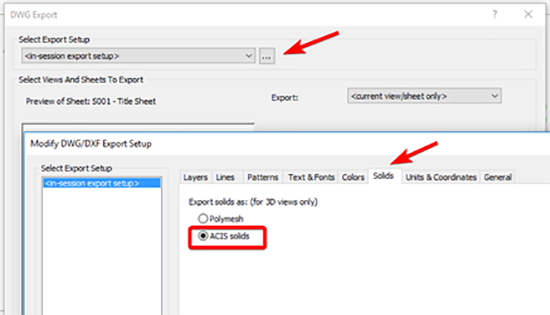
3) Q: How do I scan using a FARO Focus Laser Scanner?
A: Refer to the following article for step by step instructions on configuring and capturing scan data: Direct Scan to BuildIT Construction using the Focus Laser Scanner
4) Q: How do I import FLS or E57 files with large coordinates?
A: In order to preserve the precision of measurements when importing FLS or E57 point clouds, BuildIT has to set a limit on the maximum coordinates of the points. This limit is set at 10km. When trying to import such a point cloud with Construction 2018, BuildIT will not load the file or give any feedback. The issue has however been fixed starting with the first service pack (Construction 2018 SP1). Starting from this version, if points are situated at coordinates that are further than 10Km, BuildIT will print out a message to notify you that some coordinates exceed the limit.

You can then go back in the import windows and apply the appropriate shift.

The point cloud can then be imported as usual.
5) Q: How do I import CAD models with large coordinates?
A: Just like with large coordinates in FLS files, BuildIT 2018 cannot import AutoCAD models containing coordinates that are larger than 10km. When trying to import such a CAD model, the following error message will be displayed in the message bar:

The ability to shift the model will be added in a future release (Ver. 2018.5). For the moment, the workaround is to open the CAD model in AutoCAD and manually shift the model closer to the origin, then try exporting and importing again.
6) Q: How do I reset BuildIT Construction to the default settings?
A: You can reset BuildIT Construction by holding the Shift key while launching the software. This will restore the default settings and menus, as well as delete all the persistent files. It is important to note that this cannot be reverted once applied.

