Locating and Sending Log Files to FARO Customer Support for SmartInspect
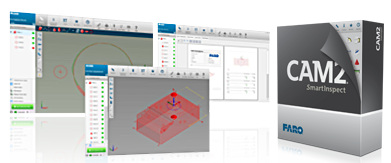
Quick Steps
- Go to C:\users\[Current_user]\AppData\Roaming\CAM2 SmartInspect to find CAM2 SmartInspect log files.
- Double-click on any file to open it in NotePad.
Overview
Log files are system-level files that contain details about software behavior. They are typically used while troubleshooting. A FARO Support agent may ask you to locate and send in your log files to help resolve technical issues with the software.
Prepare
| Time to Complete | 3 minutes |
| Skills Needed |
|
| Prerequisites |
|
| Compatibility | Microsoft Windows |
Details
To see the folder that contains log files, you must be able to see hidden files and folders on your computer's hard drive. This means you may have to change your folder options. If you cannot change the folder options, see your IT department.
- From the Windows Start menu, click on Control Panel > Folder Options > View tab.
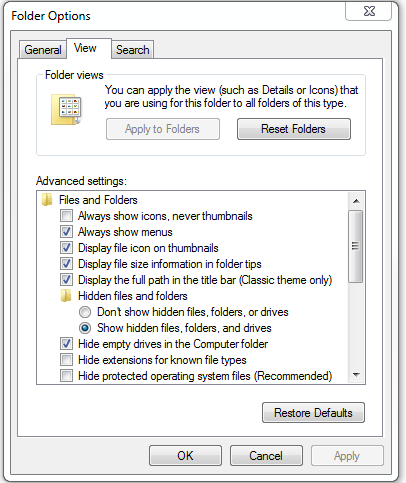
- Look for Hidden files and folders in the list. and select Show hidden files, folders, and drives.
- Click OK and close the control panel.
- Go to C:\users\[Current_user]\AppData\Roaming\CAM2 SmartInspect and copy the files inside the folder to a safe location.
- Double-click on any log file to open it in NotePad.
Keywords:
troubleshooting files, diagnostic files
