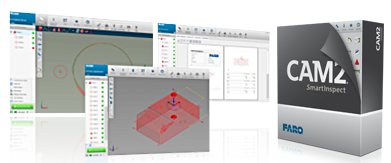Software Download and Installation for SmartInspect
FARO® InTouch
Note: FARO InTouch is only compatible with Microsoft® Windows® 10/11
FARO® InTouch is a software distribution and management application which streamlines the downloading, installation, updating and execution of FARO software.
With the auto-update option is enable, users can now benefit from always having the latest version installed, without the hassle of manually downloading and installing every time a new version is released. To reduce icon clutter on the desktop, InTouch allows individual FARO software applications to be launched directly from the InTouch UI. To download only the InTouch Management software, see: Download and Install FARO InTouch
Quick Steps
- See the What's New document to view the changes made in the latest major release for this product. For a detailed list of software changes see the Release Notes.
- Check that your Microsoft Windows operating system is compatible.
End of Support for Windows® 7 and Vista
In line with the end of support announcement by Microsoft®, FARO® will be ending Windows 7 and Vista support for SmartInspect. Therefore, version, 1.3.6 will be the last version to officially support these Windows versions.
Download
Complete the form below to download the latest version of FARO® SmartInspect Basic and Pro software. If you are looking for an earlier version, click here.
|
Date: 4 Apr 2025 Version: 1.4.26 |
Overview
SmartInspect software works best with your FARO Gage and FaroArm® devices when you use the latest version. The newest version includes bug fixes and features that can make it easier to get your job done quickly. With each new version, you increase your work efficiency and get more done with less effort. This article shows you how to download and install the software.
Prepare
| Time to Complete | 30 minutes |
| Skills Needed |
|
| Prerequisites |
|
| Supported Hardware |
|
Installation
Installing the latest SmartInspect version does not overwrite the existing version. This enables you to run multiple versions of Measure 10 on the same computer.
- Ensure you have administrator privileges on your computer. If you do not, contact your IT department.
- Turn off all anti-virus and firewall software, as it can affect installing the software. We will remind you to turn it back on again at the end of this process. If you do not know how to do this, contact your IT department.
- Once you have successfully downloaded the software, double-click the SmartInspect .exe file and click Run to begin the install process. The Language dialog box appears.
- Drop down the language list and select the language that matches your computer's operating system. English is the default. Click OK.
- Follow the prompts to complete the installation process.The installation application puts the SmartInspect
 icon on your desktop.
icon on your desktop. - If you turned off all anti-virus and firewall software before you started the install process, turn it back on before you use the software. If you do not know how to do this, contact your IT department.
- Proceed to License Activation for FARO Software to activate your software license.
Next Steps
Visit the FARO Academy and let FARO expert trainers with years of hands-on field experience save your time by starting you off right using FARO products. Review a variety of flexible training options including free online training courses, on-demand videos, instructor-lead live training, or customized training. First learn the basics, then, grow you own FARO experiences by refreshing your training as new software features are released.
See Also
- User Manual for SmartInspect
- Microsoft Windows Operating Systems That Are Compatible With FARO Software
Keywords:
arm, portlock, HASP, HL, measurement software, inspection software