Overview Map Controls
Overview
FARO® SCENE 2019 introduces greater control over the appearance of the scan project overview map.
Create an Overview Map
Create an overview map using the Overview Map menu on the Explore ribbon.
Updating the Overview Map

If the overview map was created before installing SCENE 2019, you may see the message, "This map is outdated. Please consider updating."
To update the map, open the Explore ribbon and click Update in the Overview Map menu.
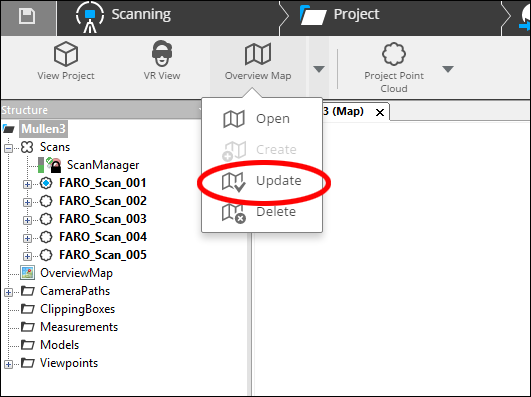
Changing the Overview Map
You can change the look of the overview map, by clicking Settings  at the bottom of the screen to open the Settings Panel.
at the bottom of the screen to open the Settings Panel.
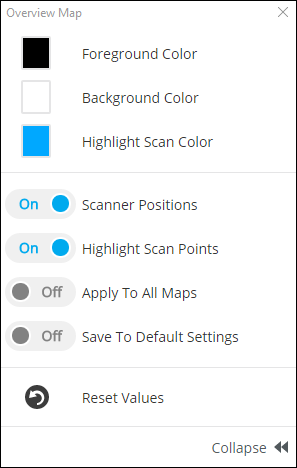
- Foreground Color - Changes the color of the scan data.
- Background Color - Changes the color of the negative space behind the scan data.
- Highlight Scan Color - Changes the color of the scan points highlighted by clicking a scanner location dot.
- Scanner Positions - Toggles the blue dots representing scan locations.
- Highlight Scan Points - Toggles the color change of scan points associated with a scanner positions.
- Apply To All Maps - Applies settings to all maps.
- Save To Default Settings - Changes the default overview map settings to the current settings.
- Reset Values - Returns the current settings to the default settings.

