FARO Zone Frequently Asked Questions (FAQ)
General
Q: What makes FARO Zone 3D different from other drawing or CAD programs?
Easy-to-Use: The difference between FARO Zone and other diagramming software is that FARO Zone 3D was specifically designed to be used for public safety and forensics applications. You do not have to be an engineer or architect to learn how to use it, nor do you need to take a year of college CAD classes. FARO Zone 3D is designed to be easy to learn and use, especially for people who may only use the software occasionally.
Specifically Designed for Public Safety, Forensic and Security Professionals: It has many features that are specifically used by investigators, security and fire planners to create forensic diagrams, analyze evidence and data found at the scene, and create animations of incidents. It includes thousands of pre-drawn, 2D and 3D symbols to place in crash, crime, and fire investigation diagrams. It includes many forensic analysis tools such as crash momentum analysis, vehicle speed calculations, blood spatter pattern analysis, and bullet trajectory analysis.
Seamless Import of FARO SCENE Projects: Only FARO Zone can open point clouds from scans that were registered using FARO SCENE software in their native project format. This compatibility saves you time whenever you want to diagram and analyze a scene using a point cloud. Not only is it much faster to open point clouds as a SCENE project, there is no need to export the point cloud to another large, clumsy file format.
Accurate: FARO Zone 3D is a CAD (computer-aided design) program, so data points are accurate to 16 places to the right of the decimal point.
FREE Training: FARO Zone offers free training to any user. Choose from a variety of training options such as a self-paced online course or register for a variety of instructor-led courses. To find options available for you, please visit FARO Academy and search for "FARO Zone".
Q: What is the difference between FARO Zone 3D and FARO Zone 3D Advanced?
FARO Zone 3D offers a wide array of tools to do comprehensive scene diagramming, scene analysis, and animations.
FARO Zone 3D Advanced offers more features to get the most out of your point cloud data, including the ability to open point clouds, like those created with data captured by a FARO Laser Scanner or a drone. It also come with several tools are included to help you adjust how your point cloud is displayed, including improving the display where points are not densely placed, adjusting the brightness and contrast, and clipping boxes to remove the display of unwanted points (noise).
With FARO Zone 3D Advanced, you can use “Snap” features to snap, or connect, exactly to data points or create a 2D or 3D diagram with this connect-the-dots approach to draw lines, arcs, curves, and position symbols with complete accuracy.
Q: What is the cost of FARO Zone 3D?
Please contact us online or by phone for customer pricing.
Request a Quote or Call 1-800-736-0234.
Q: Is FARO Zone 3D used by any police departments or fire departments?
FARO Zone 3D is used by thousands of police departments, fire departments, and private forensic reconstruction firms, including:
- Indiana State Police
- Iris Fire Investigations
- Phoenix Police Department
- Miami Dade Police Department
- US Forest Service
- Calgary Police Service
- Ohio State Patrol
- US ATF
- Rimkus Consulting Group, Inc.
- Brevard County Sheriff’s Office
- Colorado Bureau of Investigation
- Georgia State Patrol
- Queensland Police
- Grants Pass Police Department
- And many other agencies, both large and small
Q: Is FARO Zone 3D available in other languages?
Yes, the documentation and the program interface are available in multiple languages. Upon installation, you select your desired language or change it in Preferences.
- English
- German
- Spanish
- French
- Italian
- Japanese
- Korean
- Portuguese
- Chinese (Simplified, PRC)
Q: Can I try FARO Zone 3D before I buy it?
Yes, you can download a free trial version of FARO Zone 3D and use the full program for 30 days. At the end of the 30-day trial, you will require a valid license key to continue use.
You can download the trial version from the FARO Download Center on www.faro.com, or from the 3D App Center here.
Q: Where can I find information about the latest features in FARO Zone 3D?
To see the latest features, visit the links below:
The current version Release Notes and User Manual can be accessed via the software.
(1) = User Manual
(2) = Release Notes
![]()
Q: What are FARO Zone software and hardware requirements?
You will find the requirements at: Computer System Requirements for FARO Zone
Q: Do I need a laser scanner to use FARO Zone 3D?
No! FARO Zone 3D is designed to use many sources of scene measurements, including manual baseline and triangulation measurements, satellite aerial maps, and data from total stations and other laser measurement devices.
If you do have a laser scanner, consider FARO Zone 3D Advanced to maximize and truly leverage your point cloud data.
Q: Can I create 2D diagrams in FARO Zone 3D?
Yes! There is a special 2D drawing mode that is ideal for creating 2D scene diagrams. A very fast way to create a 2D diagram is to start by bringing in an aerial map of your site from Google, Bing, or Pictometry®. These maps are brought in at full size, so they can be used to accurately take measurements and trace over features to create a “to-scale” diagram. Use the unique, extended mouse cursor to easily trace over streets, parking lots, and walls and align to their angles.
Q: How quickly can I create a crash scene diagram?
A simple, 2D crash scene diagram can be created from a satellite map in as little as 5 minutes. These are perfect for the diagrams commonly included with crash reports for less serious crashes.
Q: What is the basic workflow for creating a diagram based on measurements from a scene?
If you are using a satellite map or a point cloud* from a laser scanner, use the drawing tools, like lines, arcs, and curves to trace over streets, buildings, and other features you want to show. If you are using manual measurements or data from a total station, use the Coordinate Data Table feature to bring in the measurement data, preview it, and automatically connect labeled points with line work.
You can also use the “Power Tools” to create highly detailed intersections and draw buildings to exact measurements with doors, windows, and stairs. Next, select from the huge library of pre-drawn symbols and place them in the drawing at any size and rotation to show details like vehicles, landscaping, road hazards, and building details like furniture, cabinets, and evidence. Use the custom line types to show fences, railroad tracks, guardrails, and other details. Add text and dimensions to label evidence and show measurements. If desired, you can create a custom form to place around your diagrams that can include your department (company) logo, case information, and other information.
*FARO Zone Advanced version is required to use point cloud data.
Q: How do I create a 3D drawing?
There are many ways to create accurate 3D diagrams. You can start with a satellite map and draw streets, buildings and other features on top of the map. All objects, likelines, curves, and arcs can be “extruded” to stretch them vertically and elevated above the ground. You control the exact size and position of everything in the diagram. If you use a total station or other laser measurement device that captures individual points, use the Coordinate Data Table to bring those points into FARO Zone 3D.
If standard point labels were used, FARO Zone 3D will automatically connect those points with lines and arcs. Use the drawing tools to draw other features by snapping exactly to the imported point data. If you have a laser scanner or drone, the captured point cloud data can be brought into FARO Zone 3D Advanced and used as the data points to create your diagrams and animations. With all these methods, place any of the pre-drawn, 3D models, adjust their exact position by snapping to the 3D data points.
Q: How many pre-drawn symbols are included?
FARO Zone 3D includes more than 6,000 2D and 3D symbols (models) for drawing crash scenes, crime scenes, fire scenes, pre-incident plans, building floorplans, and site plans. You can change the size and color of symbols, snap symbols to exact data points in your diagrams, and enter an exact yaw, pitch, and roll for each symbol.
Q: What if the exact model of vehicle, or some other item I need for a scene, is not included in FARO Zone 3D. How can I get a specific symbol (model)?
If you can’t find exactly the symbol you need, you can import symbols from 3D Warehouse and other sources. 3D Warehouse is a website that has more than 10 million 3D models available for no charge. Search for the model you want, like a vehicle by exact year, make and model, select one of the models to import, adjust its size and color (if needed) and bring it into your FARO Zone 3D drawing. Models imported this way are saved to your computer for future use in any diagram.
Q: What if I need a unique road sign? How do I get it?
FARO Zone 3D includes hundreds of pre-drawn signs that can be used in your diagrams. If you don’t find the exact sign you want, use the Sign Maker tool to create it. Signs can be created using a variety of shapes, colors, and sizes. You can change the size, of the sign, pole height, and adjust the yaw, pitch and roll of the sign to show it was hit by a car. You can also create a sign with an accurate photograph.
Licensing
Q: What licensing options are available for FARO Zone?
It is possible to license the software in one of three ways:
- Softlock License – Use this option to receive a license key from a FARO Customer Support representative or via email. Copy this key into the software to activate it.
- Hardlock Single User License – With this option, the license key is carried on a small “dongle” that is like a USB media stick. Insert the dongle in any computer where FARO Zone has been installed and the program license is activated.
- Hardlock Network License – This dongle is plugged into a network server. It is programmed to provide a number of licenses that can be accessed from any of the computers on the network. This is an ideal way for large agencies to manage the number of licenses they have purchased.
Q: How do I apply my license key to activate FARO Zone 3D?
Complete instructions to activate your license are included in this article, License Activation for FARO Software.
Q: Can a single dongle license both FARO Zone 3D and FARO Zone 3D Advanced?
This is not possible because multiple warranties cannot be tracked with a single dongle.
Example: Each version gets added to the dongle, they have the start out with the same date for purchase and warranty. If a customer goes to renew just one warranty, then those warranties cannot be accurately tracked on the same dongle.
Q: How do I access the License Manager?
You can launch the License Manager from the Help ribbon:
![]()
Animation
Q: How do I synchronize multiple animation paths with each other?
FARO Zone allows you to easily sync animation paths. Click here for more information.
Q: How do I animate traffic signals?
You can simulate simple or complex traffic signals. Click here for more information.
Google Maps
Q: Where can I find information on how to place real world scale satellite images?
Click here to see instructions for placing satellite images from Google Maps or Bing Maps, and how to use the Satellite Map Tiling feature to get best quality over large areas.
Photos - Images
Q: What image formats are supported?
You can import graphics and photographs in .png, .jpg, .tiff, .tif, and .tfw formats.
EDR
Q: Where can I find information about importing EDR data?
Click here for EDR import instructions.
Trajectory
Q: Can I snap to a bullet hole?
You can create a bullet hole marker label to use for the snap. For more information, click here.
Blood Spatter
Q: How do I determine the PVE (Path Volume Envelope) for blood spatter?
Use the Blood Splatter Cast-off tool to automatically calculate PVE. For more information, click here.
Momentum
Q: How do I determine momentum for a vehicle collision?
Use the Momentum tools to calculate the speed and velocity of the vehicles. For more information, click here.
Questions from Existing FARO Forensic Software Customers
Q: I own a CAD Zone or ARAS software product. What is happening to my software?
Many older, FARO forensic software applications are being replaced by FARO Zone 3D. This exciting new platform will be your preferred forensic solution for many years to come. It has been developed with the latest software technology by the original CAD Zone and ARAS software developers and is optimized for today’s operating system and hardware.
Q: What products does FARO Zone 3D replace?
- Reality
- ARAS HD
- ARAS360
- Blitz with animation
- Crash Zone
- Crime Zone
- Fire Zone 3D
- Insurance Zone
Q: Who developed this new software?
A team of software engineers from the original CAD Zone and ARAS companies worked together to create this amazing product. They each contributed a unique perspective to make FARO Zone 3D a product that truly combines and EXCEEDS, the best of the CAD Zone and ARAS features.
Q: What are the new features for CAD Zone users or ARAS users?
Key Features in FARO Zone 3D that were not in CAD Zone OR ARAS applications:
- Faster – faster to load, fewer mouse clicks, more efficient editing with objects grips and automatic snaps, including a perpendicular snap
- Access to virtually any symbol – Import 3D models from free, online sources. More than 10 million available models! For example, if you need a model of a vehicle that has an exact year/make/model, get it for free online and save it for use in your diagrams
- Open point clouds directly as SCENE projects – no need to export to another format
- Bullet trajectory tool to match exact measurement taken at the scene, with complete control over the rotation of the impact plane
- Blood spatter analysis tool uses a photograph to project origin, also compatible with HemoSpat
- Bring in measurement data from drones and essentially any other source – manual, satellite maps, total station data, drones or laser scanners
- Faster and better point cloud tools – improved, more realistic display, instantly adjust brightness, color, and contrast, faster navigation
- Road sign and Evidence Placard tools – Choose from hundreds of signs, or create your own from a photograph, place signs and 3D evidence placards in 3D at any position and orientation
- Customizable user interface – adjust menu colors
- 3D Mouse support
More New Features for CAD Zone Users:
- Push-pull editing of objects using visual grips
- New, path-based animation mode – just draw the path and click play (Great for what-if scenarios)
- More ways to draw and edit in 3D - Complete 3D control to position symbols by adjusting yaw, pitch, and roll
- Wall construction tool with complete control to add and adjust windows and doors
- Show vehicle crush on models and in animations
- Dynamic Crash Momentum tool – visually adjust vehicles for inline and 360 momentum analysis
- Improved Wall Evidence tool to show evidence on vertical surfaces
More New Features for ARAS Users:
- Simultaneous 2D and 3D – draw and edit in 3D or in 2D, see both views simultaneously (many operations are easier to do in 2D, like sizing a vehicle to exact length/width specifications)
- Customizable forms and intersection templates - create templates of intersections where crashes commonly occur and shared with others in your department
- New, Key Event Point animations – Animate the position and rotation of symbols to exactly match data points, use slow motion playback to verify it matches the data
- Much improved editing and selection tools including trim/extend, group/ ungroup, and multiple selection tools
- More Crash Reconstruction Analysis tools – Slope calculator, road profile tool, critical speed yaw, speed from skids
- Coordinate Data Table – bring in manual measurements or total station data in any format, preview and adjust it before placing
- Better Zooms with Zoom Window and Magnifying Window
- Thousands more 3D models included
Q: How do I upgrade to FARO Zone 3D?
Since FARO Zone 3D is a completely new product, there are no upgrades available. However, FARO is offering an incredible, low introductory price for our loyal software users:
Please contact us online or by phone for customer pricing. Request a Quote or Call 1-800-736-0234
Q: I bought a CAD Zone or ARAS application from FARO after June 15, 2016?
If you purchased a CAD Zone or ARAS application less than 12 months before FARO Zone 3D was initially released, your purchase included 12 months of software maintenance.
Since you are covered by maintenance of one of the products FARO Zone 3D replaces, you qualify to receive a FREE copy of the new software! FARO wants you to have access to this exciting new software and make it your program of choice going forward. This includes 12 months of maintenance for FARO Zone 3D, with all software updates and access to training materials and top tier support during that period.
Q: When I purchased my current software, I was told by my Account Manager that I would get a free copy of this new software, how do I do that?
An email was sent out in June of 2017 to all who qualify. You should have received directions on how to claim your free copy. If you believe you qualify for a free copy of FARO Zone 3D and did not receive the email, please contact FARO sales.
Q: Can I bring the drawings I created in my CAD Zone or ARAS program into FARO Zone 3D?
Yes, there is an excellent conversion utility that allows you to open drawings from CAD Zone in .czd and .czdx format and ARAS drawings in .ahd, .ARScene, and .blz formats.
Objects like lines, arcs, curves, text, dimensions, and symbols are all converted to FARO Zone 3D. If a specific object or report does not have a matching counterpart in FARO Zone 3D, it will not be converted. In most cases, drawings are opened perfectly.
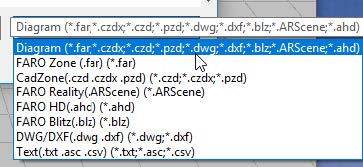
Q: Will my current software still be supported?
Yes, FARO will continue to provide technical support for the next five years. There are also training materials available on the FARO Knowledge Base that you can access about the legacy products. There will be no future software updates or improvements made to the legacy products. This is so our software development team can focus on future FARO Zone 3D releases and ensure the very best forensic software is available.
Q: Will my current software stop working if I don't switch to FARO Zone 3D?
No, you are welcome to continue to use your existing software product for as long as you wish.
Questions about Training for FARO Zone 3D
Q: Does FARO offer online training for FARO Zone 3D?
The FARO Academy has FREE self-paced and instructor-led online training courses available to all FARO Zone 3D users. The free, instructor-led, courses provide up to four days of extensive, hands-on, training in how to use FARO Zone 3D.
To gain access to these courses, customers can simply go to the FARO Academy website and create an account. You will receive an email with your account login. Then you can explore all the courses available and register to attend.
Q: What is the cost of the instructor-led training?
All FARO Zone 3D training, including the instructor-led classes are available at no charge.
Q: My team is already trained on Crash Zone / Crime Zone / Fire Zone / Reality / HD. Is it hard to switch to FARO Zone 3D?
Our FARO development team has members from the original CAD Zone and ARAS companies. They worked hard to make FARO Zone 3D easy to learn for all our existing users. CAD Zone users will see many of the commands they are used to and they can use the same two-letter keyboard shortcuts. The menus are now organized in a horizontal ribbon with bigger buttons so it is easy to find the command you want. ARAS users will find the user interface familiar and there are now many new commands for precision drawing, editing, and analysis. Our beta testers (both CAD Zone and ARAS users) have all told us how easy FARO Zone 3D is to learn and use.

