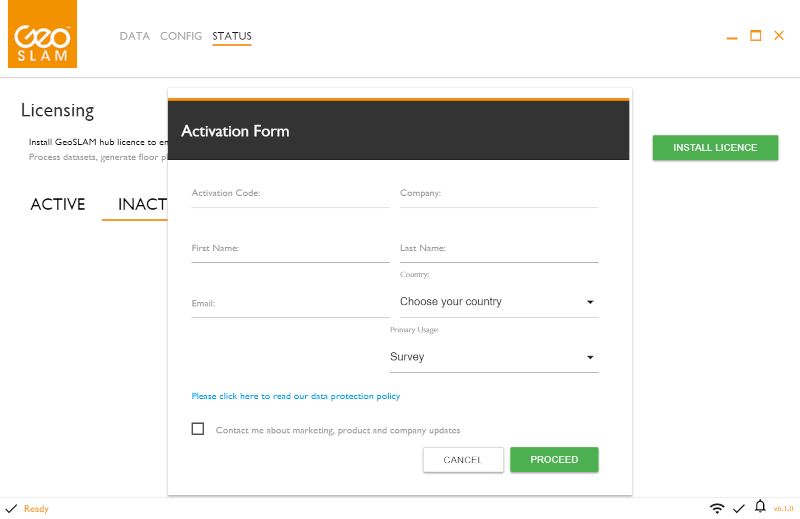Delete License Files to Re-Install the Activation Code in GeoSLAM HUB

Overview
In this article you can find all the necessary steps to delete the relevant license files on a customer's machine in order for them to re-activate their license in GeoSLAM Hub.
Warnings
- Please only follow this process if you have a single license in their Hub. If you have multiple licenses, this process will deactivate any other working licenses.
- For multiple licenses, you will need to deactivate all licenses and make a note of the license codes outside of Hub as they will also disappear from all the tabs in Hub when you delete the license files. Once you have successfully installed the first license, your other licenses can then be reactivated one by one.
Procedure
If you have faced issues trying to activate your GeoSLAM Hub license and a member of the GeoSLAM Support team has returned your license to you, then please follow the steps below. By doing so, you are removing the files relating to the previous installation of your license to make space for the new license files. However, please only do this if you have been requested to do so by GeoSLAM Support.
*Please note, when searching for the old license files, make sure you can view all files:
Open File Explorer>select the "View" tab>select "Hidden items"*

- Close GeoSLAM Hub
If you are using GeoSLAM Hub 5.3.1 or an earlier version:
- Go to the folder location at C:\Users\*USERNAME*\AppData\Local\geoslam-data\config and delete the following files:
- 3 files with the random lettered names (e.g. amcswduhjegjdjujccyjdfhhjsncscbw), if they exist
- Entitlements.json
- Geoslam.0
- Host_ID
- Licence_history.json
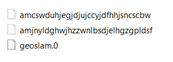
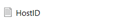
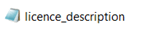
OR
If you are using a version of GeoSLAM Hub later than 5.3.1:
- Go to C:\ProgramData\GeoSLAM Licensing and delete the following files:
- HostID.txt within FLXUUID folder
- Licence_history.json within GeoSLAM Hub folder
- Everything within the License folder
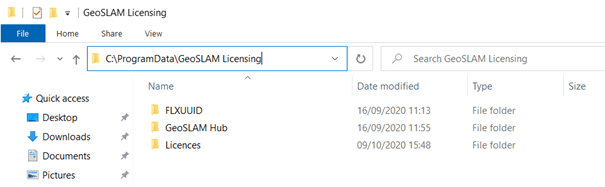
- Open GeoSLAM Hub and re-install the license.