Moving a Learn File Between Computers in Measure X
Right Click on the Start Menu and choose Explore. Go to> C:\Documents and Settings\All Users\Application Data\FARO\Measure Measure X 1.0\Learn, and then choose the learn file (.xln) that you need to move. You can click on it and drag it into a folder, or jump drive, etc.
In order to move a complete version of this file you will need also move the .fce file:
-Open Measure X
-Open the fce file that works with this Learn file.
-Go to> File> Save As> Check the checkbox labeled "Pack file" in the bottom of the Save As box (see screen shot attached) and save the .fce file to the desktop. Keep the name the same as the learn file references this.
(Packing the file associates all parts of the file so that it can be transferred to another system)
Note: If you do not know what the original name is for the fcm in the learn file you can open up the learn file as if you were going to edit it and then highlight the "Header File Name" field on the left side of the screen. On the right side of the screen the file name and directory will appear. If you double click on it, you will be able to see the file associated. (After doing this, we recommend that you do not save any changes that you have made, so that you don't accidentally change the file)
Finally, when you have moved to the other system, you will need to place the .xln file in this location:
C:\Documents and Settings\All Users\Application Data\FARO\Measure Measure X 1.0\Learn
And the .fce file in this location:
C:\Documents and Settings\All Users\Application Data\FARO\Measure Measure X 1.0
Please see the screen shot below for more details.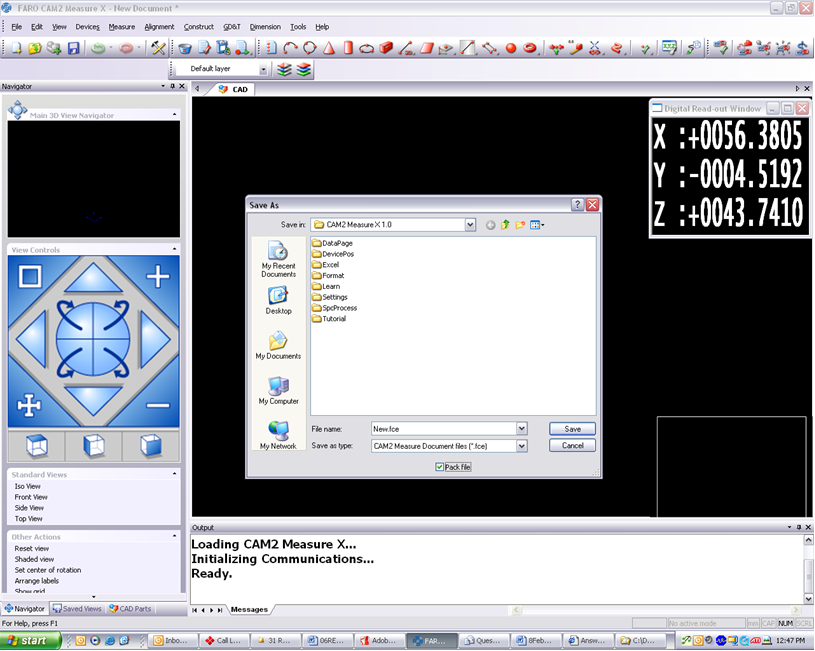
Keywords: xln, learn, learn execute, learn/execute, moving, transferring, copying, directory
