Error-Receiving CAD Application Not Running or No CAD Receiver Loaded
Behavior
When attempting to use the Send to CAD function of VirtuSurv with AutoCAD®, the following error appears:
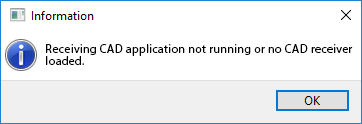
Solution
This error usually occurs due to a missing file "StkAcReceiver.arx" in the As-Built™ for AutoCAD Program Files folder. To correct the issue:
If you would like to see a video overview of this procedure click here.
- In Windows Explorer, navigate to the following location: C:\Program Files\Common Files\FARO\StkAcReceiver\
- Select the folder of the corresponding AutoCAD version you are running and then select and copy (Ctrl+c) the file "StkAcReceiver.arx".
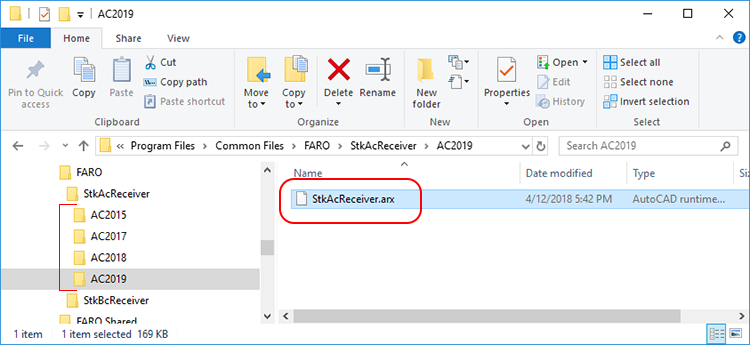
- Next navigate to the As-Built for AutoCAD Program Files folder location: C:\Program Files\FARO\As-Built 201x.x EN AC20xx
- Paste (Ctrl+v) the "StkAcReceiver.arx" file into the root of that folder.
- Open AutoCAD, in the command prompt type: APPLOAD
- In the Load/Unload Applications window, navigate to the C:\Program Files\FARO\As-Built 201x.x EN AC20xx folder and select the StkAcReceiver.arx file and then click the Load button.
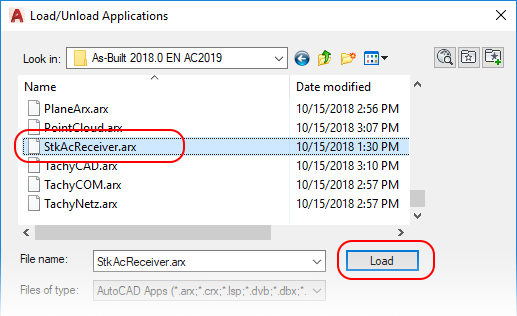
- Once the file has been loaded, VirtuSurv will now be able to communicate with AutoCAD.
Optional (recommended):
- If you would like AutoCAD to load the StkAcReceiver.arx file each time the application is started it can be added to the Startup Suite.
- Click the Contents... button and then click the Add button.
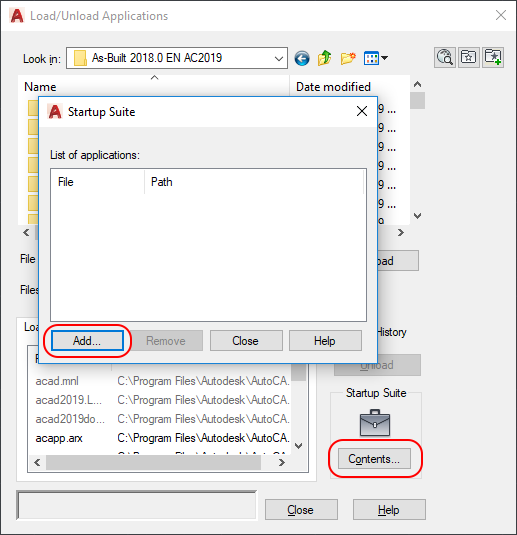
- Navigate to the StkAcReceiver.arx file (C:\Program Files\FARO\As-Built for AutoCAD v201x.x.x.xxxxx). Select the file and click Open.
- Once added, you can close the Startup Suite and Load/Unload Applications windows. The StkAcReceiver.arx file will now be loaded automatically each time AutoCAD is started.

