Video/Graphic Card Issues with the Scan View Feature in WebShare Cloud
Quick Steps
Here is all you have to do. Click links for details.
- Update your graphics card driver, see the vendor's website for instructions
- Update your browser.
- For Firefox
- For Google Chrome
- Change your browser setting to use OpenGL rendering.
- For Mozilla Firefox
- For Google Chrome
- Check to see if the Scan View feature displays correctly. If the display issue persists, change the settings in WebShare Cloud
Overview
Display issues with the WebShare Cloud Scan View feature (former Panorama View) may be related to several things: not using the latest computer graphics card/video driver, not using the latest browser version, the OpenFL rendering setting in your browser, or the WebGL acceleration option in WebShare Cloud. The Quick Steps in this article take you through checking and changing each of these until the Scan View feature displays properly.
Prepare
| Time to complete | 20 minutes or less |
| Skills Needed |
|
| Prerequisites |
|
For Mozilla Firefox
- Open Firefox and type about:config in the web address bar. A caution message appears.
- Click I'll be careful, I promise!
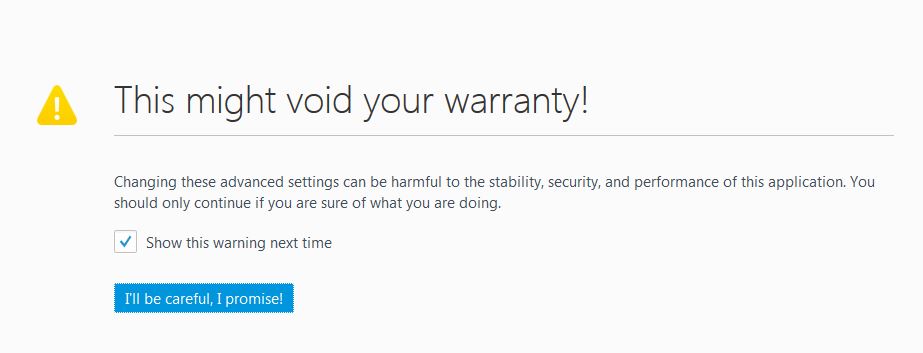
- Type webgl.disable-angle in the search field.
- Right click on webgl.disable-angle and choose Toggle.
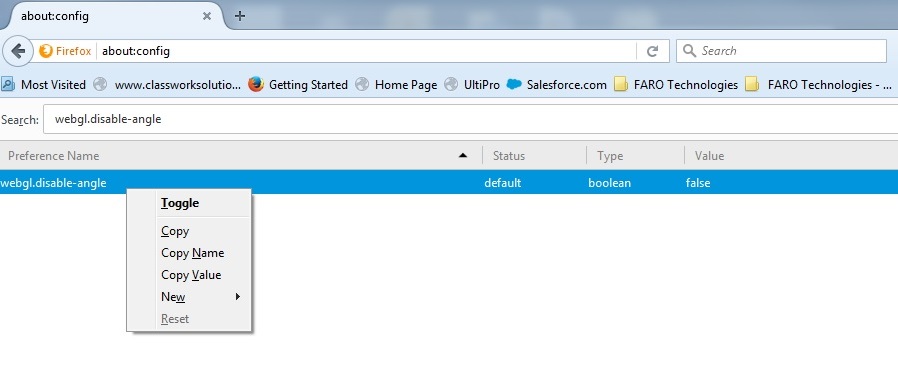
- Close all Firefox windows.
- Open Firefox again.
- Open WebShare Cloud and view a project using Scan View. This should resolve display issues. If not, change the settings in WebShare Cloud.
For Google Chrome
- Create a new shortcut to the chrome.exe file.
- From the Windows Start menu, click All Programs, right click on Google Chrome, then point to Send To and click on Desktop (create shortcut).
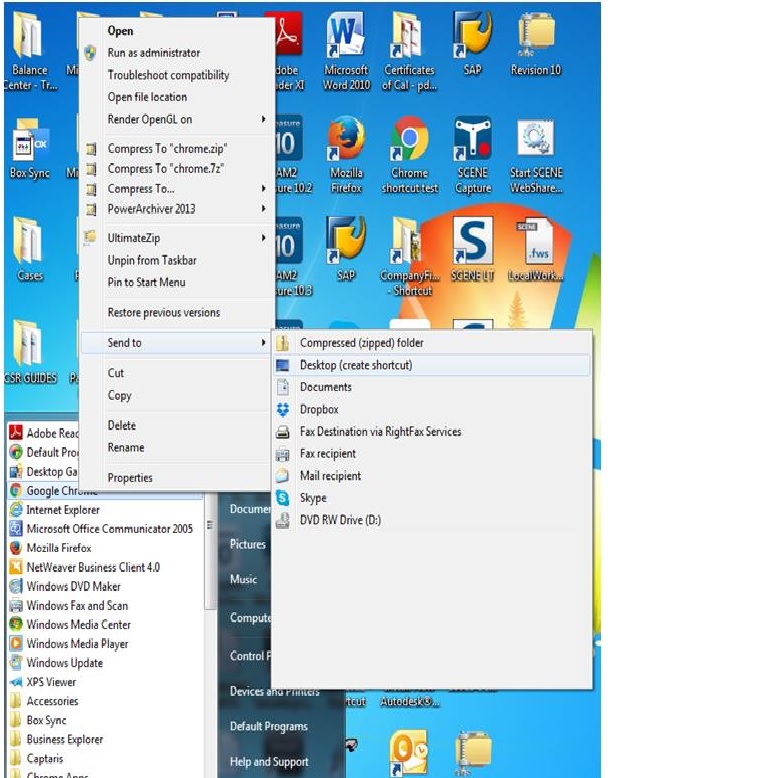
- On your desktop, right click the new shortcut you just created, and click Properties.
- Under the Shortcut tab, in the Target field, add --use-gl=desktop at the end.
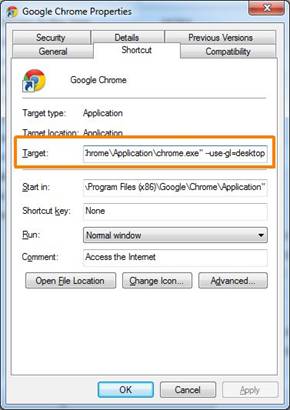
- Close all Chrome windows.
- Start Chrome again using the shortcut you just created.
- Open WebShare Cloud and view a project using Scan View. This should resolve display issues. If not not, change the settings in WebShare Cloud.
Change Settings in WebShare Cloud
Although changing WebShare Cloud settings is likely to resolve display settings, the rendering quality while rotating the camera may be compromised.
- Open WebShare Cloud.
- Go to Settings > Scan View.
- Scroll to the bottom of the page and un-check WebGL Acceleration.
- Click OK.
- Press F5 to reload the page. This should resolve display issues.
See Also
- General: Warranty-Training-Corporate
- User Manual for SCENE LT
- User Manual for SCENE
- Quick Start Guide for SCENE WebShare 2Go
- User Manual for SCENE Webshare Server
Keywords:
troubleshooting, rendering, display problem

