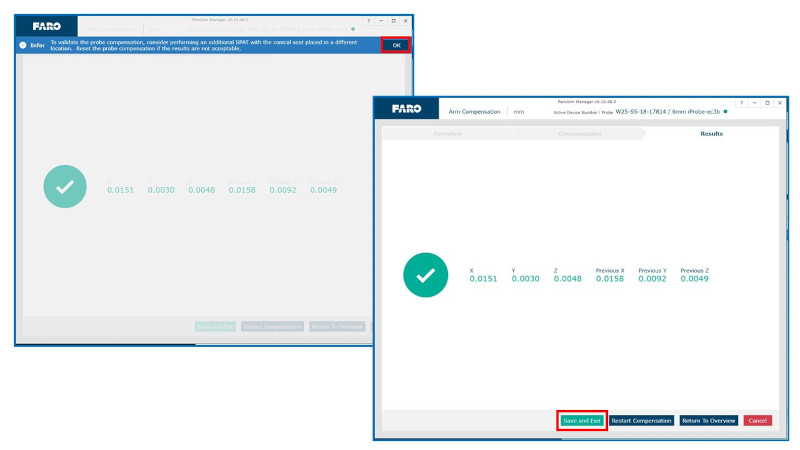FaroArm Compensation Using the FaroArm Manager
Overview
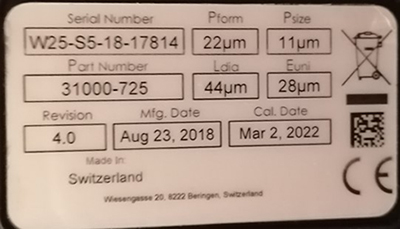 The FaroArm is a precision tool. Consequently, changing conditions in your work environment may cause the accuracy of your FaroArm to fall out of tolerance as stated in the in the Single Point Value field on the accuracy specification label attached to your FaroArm. If you have performed a SPAT test from the FaroArm Manager several times with consist results, and the test results are consistently higher than the Single Point value printed on the accuracy label attached to your FaroArm, you can bring the FaroArm back into tolerance by compensating it within your new work environment.
The FaroArm is a precision tool. Consequently, changing conditions in your work environment may cause the accuracy of your FaroArm to fall out of tolerance as stated in the in the Single Point Value field on the accuracy specification label attached to your FaroArm. If you have performed a SPAT test from the FaroArm Manager several times with consist results, and the test results are consistently higher than the Single Point value printed on the accuracy label attached to your FaroArm, you can bring the FaroArm back into tolerance by compensating it within your new work environment.
Note: Make sure you validate that the FaroArm is out of tolerance by performing multiple SPAT tests before you run the compensation. Compensation changes the factory compensation settings. Do not run the FaroArm compensation if the SPAT tests are within tolerance.
Detailed Steps
- Check the stability of the FaroArm mounting before you begin. Compensation takes the FaroArm through its full range of motion. If the mount is not stable, the compensation will not be accurate.
- Position the FARO compensation cone within 2/3rds of the FaroArm's reach, as measured from the FaroArm base.

- Attach the FaroArm to your computer, open the FaroArm Manager app and go to Probe Management. Make sure the probe is set active and go to Arm Compensation.
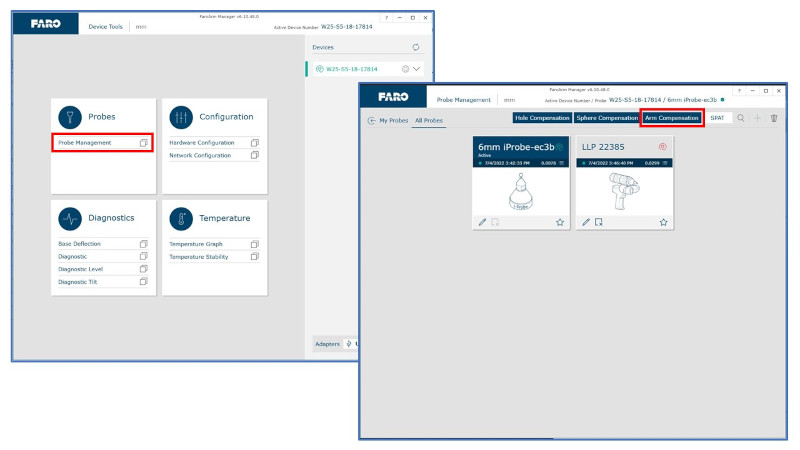
- Place a properly compensated probe firmly in the compensation cone and go to Start Compensation or press the Green button on the Arm.
Note: Compensate the probe before you run the FaroArm compensation
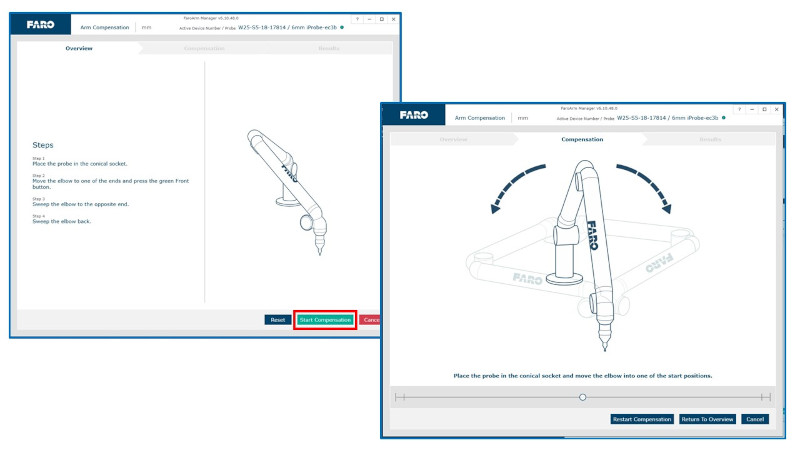
- Hold the FaroArm as shown in the image below and move the elbow until the ball indicator is at either end location and has turned green. On the FaroArm, click the top green button once.
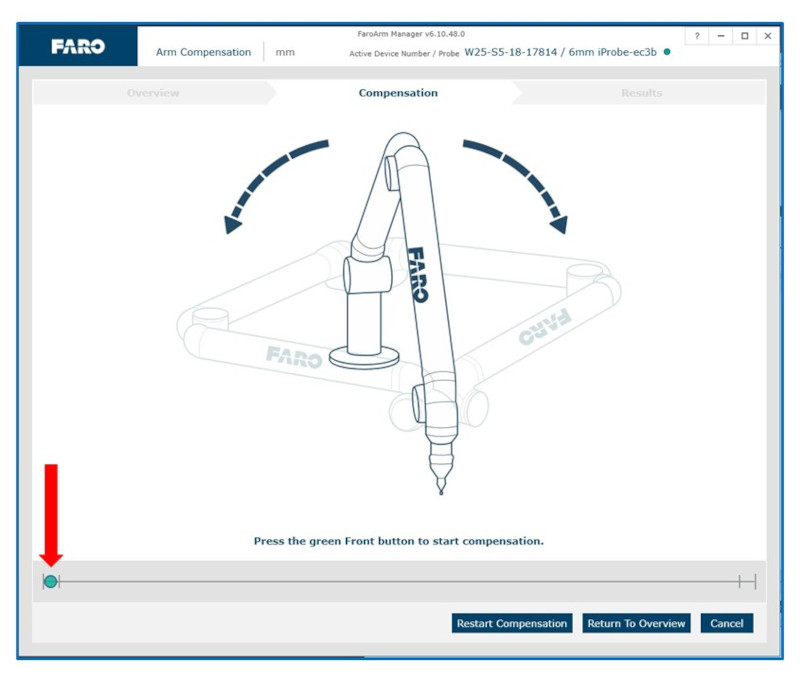
- Slowly flip the FaroArm to the direction indicated by the black arrow in the dialog box. Do not press the green button on the FaroArm. The software will take a total of 20 points automatically. Once the black arrow in the dialog box changes direction, flip the FaroArm in the opposite direction.
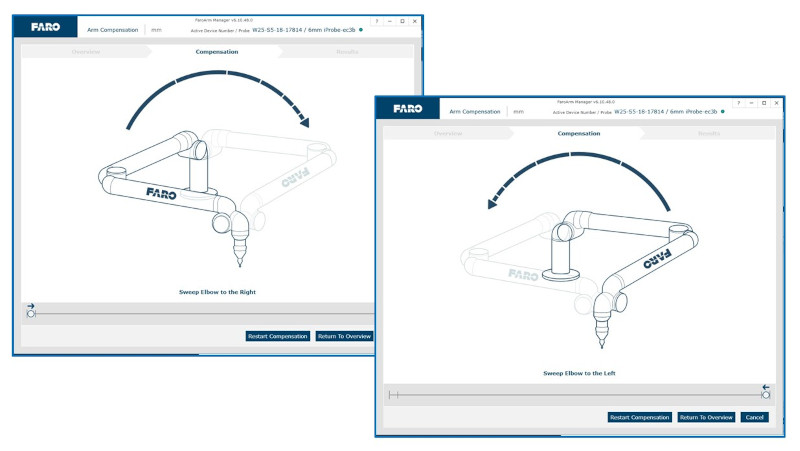
- An Info message will appear: To validate the probe compensation, consider performing an additional SPAT with the conical seat placed in a different location. Reset the probe compensation if the results are not acceptable. Click OK to see the results.The results are shown in XYZ and also in the Previous results. When the results are blank that mean the previous value were better then the current ones. Click Save and Exit or the Green button on the Arm.