FaroArm Manager Introduction and General Instructions
Overview
The FaroArm® Manager is an application installed with the USB FaroArm driver on your PC. This application is a workflow efficiency tool that enables you to connect to a FaroArm, perform calibration or compensation, configure settings, perform diagnostics, and check the firmware version number.
Using the FaroArm Manager
- From the Microsoft Windows Start icon, click All Apps or All Programs > FARO > FaroArm Manager. The FaroArm Manager main window appears.
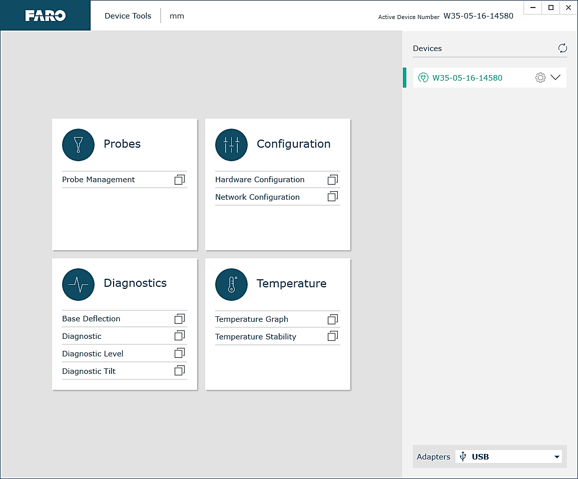
- Use the links in the panels to navigate to do what you want.
For additional documentation, download the Quantum User Manual. - To return to the main window, click the arrow icon
in the upper-left corner under the FARO logo.
- To exit, click the X icon
in the upper-right corner.
Troubleshooting
With some installations (typically with heavy Windows/IT restrictions), probe data retrieval may be problematic. If you are experiencing these types of issues, running the Device Center application as an administrator can often be a solution.
- Navigate to the folder: “C:\Program Files\FARO Technologies\Device Center\Device Manager”
- Locate the application “FARO.DeviceCenter.exe”. Right click on the filename and chose Properties.
- On the Compatibility tab, check the “Run this program as an administrator” box.
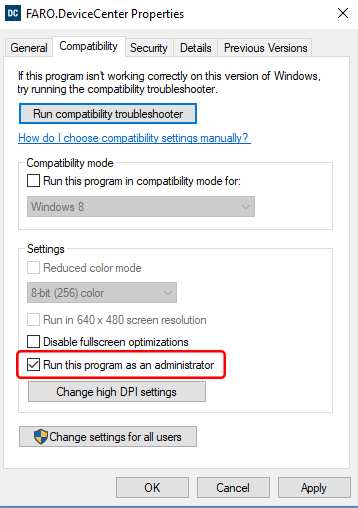
- Click Apply and then OK.
See Also
- USB Driver for the FaroArm, ScanArm, and Gage
- User Manual for the Quantum Series FaroArm and ScanArm
Keywords:
configuration tool, calibration tool, compensation tool, configuration utility, calibration utility, compensation utility
