Camera Compensation for the Vantage S or Vantage E Laser Tracker
Overview
Camera compensation can be used to recompensate the Tracker camera system which can improve its ability to acquire targets and improve the Active Seek "Find Me" and "Follow Me" functionality.
Setup
- Position the Laser Tracker centrally in an open space as you will be required to track to long distances (approximately 20m).
- Ensure Thermal Stability is reached before commencing compensation.
- Run a Quick Comp and Angular Accuracy Check.
- Ensure no bright lights, sunlight shining through windows, or anything else with high reflectivity is in the area, as these could have an adverse effect on the compensation.
- Ensure the Spherically Mounted Retroreflector (SMR) is in a good, clean condition.
Process
- In CAM2® 2018, click Device Center from the Devices tab to show the DEVICE CENTER panel. You can also press the P hot key to show the DEVICE CONTROL panel.
- Double click the active Laser Tracker.
- At the bottom of Device Center, click the CompIT button to start the FARO® CompIT program.
- When CompIT box opens, click Camera Compensation.
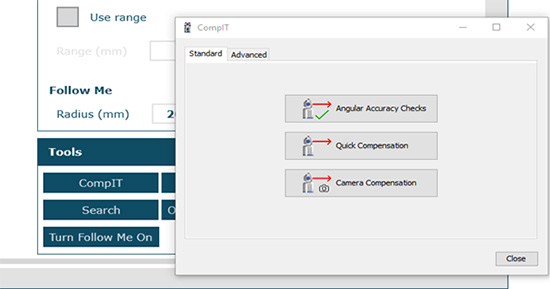
- Compensation Screen will open and ask you to track the SMR to several different distances from the Laser Tracker position using the tripod. It’s only possible to take a reading when the distance is reached and the right hand side of screen goes green. The Az & Ze angles are not relevant in this compensation.
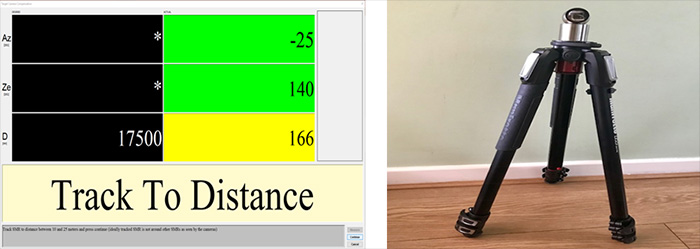
- Follow all the commands until the routine is complete. When finished, click continue. The screen will then close to indicate compensation is complete.
- To verify how successful compensation is, open the Camera Drive located under the Drive Beam menu. Then click on the SMR in camera view and see if it locks on. You may also use the ActiveSeek™ Find Me function to verify compensation results.
See Also
- Getting Started with ActiveSeek Find Me, Follow Me for the FARO Vantage S or Vantage E Laser Tracker
- User Manual for the Vantage S and E Laser Tracker
Keywords
comp, camera calibration

