Pairing the 6Probe with the Vantage S6 and Vantage E6 Laser Tracker
Overview
The 6Probe™ uses a proprietary RF signal to communicate with the VantageS6 and VantageE6 Laser Trackers. Before taking measurements with the 6Probe, it must be connected or “paired” with the Laser Tracker.
For a video overview of this procedure see: Pairing the 6Probe with the Vantage S6 and E6 Laser Tracker Video
Pairing the 6Probe
- Turn the Laser Tracker on, allow the Tracker to complete the Start-up checks and Thermal Stabilization.
- Turn the 6Probe power on.
- Verify the “Enable SixDOF” checkbox is selected in the Probe Management screen, (it is unchecked by default). To do this:
- Open CAM2 2018.4 or later.
- Ensure your Tracker is selected in the Device List, and then click the Probe Management icon. The Probe Management window will now open.

- At the top left of the window, click the “Enable SixDOF” checkbox.
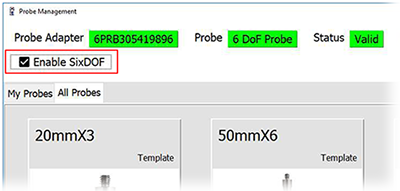
- Using ActiveSeek™ lock the Tracker on to the Spherically Mounted Retroreflector (SMR) located in the center of the 6Probe. Verify the probe is between 2.5m and 15m from the Tracker. The Tracker must be locked onto the 6Probe retro-reflector and the LED’s on its front face during the entire pairing process.
- Press any of the 6Probe’s four buttons to start the pairing process. All three status LEDs will flash blue during the pairing process. Once complete, the center LED will turn solid blue and tone will sound to indicate a successful pairing. The outer LEDs will flash green until a probe is activated from the Probe Management Screen.
NOTE: If the Status LEDs switch to blinking red, the pairing process has failed. Press and hold any button to repeat. Release the button once the pairing process begins.
You will lose the pairing if:
- You track the Laser Tracker behind an obstruction that blocks the RF signal.
- The 6Probe battery completely drains.
- You track the 6Probe out of the operational range.
- The Tracker or 6Probe are powered off.
Pairing the 6Probe with Multiple Trackers
Although you can use a 6Probe with multiple Trackers, the 6Probe can only be connected/paired to one Tracker at a time. To unpair the 6Probe from the current tracker, simply turn off the power on the 6Probe. Follow the steps outlined above to pair the 6Probe again with the desired Tracker.
See Also
- Creating and Activating Probe Tips for the 6Probe
- Probe Compensation for the 6Probe
- Probe Check Routine for the 6Probe
- User Manual for the Vantage S and E Laser Tracker
keywords:
6probe, tracker, pair, pairing

