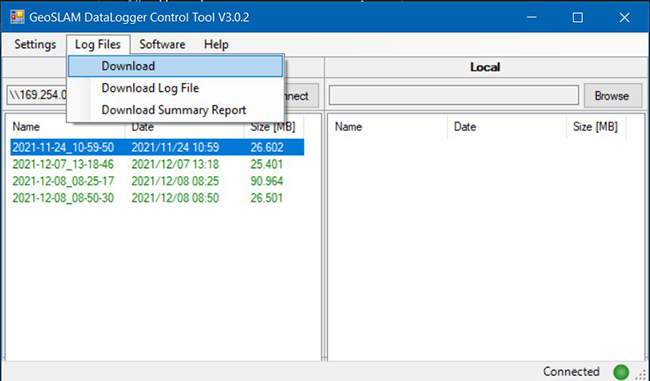Datalogger Control Tool Download and Release Notes
Overview
The Datalogger Control Tool is software designed for basic data transfer and communication with the Orbis, ZEB Vision, ZEB Horizon dataloggers.
| Download | Release Notes |
To install, unzip the compressed zip file to any location on the C:\ drive. No further installation process in needed
Connecting to the Datalogger
- To run, the tool, double click on the DataLogger.ControlTool.exe file extracted during the previous step.
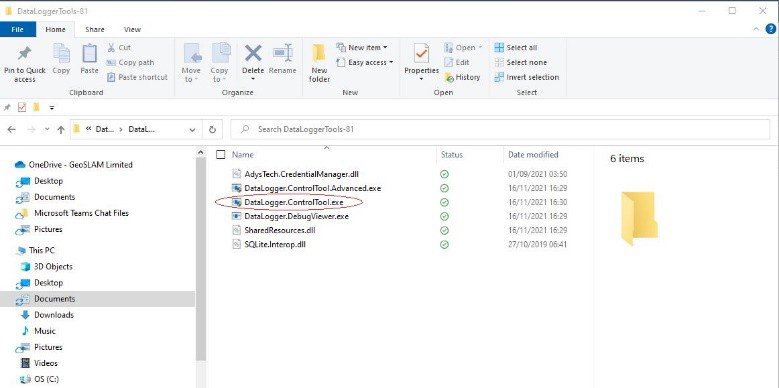
- Please ensure that the PC is connected to the datalogger via an Ethernet cable. Click Connect to begin communication with the datalogger.
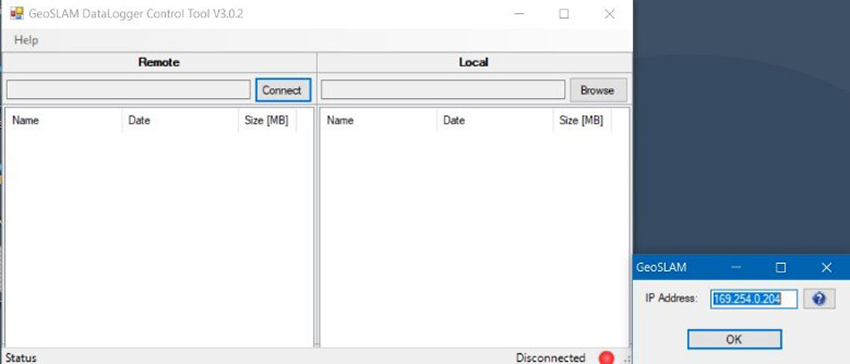
- Click on the discover icon. The datalogger that is connected will be found, and the appropriate IP address will be entered in the window automatically.
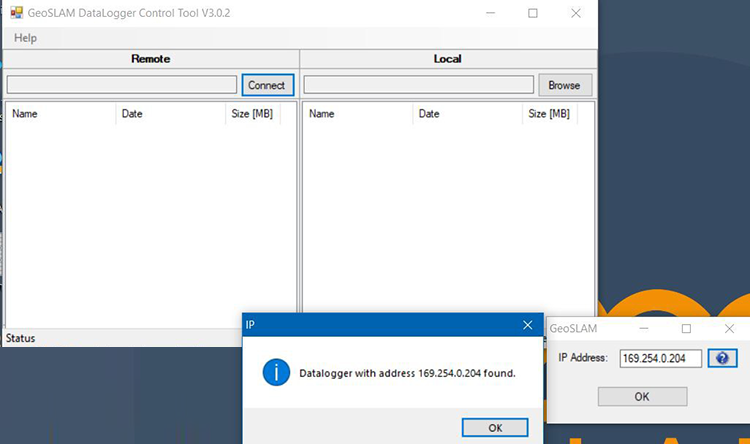
- Click OK to continue. The screen below will appear. The files shown in green are the datasets currently stored on the datalogger.
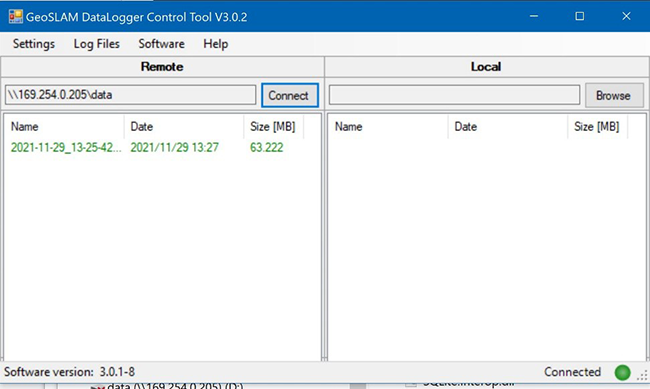
Using The Datalogger Control Tool
This section describes how to:
- Transfer Datasets to the Local Computer
- Download Log Files to the local computer
Transfer Datasets to the Local Computer
- In order to transfer datasets to the local computer, it is first necessary to choose a destination folder. Choose “Browse” in the local pane as shown.
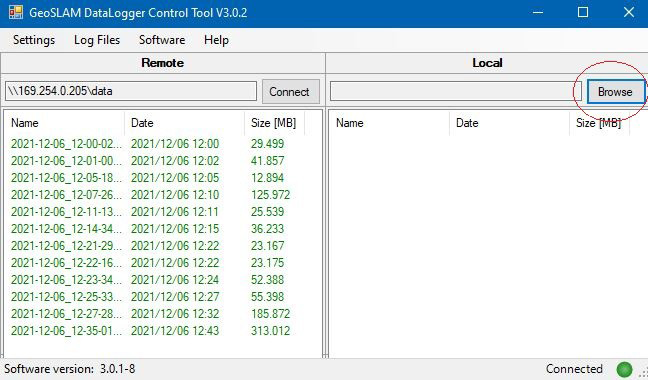
- Choose a destination folder.
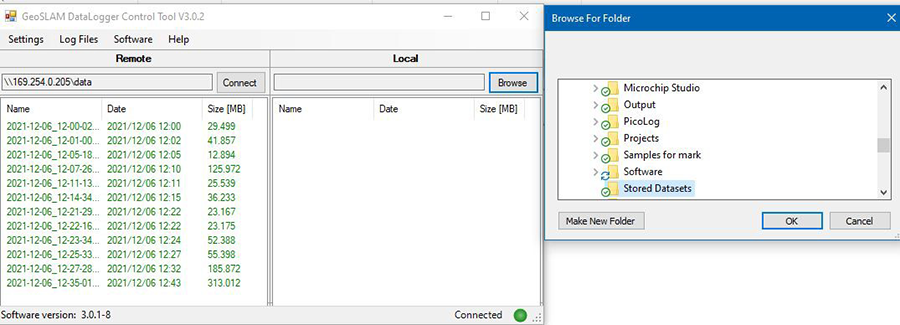
- Highlight and drag the desired datasets to the destination folder.
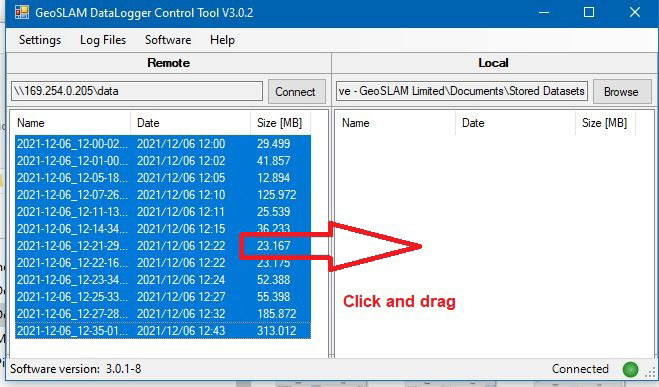
- To delete a dataset from the datalogger, highlight and delete. Note, this action cannot be undone.
Log File Retrieval
The Log Files option provides a way to download diagnostic files from the datalogger to the PC. They contain information about the operation of the system. After choosing one of the three options shown below, the relevant file will be copied to the C:\ZEB folder.