Creating a VR Project with the VR Generator App
Overview
The VR Generator is now legacy software and is no longer available for purchase. This documentation is maintained for informational purposes.
Users of SCENE 7.1 or later should review their software manual for more information about using VR with SCENE.
Prepare
Please review this table before you begin to ensure your success.
| Time to Complete | 5 minutes |
| Skills Needed |
|
| Prerequisites |
|
Creating a VR PointCloud
- When launched, the VR Generator will populate a list of SCENE projects from the default SCENE folder.
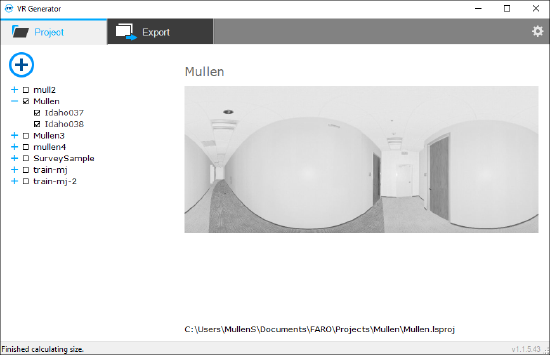
Note: To run a project from a different location, click the icon.
icon. - Check the project or individual scans to be exported to a VR project.
Note: For best results, the SCENE project should be completely registered, and the scans should be colorized for optimal VR experience. - Click the Export tab.
- Adjust the project settings as needed.
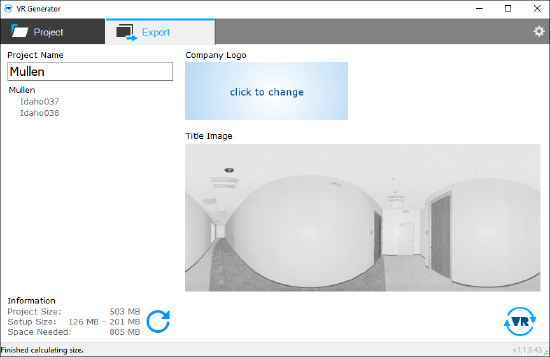
- Project Name - Use this field to rename the project if necessary.
 - Click the Calculate estimated project size icon to generate disk space information.
- Click the Calculate estimated project size icon to generate disk space information.- Company Logo - Click this box to add a custom image to the project.
- Click the export and generate icon
 to create an installation file.
to create an installation file. - Select a destination directory to contain the EXE file.
- Click Save.
Viewing a VR Pointcloud
To view a VR PointCloud follow theses steps:
See Also
Keywords
vr, virtual, reality, oculus, rift

