Exporting Panoramic Images
Overview
SCENE 2018 allows users to export full-color panoramic images, directly from a scan project. Scans made with FARO® scanner models M70, S70, S150, S350 and later create 165 megapixel images. Scans from older scanners only output panoramic images with 40 megapixel images.
Details
- In the Structure view, right-click a scan, then click Import/Export > Panoramic Image and choose either Scan Resolution or Full Color Resolution.
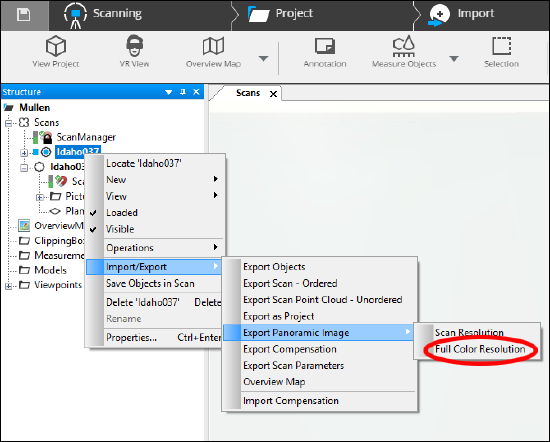
- Select Scan Resolution to create images that have the same color resolution as the scan, or select Full Color Resolution, if you want to create a .PNG panoramic image with the highest color quality possible.
Note: Panoramic images are compensated to remove the offset between the two halves of the scan, as well as any distortion cause by the scanner’s rotation. Full-color resolution panoramas have a white stripe at the bottom of the picture because the proportions of the scan and the picture are different. - If you are exporting a Scan Resolution panoramic image, you will be able to choose the image file type and rename the image being exported.
- If you are exporting a Full Color Resolution panoramic image, you will only be able to select the export folder. Exporting the scan a second time will overwrite the first image if it has not been renamed.
Note: To export multiple scans, click the scan group in the Structure view and follow the above instructions.

