Installing and activating the Video Pro App in SCENE
Overview
If you have purchased the Video Pro App through the FARO® 3D App Center or through FARO Sales and received an email containing your product key and .FPP download file, use the steps below to install the Video Pro App through SCENE.
Required
- Video Pro Product Key
- Video Pro .FPP File (Available for download below)
| Download Video Pro .FPP File |
Activating Video Pro App with Product Key
- Open your SCENE software.
- Click on the Gear
 icon in the top-right corner, then on the ribbon click License Manager.
icon in the top-right corner, then on the ribbon click License Manager.

- In the License Manager window, click the More Options button to expand options.
- In the expanded list, click Add License.
- Enter your Video Pro product key in the Product Key field and click Submit.
- A message appears indicating the license activated successfully. Click OK.
Installing Video Pro App with .FPP File
- Click the app icon
 in the top right corner of the SCENE interface.
in the top right corner of the SCENE interface.

- Click Apps to open the Apps window.

- Click Install.
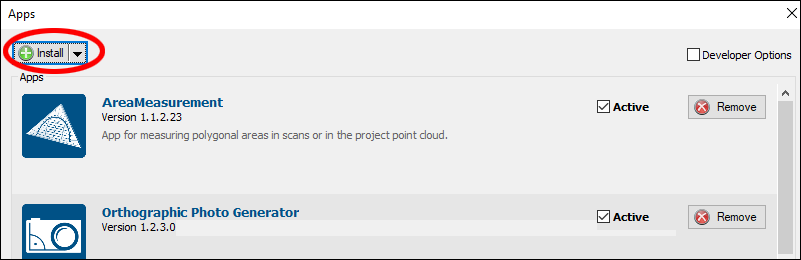
- Navigate to the folder containing the Video Pro .FPP file:
Click Open.
- Click Install. (Windows will prompt you, say yes to make changes to your computer)

- If successful, you will see the following screen:

Click OK and you've now successfully installed the Video Pro App.

