Installing Apps in SCENE
Overview
Apps add additional functionality to SCENE and make it easy to adapt the software to your needs. You can purchase apps through the FARO® 3D App Center which can be visited with a web browser and through SCENE.
Browsing Apps from SCENE
- Click the app icon
 in the top right corner of the SCENE interface.
in the top right corner of the SCENE interface.

- Click 3D App Center to open the FARO 3D App Center in an internet browser.

- After purchasing an app, download the installation files to your computer.
Installing Apps through SCENE
- Click the app icon
 in the top right corner of the SCENE interface.
in the top right corner of the SCENE interface.

- Click Apps to open the Apps window.

- Click Install in the Apps window.
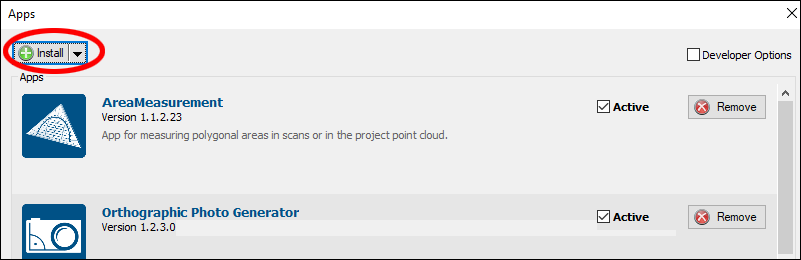
- Navigate to the folder containing the app you downloaded earlier and click the application program. Click Open.
Classic Interface
The Apps window can be accessed in the classic SCENE interface.
- Click Tools and click Apps.

- From the Apps window, click the Install submenu and click Browse Apps Online.

Additional Installation Methods
Apps can also be installed through these methods:
- Click the app installation program in Windows Explorer
- Drag the installation program into SCENE
SCENE 5 Method
To install a SCENE app do one of the following:
- Click the Install button and select an app package file (with the extension .fpp) from your hard disk. In the drop down menu of the button you will find:
- The possibility to install an app that is not packed to an app package but whose individual program files are available within a folder on the hard disk
- A link to the FARO 3D App Store to download new apps
- Drag & drop a downloaded app package file into SCENE
- Double-click an app package file in Windows Explorer.
If the app is already installed you will get an error message and the installation will be canceled. SCENE also checks whether the app is compatible to the current version of SCENE. If the app and SCENE are not compatible, the installation will be canceled. Once the installation is complete, the app will be activated by default.
See Also
Keywords:
Scene, app, installation, install, application, plugin, plug-in, extras

