Process Freestyle Handheld Scans in SCENE
Overview
FARO® SCENE version 2019.1 or later allows users to import, process, and register scans made with a handheld scanning device.
Details
Use the steps below to process hand-held scans.
- Click Process Handheld Scans on the Processing ribbon.
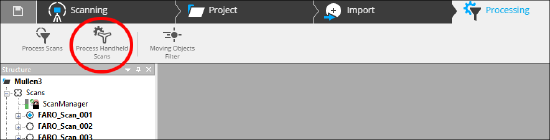
- Select the scans or scan cluster.
- Click Configure Processing.
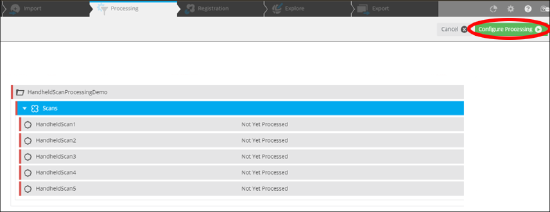
- Configure scan processing options.

- Marker Detection
- On/Off - Toggles marker detection for all processing.
- Auto - Uses marker detection only if it was switched on when the scan was created.
- Tracking - Only markers are used for tracking.
- Plane Detection
- On/Off - Toggles plane detection for all processing.
- Auto - Uses plane detection only if it was switched on when the scan was created.
- Replay - If scans have already passed some processing steps, Replay restarts the processing from the beginning. Processing is then executed with higher precision than it was done during capturing.
- Scan Optimization - Adjusts all frames of a scan to minimize the overall displacements errors and close loops. The Extended setting may give better results but will take longer.
- Stray Point Filtering - Removes stray scan points.
- Standard - Removes stray points without additional 3D smoothing. This setting tends to make edges and corners look better.
- Smooth - Removes stray points with additional 3D smoothing. This setting tends to make planes look better.
- Color Optimization - Averages the color of scan points in overlapping areas within a scan, and adjusts color effects caused by different lighting situations.
- Delete Raw Data - Deletes the raw scan data and the project history after processing is complete. Note: Select this option only if you are sure that you never want to process the scan again.
- Marker Detection
- Click Start Processing.
- Click Ok when processing is complete.

