Create Panoramic 360 Images and Videos in FARO Zone 3D
Overview
Faro Zone 3D 2019 allows you to create panoramic 360° images and video without leaving the program.
Panoramic Images
You can create 360° panoramic images by using the Total View toolbar.
- Navigate to the point on the project grid where you would like the image to be centered.
- Click the Animation tab.
- Click the Total View icon
 .
. - Click the 360° Image icon
 .
. - Name the image, and click Save to save the file.
Viewing a Panoramic Image
View a panoramic image by clicking the viewer icon in the Total View toolbar.
- Click the Animation tab.
- Click the Total View icon
 .
. - Click the Pano Image Viewer icon
 .
. - Select the image to view, and click Open.
- The image appears in a separate window.
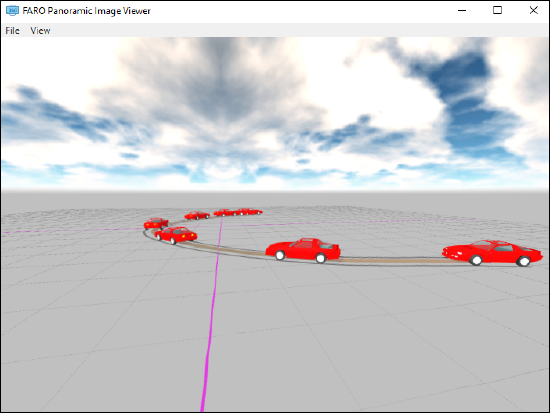
- Click and drag in the window to rotate the camera.
Panoramic Videos
You can create 360° panoramic videos by using the Total View toolbar.
- Navigate to the point on the project grid where you would like the video to be centered.
- Click the Animation tab.
- Click the Total View icon
 .
. - Click the 360° Video icon
 , and the software will render the video.
, and the software will render the video. - When the video is rendered, name the video file and choose a directory for the mp4.
Injecting Metadata
When a video has been saved, you will be prompted to inject metadata so the video can be viewed correctly. This will create a copy of the video file. Note: The original video file will remain and display all 360° of the video in one flat image.
- When the video is saved, you will be prompted to inject metadata in the Spatial Media Metadata Injector window.
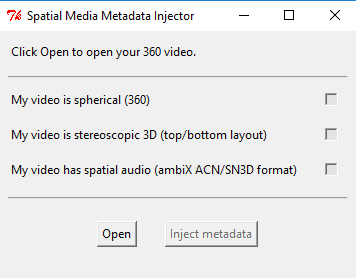
- Click Open and choose the video you recently saved.
- Check the My video is spherical (360) box and click Inject metadata.
- Choose a directory for the new file. Note: This file will have _injected added to the end of its filename by default.
- If you skip the metadata process and wish to inject it later, you can run the Spatial Media Metadata Injector.exe. This file is typically found in the directory C:\Program Files\FARO\FARO Zone 3D\bin\. This location may change depending on your installation directory.

