Create a Witness Viewpoint in FARO Zone 3D
Overview
FARO Zone 3D allows you to create an image or video from a specific viewpoint to match eyewitness statements.
Creating a Witness Viewpoint
You can create a witness viewpoint by using the Total View toolbar.
- Click the Animation tab.
- Click the Total View icon
 .
. - Click the Witness icon
 .
.

- Move the cursor to the correct witness position and click the grid position.
- Rotate the marker to face the correct direction and click again. An icon will illustrate the point and orientation of the witness view.
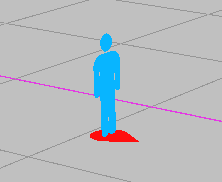
Using the Witness View Tool Panel
After you've created a witness viewpoint, a tool panel will appear allowing you to further define that viewpoint. Note: You can click a witness icon anytime to see the tool panel.
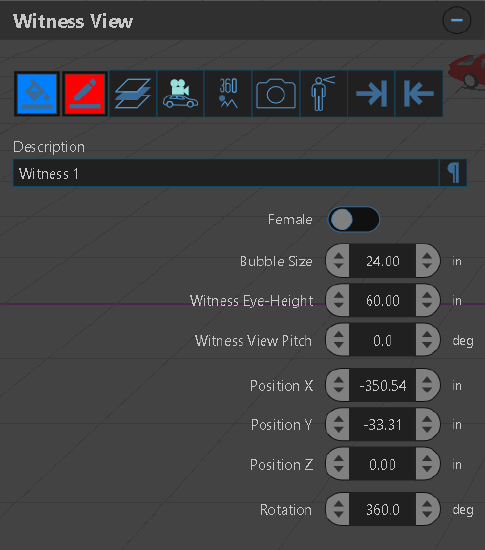
Witness View Buttons
 Witness Symbol Color - Change the color of the witness icon.
Witness Symbol Color - Change the color of the witness icon. Witness Base Color - Change the color of the base pointer.
Witness Base Color - Change the color of the base pointer. Layer - Change the layer of the witness marker.
Layer - Change the layer of the witness marker. Create Witness Camera - Create an animation camera from the witness' point of view.
Create Witness Camera - Create an animation camera from the witness' point of view. Create Witness Panorama - Create a 360° panoramic image from the witness viewpoint. Note: You can view 360° images by clicking the Total View icon
Create Witness Panorama - Create a 360° panoramic image from the witness viewpoint. Note: You can view 360° images by clicking the Total View icon  on the Animation toolbar, and clicking the Pano Viewer icon
on the Animation toolbar, and clicking the Pano Viewer icon  .
. Create Witness Snapshot - Create a static picture from the witness viewpoint.
Create Witness Snapshot - Create a static picture from the witness viewpoint. Preview Witness View - View the animation from the witness viewpoint.
Preview Witness View - View the animation from the witness viewpoint. Next Witness - Advance to the next witness viewpoint when using multiple viewpoints.
Next Witness - Advance to the next witness viewpoint when using multiple viewpoints. Previous Witness - Advance to the previous witness viewpoint when using multiple viewpoints.
Previous Witness - Advance to the previous witness viewpoint when using multiple viewpoints.
Additional Controls
- Description - Click the witness viewpoint name to change the name of the viewpoint. Click the Paragraph Mark
 , to enter additional information about the viewpoint.
, to enter additional information about the viewpoint. - Female - Toggle the gender icon of the viewpoint.
- Bubble Size - Change the size of the viewpoint base pointer.
- Witness Eye-Height - Change the height of the witness icon.
- Witness View Pitch - Change the angle of the witness point of view.
- Position X, Y, Z - Change the location of the viewpoint on the corresponding axis.
- Rotation - Rotate the viewpoint

