Open FARO SCENE Project Point Clouds in FARO Zone 3D
Quick Steps
- Start FARO Zone 3D, click Point Cloud > Import SCENE Project.
- Browse to your SCENE project point cloud (.lsproj file) and click Open.
See details below.
Overview
Once you have exported a SCENE project point cloud (.lsproj file), you can add it to a new FARO Zone 3D drawing or an already existing one. With a point cloud and the FARO Zone 3D features you can create accurate-scale diagrams in 3D scene environments, perform measurements, add annotations, icons, or symbols, create animations, export diagrams for reports, and more.
Details
- Start FARO Zone 3D on your computer.
- To create new drawing with a SCENE project point cloud, on the Quick Bar click New Scene
 , name the file, click
, name the file, click  to save it, and continue to step 2.
to save it, and continue to step 2. - To add a SCENE project point cloud to an existing drawing, on the Quick Bar click Open File
 , browse to the drawing, click Open, then proceed to step 2.
, browse to the drawing, click Open, then proceed to step 2.
- To create new drawing with a SCENE project point cloud, on the Quick Bar click New Scene
- On the Tab ribbon, click Point Cloud.
- On the Point Cloud ribbon, click Import SCENE Project.
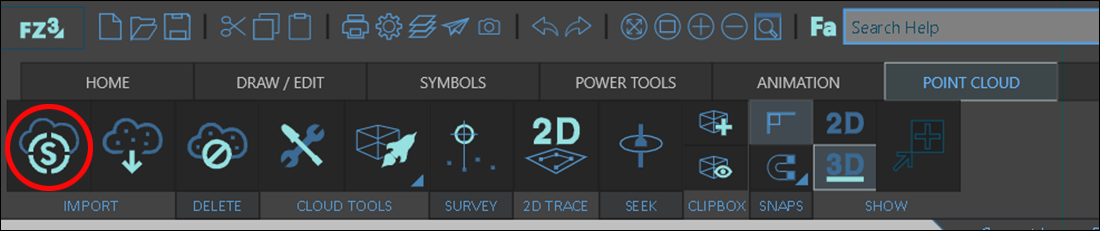
- Browse to the SCENE project point cloud and validate that the file format is .lsproj. If it is not, go back to SCENE and create a project point cloud.
- Click Open.
- If you are creating a new drawing with the project point cloud, the point cloud opens and you are ready to work with it in FARO Zone 3D.
- If you are adding the project point cloud to an existing drawing, the point cloud opens but is not aligned to the drawing. On the Point Cloud ribbon, click Point Cloud Tools > Cloud Positioning Tools
 to adjust the Z axis and rotation to match the drawing coordinates.
to adjust the Z axis and rotation to match the drawing coordinates.
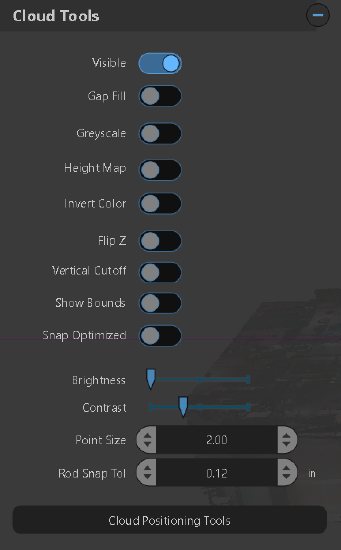
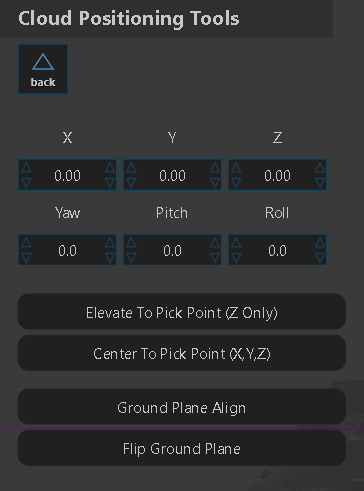
- Click
 to save.
to save.
Keywords:
zone3d, fz3, fz2, fz , fz

