Release Notes for FARO Zone 3D
Overview
This article lists the Release Notes for each version of FARO Zone 3D Software to date. The current version release notes are displayed at the top of the article. Previous revisions are contained in expanding sections below.
Navigating this article:
- Use the Table of Contents block in the upper right hand of this article to jump to a release.
- You can expand a version section by clicking the + button
- To search all versions, click the Expand All Versions button and then use the Ctrl+f search feature in your browser. Sections must be “expanded” to be searched.
FARO Zone 3D 2024.4.0423 Release Notes - April 2024
What's New
FotoPoints
Scaling issue resolved with GCP points.
Best Practice - Setting each GCP point from at least three different images is necessary. Less than that will not guarantee successful GCP scaling. The distance between the GCP points in this example is 20’.
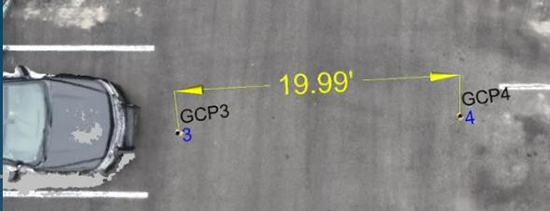
White vehicles handled much better now in FotoPoints. Ghost points from the reflection are non- existent now.
Best Practice – Your phone or camera must have AE/AF lock on.
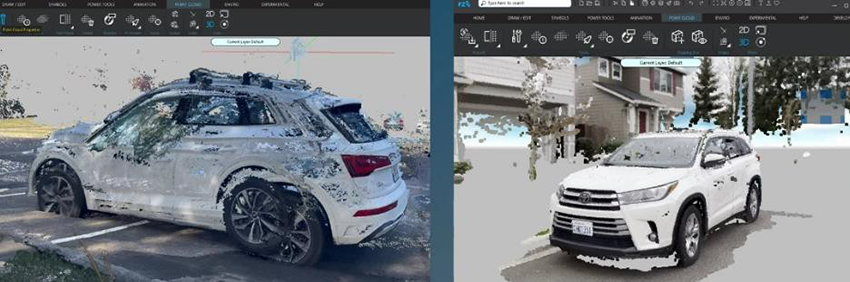
Geometry mismatches at the edge of large areas fixed.
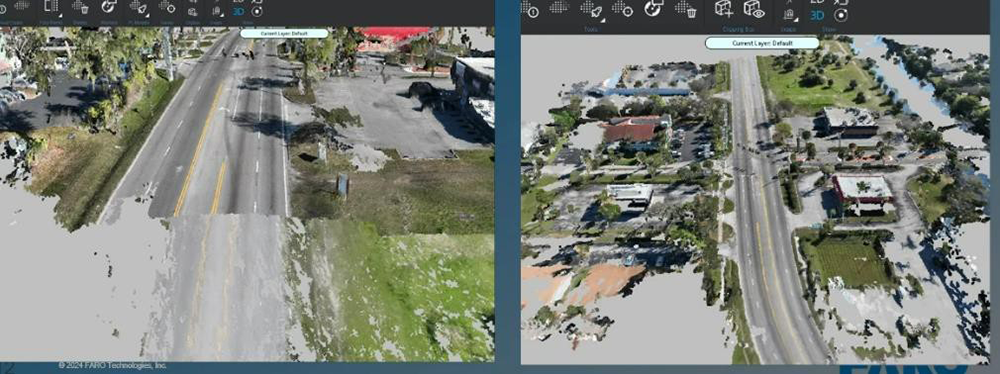
Fixed - "Process cancelled, no CPE file created" message appeared on larger sets of images (currently 554-image project). The processing then aborts the operation.
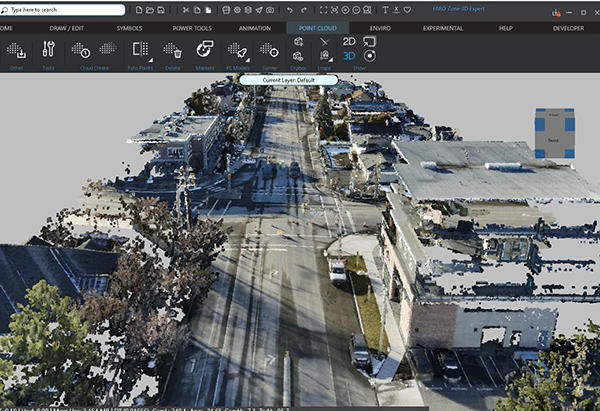
Fixed – Dense matching failure.
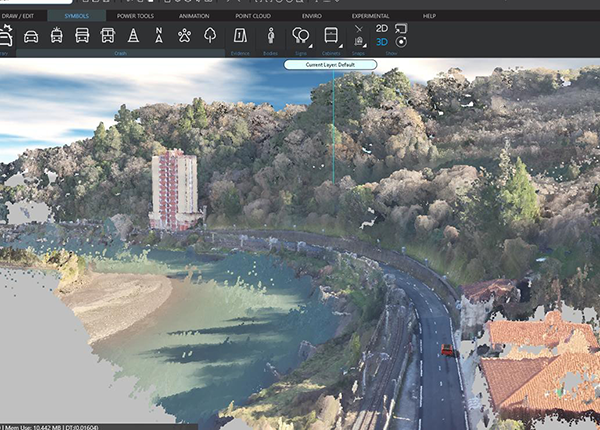
Fixed – GeoTiff generation error due to image alignment.
Before:
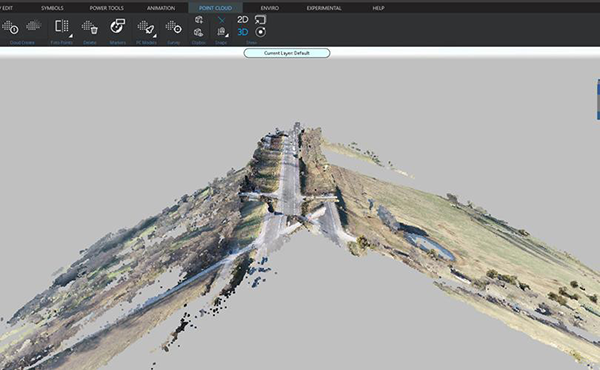
After:
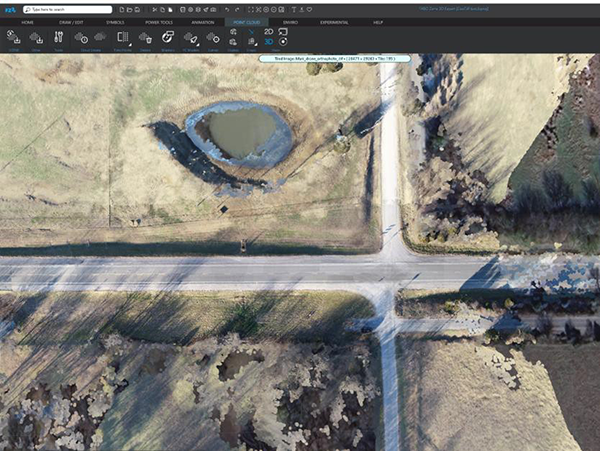
Workflow System and Home Ribbon Updates
The Favorites button (heart) was removed from the Home ribbon. The new Workflow System button was added next to the Import/Export button. The Favorites toolbar button is now in the Workflows toolset. The Favorites button also remains on the Quickbar.
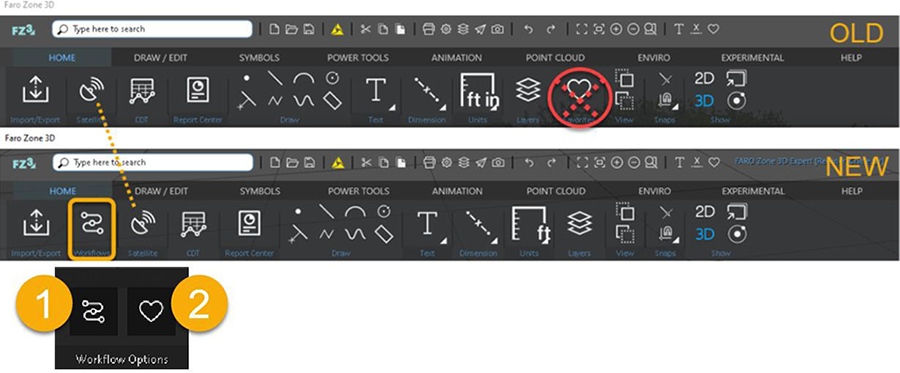
(1) Search Workflows
(2) Favorites
Search Workflows
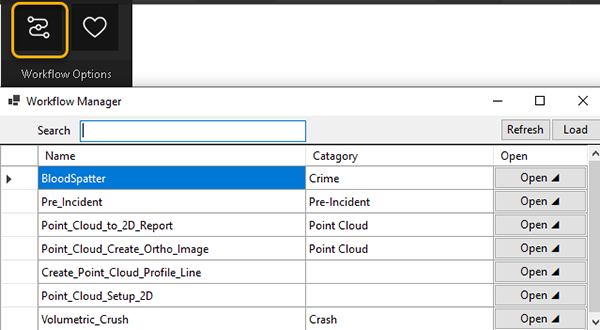
Favorites Toolbars
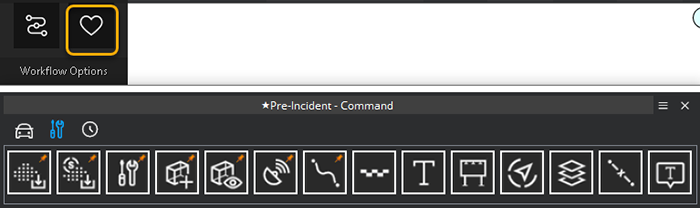
Workflow Sheet
(1) Workflow Steps
(2) Print Workflow
(3) Workflow Help Links
(4) Action icons for specific features
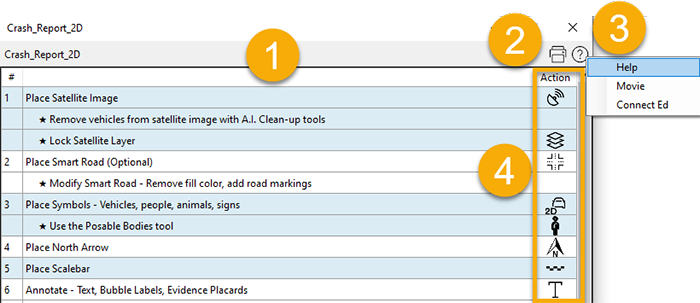
Blood Spatter Updates
Edit Droplets Form - Updated UI
1. Fixed Icons
2. Added draw instructions to Ribbon (Guidance Banner)
3. Added Tool Tips to Buttons
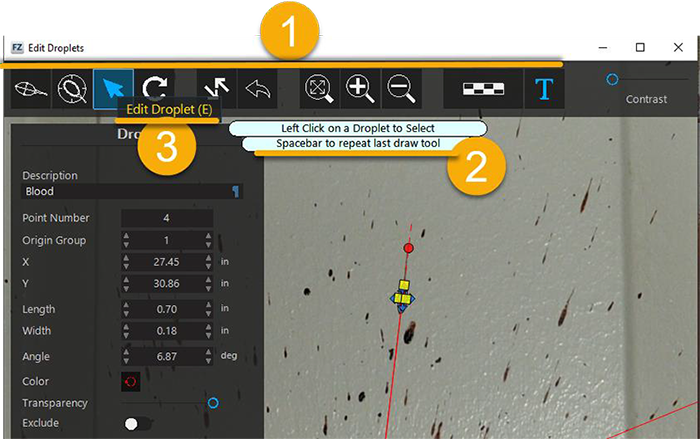
4. Changed Edge-Detect to one draw and switches back to edit mode.
5. Spacebar will now do either manual draw or Edge-Detect based on which one was used last.
6. Fixed Null Reference Error Add when drawing droplets.
7. Fixed Mode Lock issue when using scalebar.
Backup System Manager
Restoring Files from the Backup Manager.
You can configure the software to automatically save a project while you are working on it. To enable automatic backups:
- From the FZ3 menu, select
 Preferences. You can also select Preferences from the Quick Bar.
Preferences. You can also select Preferences from the Quick Bar. - Under the Backups section, configure the following:
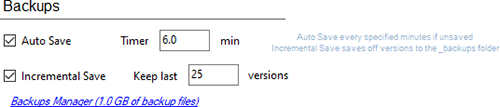
- Auto Save - Enable this option to automatically save the project at the designated time interval.
- Incremental Save - Enable this option to automatically save the project and keep the designated number of previous saved versions. This allows you to easily revert to previous iterations of a project. This allows you to revert to previous project iterations. For example, if you make several changes that would be difficult to undo, you can simply revert to a version that was saved prior to the changes.
To restore backups that were automatically saved:
- From the FZ3 menu, select Restore Backup. A list of backup folders displays.
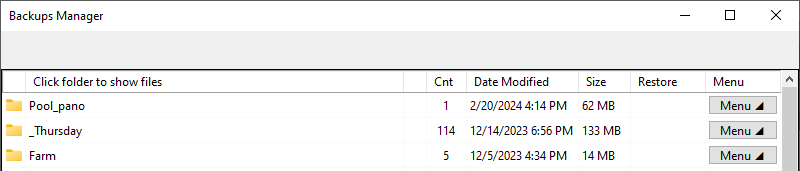
- Select the folder that contains the backup of your project.
- Click a file to preview it or click the eye icon next to the file. The project is displayed in the viewer.
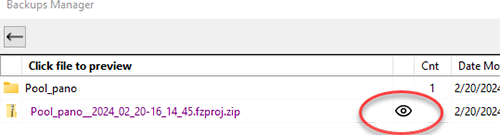
- To restore the file to its previous folder, click Restore. You will be prompted for a target folder.
You can also manage your backup files by right clicking a file and selecting options from the context menu, or by selecting Menu. You can delete folders or individual files, open the folder that contains the backup file, etc. To save disk space, you can sort the backups by size and delete backups of larger projects that you no longer need.
Point Cloud Tools and Ribbon Updates
The point cloud ribbon has been re-organized.
- Import “Other” point cloud types was moved under the main point cloud import button.
- Fotopoints were moved next to the Import Point Cloud button.
- The Clipping Box buttons are full size and side-by-side.
- Point Cloud Tools Panel updates.
- Three workflows were added to the top icon menu for creating point cloud ortho images, 2D ortho print image, and a profile line.
- The Point Cloud Positioning tools are now a collapsible menu.
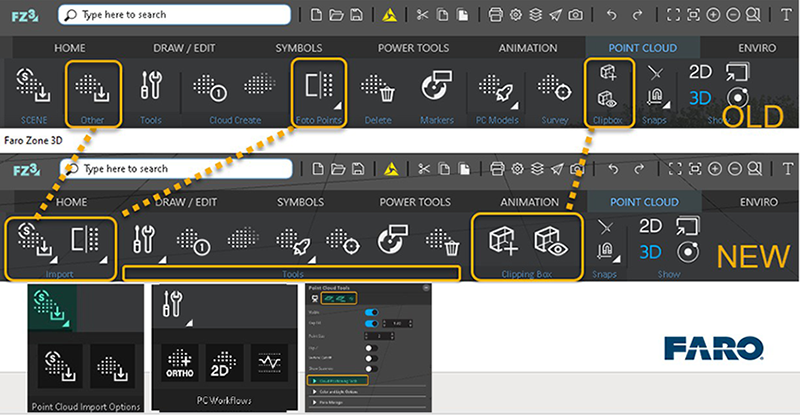
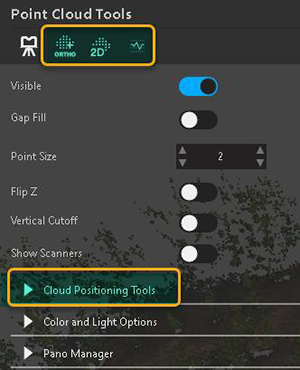
Sun Position Calculator
Position the sun for a specific area and time. The sun position calculator will automatically extract the latitude and longitude from a pre-placed Google map. The GPS data can also be entered manually. Enter the month and time for the correct sun position at that location.
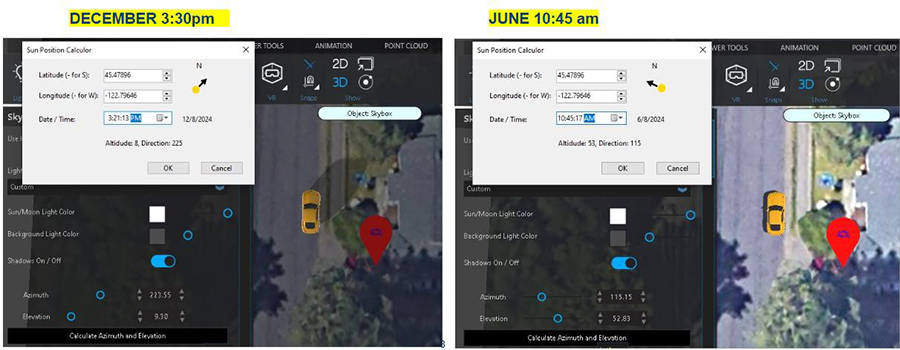
The sun position calculator is on the Sky menu from the Enviro ribbon. Place a Google map before clicking on the “Calculate Azimuth and Elevation” button. If you want to automatically extract the lat/long.
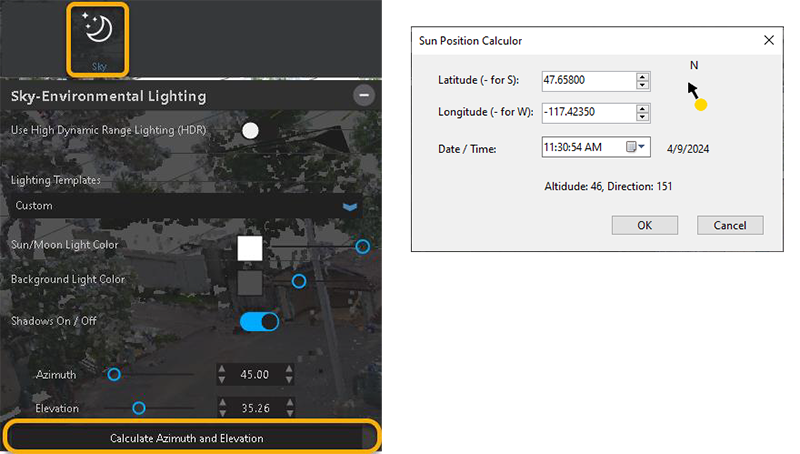
Other Updates
- Printing – Zoom to Mouse Wheel
- Point Cloud – Snap Closest Optimization
- Point Cloud Merge – Supports FZPC files
- CDT – Normalization fixed for GPS data and aligning to Google Map
- DXF – Export fixes for nested groups and line arrow support (polys, curves, and arcs)
- Animation – Misc bug fixes
Bug Fixes
- FZ3-11761 FotoPoints: point cloud orientation is wrong using GCP, GPS
- FZ3-11760 FotoPoints: Relax GPS min distance limitation.
- FZ3-11759 Enable point cloud snap for FotoPoints.
- FZ3-11758 Autosave launching a save as dialog when it is not necessary.
- FZ3-11756 CDT - normalize option to lower elevation points to 0,0, but not flatten.
- FZ3-11749 Global error report - hook it up.
- FZ3-11748 Remove Diagnostics from Help
- FZ3-11742 CDT table: GPS normalization fix
- FZ3-11741 Z2g: Overview map error handling for empty bounding box
- FZ3-11740 Ortho image generation issue
- FZ3-11739 Skydio: PhotoCore GPS option turned off.
- FZ3-11736 Arc - Arrow gap in line - Reduce to make sure there is not a gap in 2D.
- FZ3-11734 Polyline - Context Menu - Remove Point - Not always getting point closest to mouse.
- FZ3-11723 Clipping issues when nested symbols disappear in 2D, they do not show in 3D.
- FZ3-11717 Z2g: not working with merged point cloud.
- FZ3-11691 FotoPoints: PLY in Input folder error?
- FZ3-11690 PhotoCore client should exit if GCP not found in 3D space.
- FZ3-11603 FotoPoints: point cloud alignment issue (GPS?)
- FZ3-11718 Arc - Not rendering if 0 thickness and 0 extrude.
- FZ3-11715 Point Cloud - Create Profile – Elevation issue.
- FZ3-11714 Point Cloud - Tools - Workflow buttons in ribbon.
- FZ3-11713 Animation Path - you cannot swap one body with another on an animation path.
- FZ3-11709 PhotoCore failed to process large image set (554 images)
- FZ3-11708 Animation - Skinned - Cannot Delete
- FZ3-11707 DXF - add arrows to Arcs and Polys
- FZ3-11706 DXF save - support nested groups and line arrows.
- FZ3-11705 Duplicate model after OBJ imported.
- FZ3-11702 Blood Spatter - Switch edge detection to one at a time like a line draw
- FZ3-11696 GeoTiff generation issue
- FZ3-11695 CDT normalization clarification
- FZ3-11693 GPS Reference: no context menu?
- FZ3-11689 GCP Manager: cannot delete the last row.
- FZ3-11688 Merge point clouds issue
- FZ3-11682 Backups - see if .far and .fzproj has the filename attr set to the real file path.
- FZ3-11667 Skid Tool - When deleting last line it does not refresh the table
- FZ3-11664 Zip and Share - if fzproj not configured correctly, message to Save with a new name to fix the project configuration.
- FZ3-11663 Hidden Scanners not pickable, HUD link to Scan Manager
- FZ3-11652 Blood Spatter Analysis - Guidance Banner
- FZ3-11650 Line - Arrow and thickness issue (2D)
- FZ3-11649 Arc - thickness and arrowhead issue
- FZ3-11644 Road 2D arc, render as selected.
- FZ3-11643 Point Cloud - 2D Tiled Image - Switching to 2D causes the cursor to spin continuously.
- FZ3-11641 Ribbon - Point Cloud Tab - Move Icons around.
- FZ3-11583 Point Cloud - Snapping - Need to increase priority of closes point.
- FZ3-11574 CDT with GPS file - issues with Normalize.
- FZ3-11561 Trap for the global crash in Zone 3D and show our own Crash Report form.
- FZ3-11558 PhotoCore image alignment issue
- FZ3-11640 CDT sharing violation when file open in Excel.
- FZ3-11638 Label - Remove padding from geometry and picking if no border or fill.
- FZ3-11637 Bubble Labels - remove Bold/Italics from HUD, change Font combo to down chevron.
- FZ3-11630 PC Merge Issue
- FZ3-11629 FotoPoints PC fading issue
- FZ3-11628 e57 issue
- FZ3-11627 Backups & Zip - review for very large drawings. Remove size restriction.
- FZ3-11626 Models - Damaged model removing parts.
- FZ3-11625 EDR: Metric not available in EDR entry table
- FZ3-11624 Failed to Auto detect .FLS files from SD card.
- FZ3-11623 JPEG vs JPG in Save As vs Camera
- FZ3-11622 File Open (.far) should show all file types .far, .fzproj,.fzproj.zip
- FZ3-11619 Skid Tool - Add option to remove a line that has been added.
- FZ3-11612 Restrict Zip and Share on fzproj's outside their folder.
- FZ3-11596 No default Printer - crashes landscape
- FZ3-11579 Scanner symbols are selectable and can be deleted. They should be 'hidden'.
- FZ3-11563 Roadway Arc - Shoulders / Sidewalks
- FZ3-11547 Print Zoom - Zoom in center on the mouse.
- FZ3-11511 Ribbon - Add new patch available icon to the ribbon.
- FZ3-11510 Layer Report - Add option to flag a layer as background layer to show up on all pages.
- FZ3-11500 Terrain - implementing terrain after first switch to 2D and back.
- FZ3-11591 Two Letter Command - CO - Not working with MassZone.
- FZ3-11548 Time Distance - add Arrow and Leader sizing to Time Distance HUD.
- FZ3-11523 GLTF - Move into the model import function.
- FZ3-11292 Deleted - Roads - Arc - no property for the shoulder
FARO Zone 3D 2024.2.0221 Release Notes - February 2024
What's New
Point Cloud 2D Display
Create a high resolution, top-down image of the point cloud using a clipping box. This image won't appear in the 3D view and is ONLY displayed in the 2D window. This is a fast and easy way to see all your data in both 2D and 3D views. The image can be turned off in the 2D view from the point cloud tools.
Point Cloud Profile Line
Create an automatic profile line in your point cloud from an area defined by a clipping box. Profile lines are useful for creating a profile of terrain, or a roadway. They can help you visualize slope angles. You can place a vehicle side view symbol on the profile line to help establish the driver's line-of-sight. For example, you could establish whether a driver could see over a hill as another vehicle approached from the opposite side.
Point Cloud Enhancements
- Grayscale (Reflection) option for Pano images
Scan Manager and Scanner Tool Panel - Bake Rotation option on the Point Cloud Tools panel. If there are clipping issues with a point cloud after rotating (aligning).
Positioning the Point Cloud - GPS Data from Scans (when available). Turn the scanner display ON in the Point Cloud Tools panel and select a scanner. If available, the GPS data will be displayed.
Scan Manager and Scanner Tool Panel - Copy button added next to the GPS coordinate display.
Performance Updates
- Optimized clipping and rendering. 10x faster when starting a new scene from within Zone.
- Text, paragraphs, and label position and padding have been perfected to align on-screen in the 2D and 3D windows (views) and the print dialog.
- Text center snap added.
- Text border padding option added.
MassZone – Pole Impact System
The MZU Pole option is used for Fixed Barriers that have a small cross section of impact. Due to the higher level of penetration across a smaller cross-section with the colliding vehicle, special considerations must be made.
Setting Up a MassZone Crash Prediction That Includes a Fixed Object
MassZone – Lighting System
Set up light timing in AI-determined Light Categories for your vehicles to time with your prediction run playback. Option for Automatic brake lights. With the option for automatic brake lights based on user input threshold. The system allows for manual control of all the other lights.
Zone-2-Go
Color and Grayscale (Reflection) mode support for pano images (only for SCENE projects with both color and greyscale panos).
Misc
- AXON Connect – Improved connectivity to Evidence.com.
- Copy button added to the Google Map GPS display next to the GPS coordinate.
Bug Fixes
- FZ3-11597 Profile Tool - fixed when curve selected
- FZ3-11587 Ribbon - Close button not working on right side of the button
- FZ3-11576 Symbol Load updates
- FZ3-11554 Fix Bubble Label Text Render 3D
- FZ3-11546 Fix Bubble Label Text Render GDI (Print dialog)
- FZ3-11549 Evidence.com account - set up and tested
- FZ3-11540 Test Label Object Font & Language Change in 2D, 3D, Print
- FZ3-11539 Model - Transparency Slider - Not using value in 2D
- FZ3-11538 Symbol - Transparency - Not working in GDI Print
- FZ3-11534 PolyCurve Rendering Improvements
- FZ3-11533 Optimize 2D Animation Path Rendering
- FZ3-11532 Label GDI, 2D, 3D Text Render Improvements
- FZ3-11519 Report Center - Add option to open reports - Skid Analysis / Profile
- FZ3-11518 Crush Calculator - When reversed the grips are wrong
- FZ3-11517 Favorites - Place symbol does not go to the History
- FZ3-11513 DXF save symbols bug fix
- FZ3-11509 Videogrammetry: Custom device deletion issue
- FZ3-11503 Photopoints add/remove custom device tweaks
- FZ3-11507 Drag drop lsproj, e57, las, fzpc
- FZ3-11506 Google Maps blue box - when nothing in Save location list
- FZ3-11505 HDR PANO Recording Nighttime and lights
- FZ3-11486 Blood Spatter - Allow exporting a CSV from blood spatter
- FZ3-11480 Test - CDT - Points and text size wrong in print form
- FZ3-11477 Pano progress form - On top and other issues
- FZ3-11470 Translations 2024 - integration + German update
- FZ3-11466 Cleanup Videogrammetry/Photogrammetry best practices links
- FZ3-11390 ca 555 report forms - Revisit placements
- FZ3-11137 Pano recording - exception error when recording
FARO Zone 3D 2024.1.0117 Release Notes - January 2024
Bug Fixes
- FZ3-11489 GeoTIFF generation optimization
- FZ3-11485 FotoPoints registration report issue
- FZ3-11451 FotoPoints - Remove bad messages
- FZ3-11433 FotoPoints project log file
- FZ3-11411 Videogrammetry not showing in favorites (check Photogrammetry too)
- FZ3-11465 Add a spinner at the final stage of photogrammetry
- FZ3-11454 Photogrammetry: re-center point cloud after CPE import
- FZ3-11434 Photogrammetry: scalable point cloud workflow
- FZ3-11484 Mouse Wheel - Ortho Graphic 3D - Not using the reverse mouse wheel
- FZ3-11468 Models / Animation Path - Light Form - Refresh issue with selected number edit boxes
- FZ3-11464 Print to Arch C with FARO Zone Driver
- FZ3-11418 Printing - If there is a print form always use print form rather than having both normal print and print form options
- FZ3-11460 Report Center - MZU Report
- FZ3-11457 Report Center - Animation - Time Distance Report
- FZ3-11455 Report Center - Layer Report Issue with print form closing automatically
- FZ3-11438 Layer Mgr report needs tooltip
- FZ3-11414 Report Center - Add Zone 2 Go
- FZ3-11444 Scalebar - Variable Small Increments 2D
- FZ3-11442 Scalebar - Option to remove from lighting
- FZ3-11392 Scalebar - Not automatically changing units in 2D
- FZ3-11441 Vehicle Spec, record count issue
- FZ3-11450 CDT import dxf point
- FZ3-11425 Skinned Model - Not saving attachment
- FZ3-11424 Mag Window - Airplane mode not working - doesn't display full drawing but panning inside works - works in 3D, not 2D
- FZ3-11423 Billboard - Create a preference for keeping the object when billboarding
- FZ3-11415 EDR Hud images grainy
- FZ3-11409 Blood Spatter - Mode sometimes gets locked if you switch from auto to edit mode and delete a droplet
FARO Zone 3D 2024.0.1206 Release Notes - December 2023
What's New
FotoPoints – Ortho Image (GeoTiff)
GeoTiff image files are geo-referenced and will drop on top of a Google Satellite map in Zone at the correct scale, location, and orientation.
Using FotoPoints to Create a GeoTIFF file (click here)
FotoPoints – Videogrammetry
Use video footage from your phone, drone, or other camera to generate a point cloud with FotoPoints in Zone.
Creating a Point Cloud from a Video (click here)
Videogrammetry – Best Practices
Follow the guidelines in this document to help you get the best results from your video, photo, and drone data.
FotoPoints Guidelines and Tips (click here)
MassZone Crash Prediction System
Quickly and easily create "what if" scenarios of various crash types. Add your existing animation to the MassZone system and compare your results with MassZone's prediction animation.
About FARO Zone 3D MassZone (click here)
Billboard Annotation Tool
Select any object, such as a text, symbol, or 3D model, and elevate it in the drawing so that it is always visible. This allows you to annotate the important parts of your drawing with any object type.
Annotation Billboard Tool (click here)
Rear View Mirrors
Left, Rearview (Center), and Right-side vehicle mirrors can be placed, positioned, and adjusted to simulate real mirrors in Zone animations and crash predictions.
Setting Up Rear View Mirror View in MassZone (click here)
Report Center (Experimental Ribbon)
One click generates a list of all reports available in your current project.
Reports Center (click here)
GLTF Import (Experimental Ribbon)
Import .gltf files directly into Zone. These are mesh models that can be scaled and oriented in Zone. Skydio uses drone data to create these models.
Importing GLTF Files (click here)
Import and Convert Legacy Point Cloud Types directly to .lsproj Types
Import any e57, las, pts point cloud into Zone without any data loss.
Import Other Point Clouds (click here)
Vehicle Specs – Apply to 2D/3D Models
When you're working with vehicle models, you can easily apply vehicle characteristics from the Vehicle Specs Database to ensure that the wheelbase, tires, etc. are as accurate as possible for the model.
Applying Specs from the Vehicle Specs Database to a Model (click here)
Favorites Tool – Workflow Toolbar System
The Favorites tool allows you to add (and remove) features, symbols, models, or signs to a scalable toolbox. Preset and saved custom toolbars can be loaded on-the-fly for various project types. Any custom toolbar can be modified on-the-fly, and you can easily create new ones.
Favorites (click here)
Match and Clone
Use the Match Object tool to replicate the properties of a selected object so that you can reuse the object and its properties elsewhere in your drawing. Double-click an object to Clone its properties and draw or place the object if it’s a symbol or model.
Match and Clone Objects (click here)
Copy/Paste Multiple Images
From Windows File Explorer, you can select and copy (Ctrl+C) multiple images, and then paste (Ctrl+V) them in your drawing.
Copy/Paste Multiple Images (click here)
A.I. Vehicle Detection and Image Clean-Up
The satellite image clean-up tool just got a whole lot easier and more fun! This tool uses A.I. functionality to automatically detect and select vehicles in the satellite image. The clean-up tools have also been updated and simplified.
A.I. Vehicle Detect and Image Cleanup (click here)
DXF/DWG 2018 – Import/Export Latest DWG Format
The AutoCAD™ drawing format is used worldwide to share CAD diagrams. 2018 is the latest iteration of this format.
FARO License Manager 2.0
The new License Manager replaces the previous browser-based version to allow you to easily manage your licenses.
FARO License Manager (click here)
Bug Fixes
- FZ3-11355 Cabinets - Slowdown 2D render
- FZ3-11353 Ribbon Icons - Skinned Import - Make sure icons are the same.
- FZ3-11348 Ellipse Select - Fix issues with corners.
- FZ3-11346 Ground UI - Fix up.
- FZ3-11336 Trajectory - Protractors Print - Not scaling.
- FZ3-11191 Trajectory - Not Printing Protractors
- FZ3-11334 Crush - C1 Grip not coming back after zero.
- FZ3-11322 Crush Tool - Not allowing changing all three colors.
- FZ3-11283 Crush - Grips - If Zero length don't allow selecting on the C1 and C6 points.
- FZ3-11332 Select Area - Tool Tip changing to wrong one during move.
- FZ3-11293 Selection - Crossing - Make it dashed.
- FZ3-11290 Multi select - dash selection window for crossing.
- FZ3-11319 Multi-Select - On Intersection - Won't allow selecting multiple models.
- FZ3-11329 Signs - reverse localize Chinese.
- FZ3-11324 Signs - broken when not English.
- FZ3-11267 CZD import issue multi-line text not positioned correctly.
- FZ3-11301 EDR: Benjamin's crash pulse issue
- FZ3-11291 Animation Camera - UI - Change preview icon to one from witness view
- FZ3-11276 Animation Path - Add Reverse angle button.
- FZ3-11288 Roof Tool UI - Fix
- FZ3-11286 Total View - Ortho Camera - Top-Down Positions don't create animation camera path.
- FZ3-11281 UI - Recording - Change the green button to Red.
- FZ3-11275 Models / Animation Path - Lights Issue.
- FZ3-11266 Roadway Arc - Lines set to hidden are still shown.
- FZ3-11219 Symbol Parts - doesn't allow you to use the color dropper to match a color property
Experimental
Welcome to the FARO Zone Experimental feature review system!
What is it? – This unique system provides an opportunity for users to review new features that are still under development and offer feedback directly to the FARO software development team. If you choose to participate, you will be able to try out new features before they are officially released to all users.
Who can use it? – The experimental features are available to any user that accepts the terms of usage agreement.
How to use? – Open Preferences and select the “General” option. Click on the “Enable FARO Experimental Features” option. If you haven’t already done this, you will be prompted to accept the agreement and enable features if you click on a feature in the Experimental ribbon.
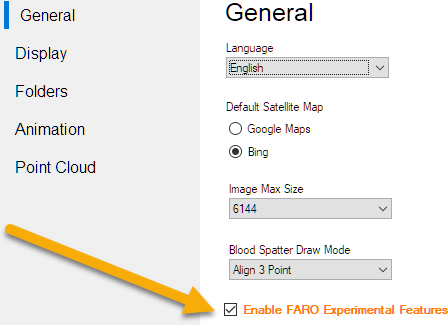
- Review the Experimental Release Notes. Using the features that appear in the “Experimental” section of the ribbon menu.
- Use the “Snippet” tool to screen capture program issues and attach to a support email.
- Submit your comments via email by clicking on the Support email button in the Experimental ribbon.

Experimental Features
Report Center
One click generates a list of all reports available in your current project.
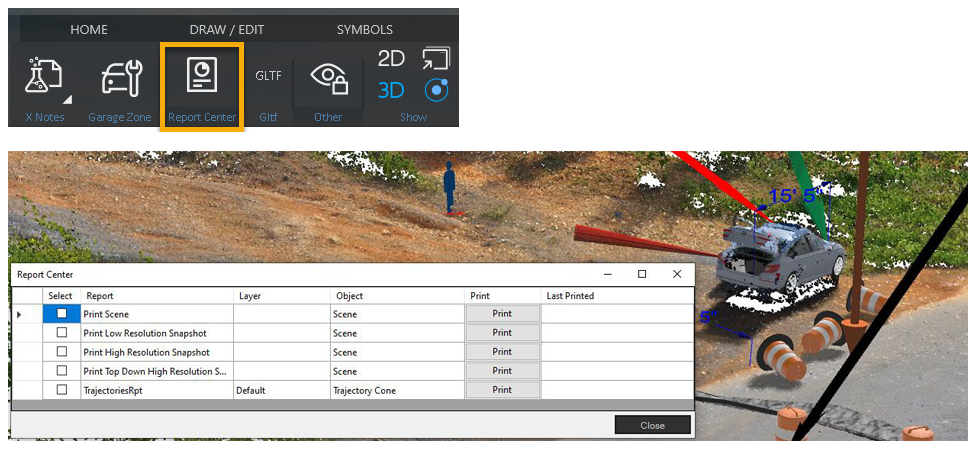
GLTF Import
Import .gltf files directly into Zone. These are mesh models that can be scaled and oriented in Zone.
Skydio uses drone data to create these models.
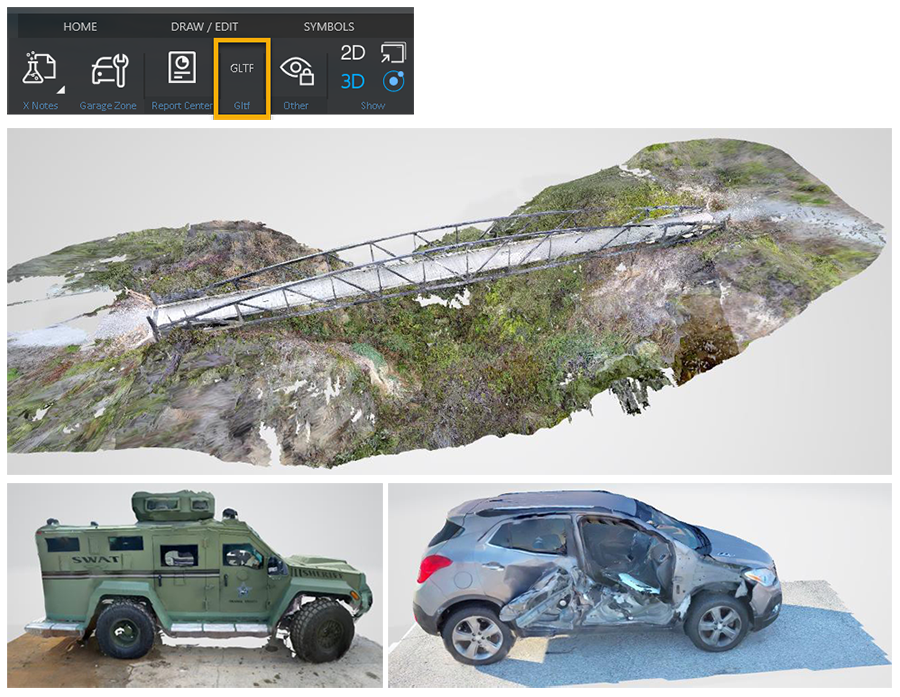
FARO Zone 3D 2023.9.0906 Release Notes - September 2023
Updates
Performance and Optimization and Stability Work,
Bug Fixes
- FZ3-11237 Billboard - UI - Add explode option.
- FZ3-11227 Billboard context menu is wrong.
- FZ3-11185 Billboard - Witness Tool - object isn't orientated correctly (pitch / yaw) on initial creation.
- FZ3-11234 Navigation - Scene Navigation Mode - Doesn't take reverse mouse wheel direction into account.
- FZ3-11231 Animation Path - If KEP visible turned off turn off lights at that KEP
- FZ3-11239 Animation Path - Articulation - Add KEP issue.
- FZ3-11229 EDR: Clockwise steering issue
- FZ3-11223 Lose keyboard after eyedropper used.
- FZ3-11193 Cabinets - GPU Memory Leak - U Shape
- FZ3-11192 FORMS, add, green margins, "X" for text, default OFF.
- FZ3-11189 New Legacy PC Imports UI and Workflow
- FZ3-11153 Curve - Offset - Custom Control Grips offset issue.
- FZ3-11047 3D Warehouse - get 2022 SDK.
- FZ3-10146 Application Crashed When Changing Color/Shine of Tire Tracks for Animation Path That Wasn't Visible
- FZ3-9357 FZ Surface UI missing Grass properties
FARO Zone 3D 2023.8.0817 Release Notes - August 2023
Updates
FotoPoints: GCP (Ground Control Points) Updates
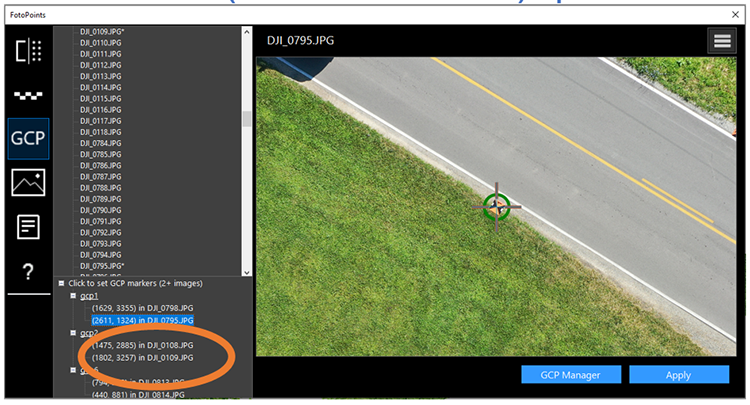
Click the GCP marker in the GCP dropdown. The image that contains the marker opens and zooms in to the marker. You can select the menu item from the hamburger menu button to remove the GCPs.
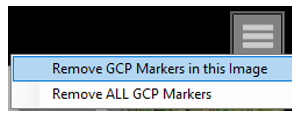
Click the GCP name to replace the GCP marker. The image list scrolls so that the image that contains the marker remains visible.
Zone 2go Updates
New and improved Zone2Go dialog box:
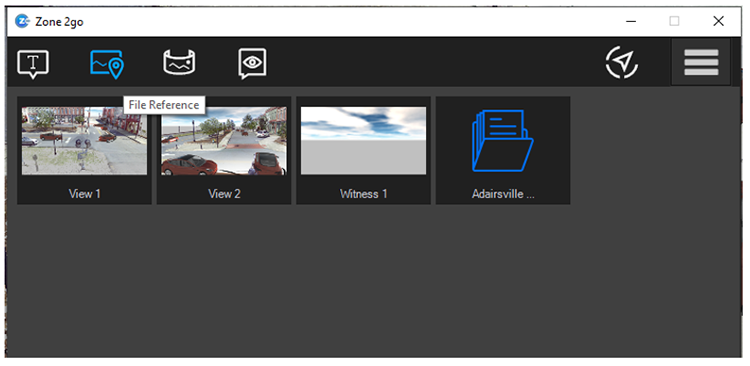
From the Zone 2go ribbon, click  Annotation to add an annotation.
Annotation to add an annotation.
Click  File Reference to add a file reference. You only need to set one point for the location.
File Reference to add a file reference. You only need to set one point for the location.
Click  Pano Image to add a 360 Pano image at this location.
Pano Image to add a 360 Pano image at this location.
Click  Witness to add a witness view.
Witness to add a witness view.
Click  on the right-hand side to export Zone 2go project.
on the right-hand side to export Zone 2go project.
Match and Clone
 Use the Match Object tool to replicate the properties of a selected object so that you can reuse the object and its properties elsewhere in your drawing.
Use the Match Object tool to replicate the properties of a selected object so that you can reuse the object and its properties elsewhere in your drawing.
For example, if you are creating a road drawing and you make a dashed road line that you'll need to reuse in other parts of the drawing, you can use the Match Object tool to replicate the properties of the dashed line.
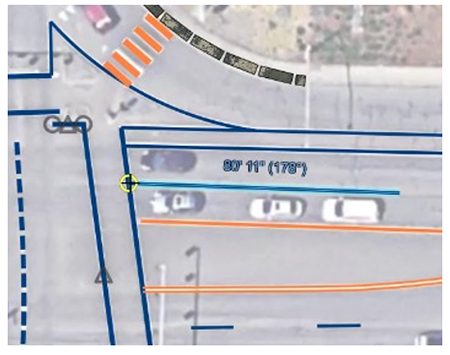
You can use the Match Object tool for many objects in your drawing, including lines, labels, dimension arrows, shapes, etc. You also use it to duplicate symbols and models.
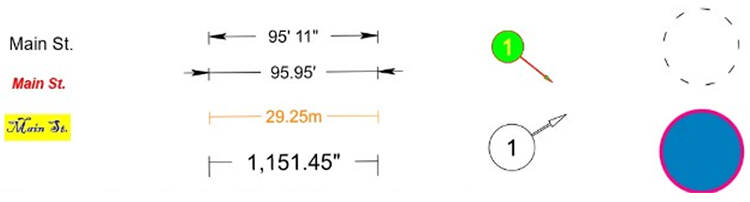
To use the Match Object command:
 The Match tool appears in the HUD after you use a tool, or after you select an object.
The Match tool appears in the HUD after you use a tool, or after you select an object.
- Select the object to modify, and then click the Match tool from the HUD. The F2 key also launches the Match tool.
- Click the object from which you want to duplicate properties.
- The selected object inherits the properties of the second object that you selected.
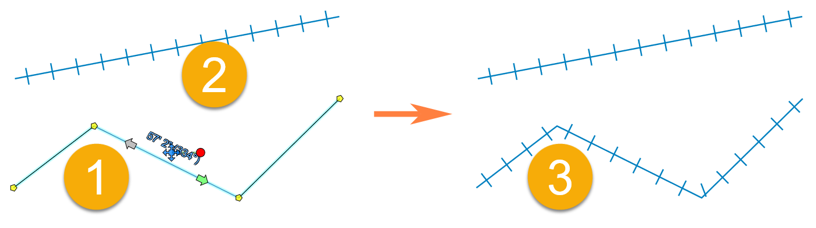
Clone (Double-click)
Double-click an object to clone its properties and draw or place the object if it’s a symbol or model.
Clone (Spacebar)
Select an object and then hit the Spacebar. This command clones the properties of the selected object and starts drawing the entity.
Why use the Spacebar instead of double-clicking?
- Double-click text to open the text edit dialog. Click the Spacebar to start drawing text that matches the selected text.
- In detailed drawings, it can be difficult to double-click an object. It’s easier to zoom in on the object, select it, and then hit the Spacebar to draw the object that matches the properties of the selection.
Bug Fixes
- FZ3-11182 Zone2go Overview map boundary issue
- FZ3-11179 Zone2go output folder validation
- FZ3-11181 Fire_Forms_Fixes
- FZ3-11175 Label Draw - Select Textbox after draw
- FZ3-11159 Start page "Register" label has the g cut off.
- FZ3-11154 Bubble Label - dblclk not picking up text.
- FZ3-11127 Arc - UI - Tooltips on pbr material box
- FZ3-10889 Symbols - Add option for single paint color
- FZ3-11007 Symbols - Create - Doesn't automatically generate an icon
- FZ3-11167 PC- Import PTS direct to LSPRoj, bypassing 150M point limit and requirement for FZPC
- FZ3-11081 Time Slider - Add Option to increase size
- FZ3-11068 Bullet Trajectory - Protractor color not working - change from HUD
- FZ3-10913 PBR Printing Surface... print color different
FARO Zone 3D 2023.8.0801 Release Notes - August 2023
Updates
FotoPoints: GCP (Ground Control Points) Updates
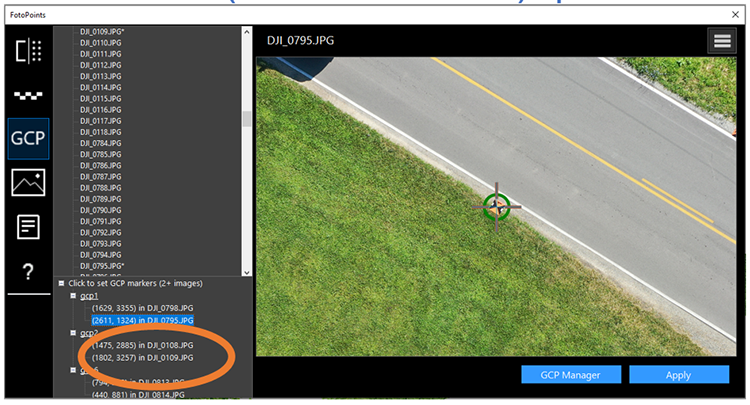
Click the GCP marker in the GCP dropdown. The image that contains the marker opens and zooms in to the marker. You can select the menu item from the hamburger menu button to remove the GCPs.
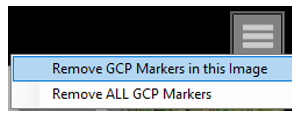
Click the GCP name to replace the GCP marker. The image list scrolls so that the image that contains the marker remains visible.
Zone 2go Updates
New and improved Zone2Go dialog box:
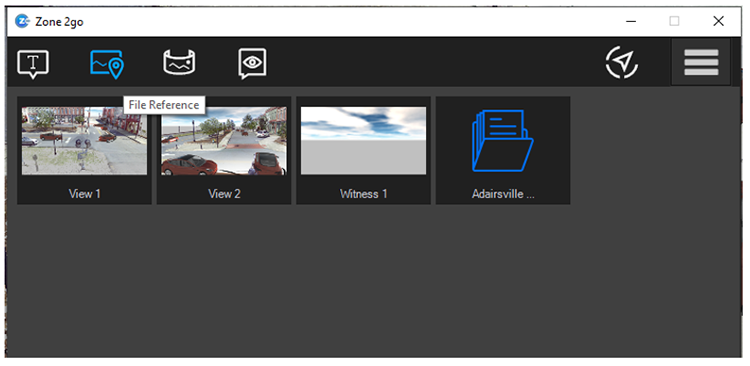
From the Zone 2go ribbon, click  Annotation to add an annotation.
Annotation to add an annotation.
Click  File Reference to add a file reference. You only need to set one point for the location.
File Reference to add a file reference. You only need to set one point for the location.
Click  Pano Image to add a 360 Pano image at this location.
Pano Image to add a 360 Pano image at this location.
Click  Witness to add a witness view.
Witness to add a witness view.
Click  on the right-hand side to export Zone 2go project.
on the right-hand side to export Zone 2go project.
Match and Clone
 Use the Match Object tool to replicate the properties of a selected object so that you can reuse the object and its properties elsewhere in your drawing.
Use the Match Object tool to replicate the properties of a selected object so that you can reuse the object and its properties elsewhere in your drawing.
For example, if you are creating a road drawing and you make a dashed road line that you'll need to reuse in other parts of the drawing, you can use the Match Object tool to replicate the properties of the dashed line.
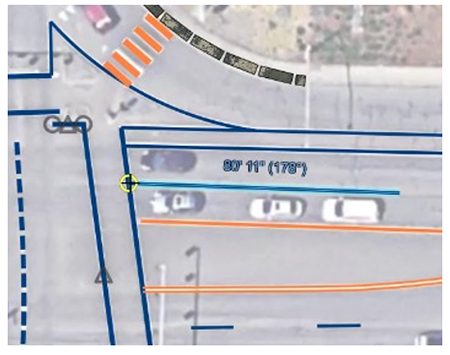
You can use the Match Object tool for many objects in your drawing, including lines, labels, dimension arrows, shapes, etc. You also use it to duplicate symbols and models.
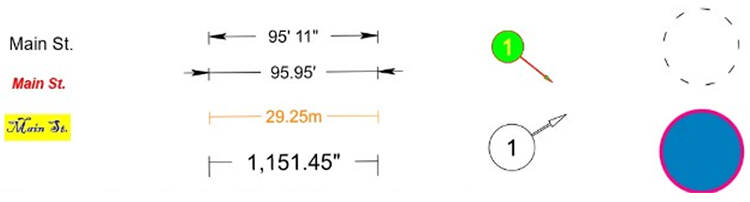
To use the Match Object command:
 The Match tool appears in the HUD after you use a tool, or after you select an object.
The Match tool appears in the HUD after you use a tool, or after you select an object.
- Select the object to modify, and then click the Match tool from the HUD. The F2 key also launches the Match tool.
- Click the object from which you want to duplicate properties.
- The selected object inherits the properties of the second object that you selected.
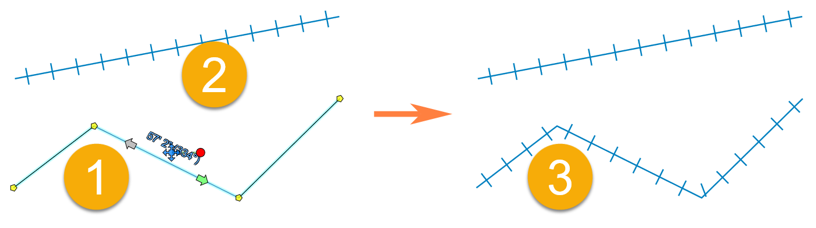
Clone (Double-click)
Double-click an object to clone its properties and draw or place the object if it’s a symbol or model.
Clone (Spacebar)
Select an object and then hit the Spacebar. This command clones the properties of the selected object and starts drawing the entity.
Why use the Spacebar instead of double-clicking?
- Double-click text to open the text edit dialog. Click the Spacebar to start drawing text that matches the selected text.
- In detailed drawings, it can be difficult to double-click an object. It’s easier to zoom in on the object, select it, and then hit the Spacebar to draw the object that matches the properties of the selection.
Bug Fixes
- FZ3-11126 Add Billboard Option to context menu
- FZ3-11118 Billboard - Signs - Add to context menu
- FZ3-11117 PC Pano with fly through camera issues
- FZ3-11111 Property line HUD missing Match icon
- FZ3-11109 Match if miss object pick stay in command
- FZ3-11107 HUDs show Match icon after command complete
- FZ3-11106 GCP Manager UI tweaks
- FZ3-11103 Bubble Label GDI - re-fix
- FZ3-11102 Favorites - remove Signs button - add to favorites go to 3D
- FZ3-11095 Arc - PBR - Not saving / Loading
- FZ3-11094 GPS pin - Z-fighting after move and snap 3D
- FZ3-11084 Create Eyes-only Experimental option
- FZ3-11082 FotoPoints: Orthophoto process error message
- FZ3-11077 Unitframes option for animation
- FZ3-11074 Add a Momentum layer
- FZ3-11073 Roadway - Single Line - Can't change sidewalk color
- FZ3-11071 Ribbon - Line Break Tool not working properly
- FZ3-11059 Start page - Pin, Move to front, Favorites - same UI as Favorites tile (Paul)
- FZ3-11058 Transfer Properties - Match object to transfer properties. Add match icon to HUDs
- FZ3-11057 Match Circles not matching all properties (Fill, thickness)
- FZ3-11056 Double click single bubble label picks the 1/n method
- FZ3-11052 Billboard - Evidence Markers - Setup Default Orientation, add context menu
- FZ3-11051 Billboard - UI - Angle Increments - Major 45 degrees
- FZ3-11050 Billboard - Fireman - Not visible when billboarded
- FZ3-11049 Billboard - Image - setup default orientation for images
- FZ3-11048 Billboard - Skinned Model - Add special default to billboard
- FZ3-11046 Intersection - Arc Tangent - Creating black lines
- FZ3-11021 Snapshot Tool - Needs option to fill background
- FZ3-11011 GPS Pin - Add Facing Option
- FZ3-11000 GCP Marker panel: select and zoom in
- FZ3-10998 GCP marker auto scale
- FZ3-10891 Z2g dialog facelift
FARO Zone 3D 2023.7.0724 Release Notes - July 2023
Updates
FotoPoints: GCP (Ground Control Points) Updates
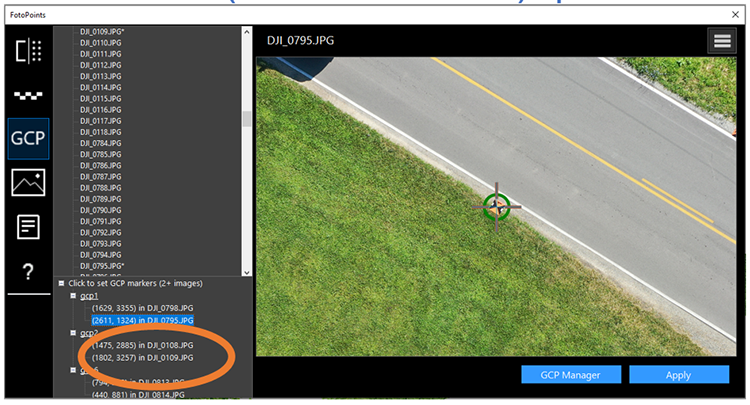
Click the GCP marker in the GCP dropdown. The image that contains the marker opens and zooms in to the marker. You can select the menu item from the hamburger menu button to remove the GCPs.
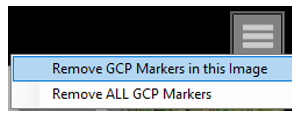
Click the GCP name to replace the GCP marker. The image list scrolls so that the image that contains the marker remains visible.
Zone 2go Updates
New and improved Zone2Go dialog box:
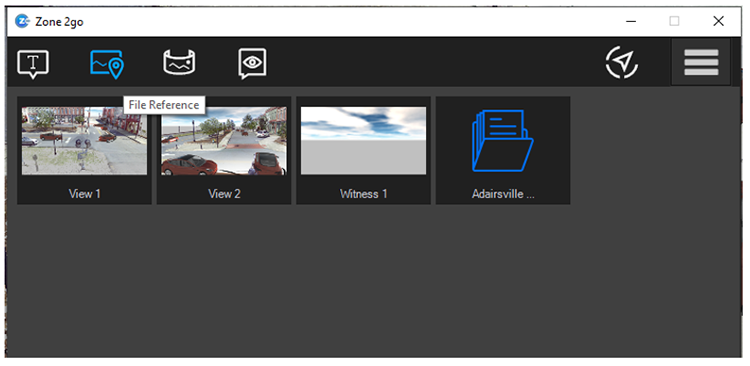
From the Zone 2go ribbon, click  Annotation to add an annotation.
Annotation to add an annotation.
Click  File Reference to add a file reference. You only need to set one point for the location.
File Reference to add a file reference. You only need to set one point for the location.
Click  Pano Image to add a 360 Pano image at this location.
Pano Image to add a 360 Pano image at this location.
Click  Witness to add a witness view.
Witness to add a witness view.
Click  on the right-hand side to export Zone 2go project.
on the right-hand side to export Zone 2go project.
Match and Clone
 Use the Match Object tool to replicate the properties of a selected object so that you can reuse the object and its properties elsewhere in your drawing.
Use the Match Object tool to replicate the properties of a selected object so that you can reuse the object and its properties elsewhere in your drawing.
For example, if you are creating a road drawing and you make a dashed road line that you'll need to reuse in other parts of the drawing, you can use the Match Object tool to replicate the properties of the dashed line.
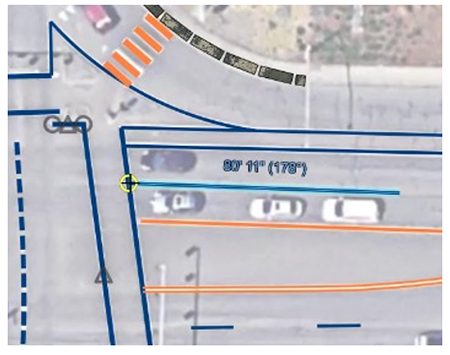
You can use the Match Object tool for many objects in your drawing, including lines, labels, dimension arrows, shapes, etc. You also use it to duplicate symbols and models.
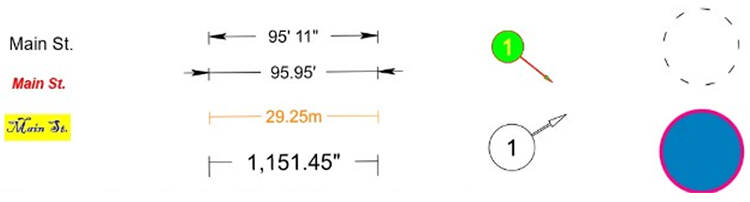
To use the Match Object command:
 The Match tool appears in the HUD after you use a tool, or after you select an object.
The Match tool appears in the HUD after you use a tool, or after you select an object.
- Select the object to modify, and then click the Match tool from the HUD. The F2 key also launches the Match tool.
- Click the object from which you want to duplicate properties.
- The selected object inherits the properties of the second object that you selected.
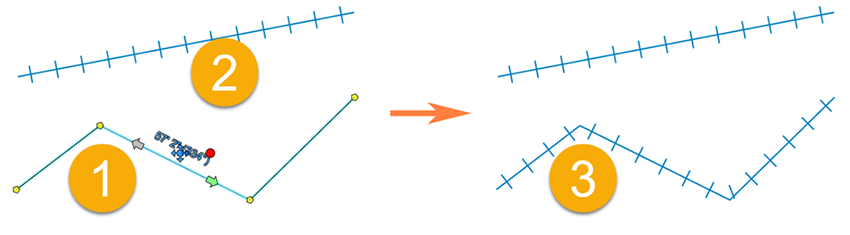
Clone (Double-click)
Double-click an object to clone its properties and draw or place the object if it’s a symbol or model.
Clone (Spacebar)
Select an object and then hit the Spacebar. This command clones the properties of the selected object and starts drawing the entity.
Why use the Spacebar instead of double-clicking?
- Double-click text to open the text edit dialog. Click the Spacebar to start drawing text that matches the selected text.
- In detailed drawings, it can be difficult to double-click an object. It’s easier to zoom in on the object, select it, and then hit the Spacebar to draw the object that matches the properties of the selection.
Bug Fixes
- FZ3-11126 Add Billboard Option to context menu
- FZ3-11118 Billboard - Signs - Add to context menu
- FZ3-11117 PC Pano with fly through camera issues
- FZ3-11111 Property line HUD missing Match icon
- FZ3-11109 Match if miss object pick stay in command
- FZ3-11107 HUDs show Match icon after command complete
- FZ3-11106 GCP Manager UI tweaks
- FZ3-11103 Bubble Label GDI - re-fix
- FZ3-11102 Favorites - remove Signs button - add to favorites go to 3D
- FZ3-11095 Arc - PBR - Not saving / Loading
- FZ3-11094 GPS pin - Z-fighting after move and snap 3D
- FZ3-11084 Create Eyes-only Experimental option
- FZ3-11082 FotoPoints: Orthophoto process error message
- FZ3-11077 Unitframes option for animation
- FZ3-11074 Add a Momentum layer
- FZ3-11073 Roadway - Single Line - Can't change sidewalk color
- FZ3-11071 Ribbon - Line Break Tool not working properly
- FZ3-11059 Start page - Pin, Move to front, Favorites - same UI as Favorites tile (Paul)
- FZ3-11058 Transfer Properties - Match object to transfer properties. Add match icon to HUDs
- FZ3-11057 Match Circles not matching all properties (Fill, thickness)
- FZ3-11056 Double click single bubble label picks the 1/n method
- FZ3-11052 Billboard - Evidence Markers - Setup Default Orientation, add context menu
- FZ3-11051 Billboard - UI - Angle Increments - Major 45 degrees
- FZ3-11050 Billboard - Fireman - Not visible when billboarded
- FZ3-11049 Billboard - Image - setup default orientation for images
- FZ3-11048 Billboard - Skinned Model - Add special default to billboard
- FZ3-11046 Intersection - Arc Tangent - Creating black lines
- FZ3-11021 Snapshot Tool - Needs option to fill background
- FZ3-11011 GPS Pin - Add Facing Option
- FZ3-11000 GCP Marker panel: select and zoom in
- FZ3-10998 GCP marker auto scale
- FZ3-10891 Z2g dialog facelift
FARO Zone 3D 2023.6.0623 Release Notes - June 2023
Updates
- Break command fix
- Orthophoto process messaging improvement
- GPS GDI fix
FARO Zone 3D 2023.6.0620 Release Notes - June 2023
Updates
FotoPoints: Importing GCP data from the text file
Import the GCP data from a text file to quickly populate the fields in the GCP Manager. To import GCP data:
- From the FotoPoints window, click GCP.
- Click GCP Manager.
- Click Import GCP. The Coordinate Data Table displays.
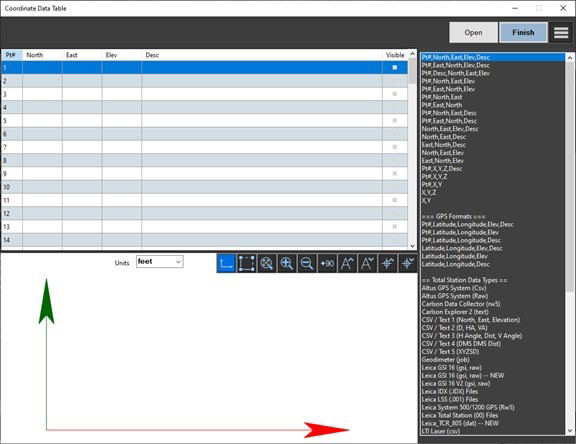
- From the column on the right, select the appropriate format for the GCP file.
- The proper format for the following example is Pt#, North, East, Elev, Desc

- The proper format for the following example is Pt#, North, East, Elev, Desc
- Click Open, and then browse to, and open the GCP configuration text file.
- Check the boxes for the GCPs that you want to include.
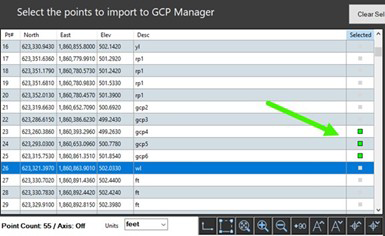
- Click Finish. The GCP Manager is populated with the GCP points from the text file.
- Click OK.
- Select the images that contain the GCP markers and select the GCP entries. For more information on selecting GCP images, see the FotoPoints section in the user manual.
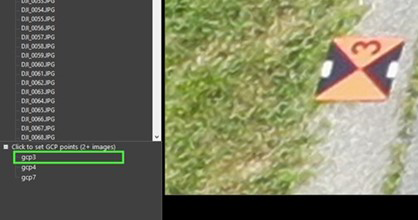
FotoPoints: Creating an Ortho Photo
You can create an ortho photo from the FotoPoints point cloud. Use the photo in reports, fly-thrus, etc. To create an ortho photo:
- From the FotoPoints window, click Ortho Photo.
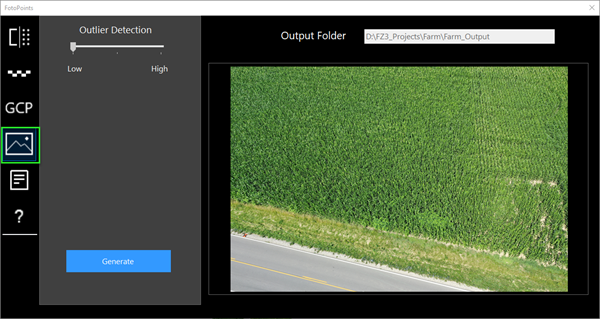
- Select a level for Outlier Detection to remove surrounding noise from the photo.
- The output folder is the folder that you selected for FotoPoints.
- Note: The output folder must be empty before you generate the ortho photo. If you have created an ortho photo in that folder previously, you must delete the contents of the folder.
- Click Generate. The FotoPoints point cloud regenerates, and the ortho photo is created from that point cloud.
- The software generates a .png file. You are prompted to import the file after the software creates the ortho image. Depending on the size of the file, you may be prompted to import the file as a tiled image. This is recommended for larger images.
Match Object 
Use the Match Object tool to replicate the properties of a selected object so that you can reuse the object and its properties elsewhere in your drawing. For example, if you are creating a road drawing and you make a dashed road line that you'll need to reuse in other parts of the drawing, you can use the Match Object tool to replicate the properties of the dashed line.
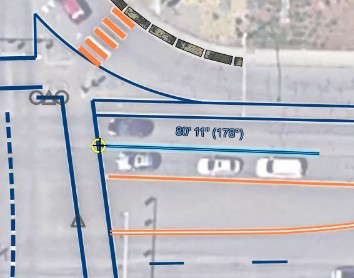
You can use the Match Object tool for many objects in your drawing, including lines, labels, dimension arrows, shapes, etc.
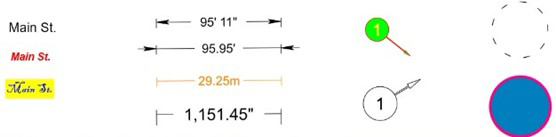
To use the Match Object command:
- Select an object in the drawing that you'd like to re-use.
- From the quickbar, or from the Draw/Edit ribbon, click Match Object
 .
. - Draw or edit the object.
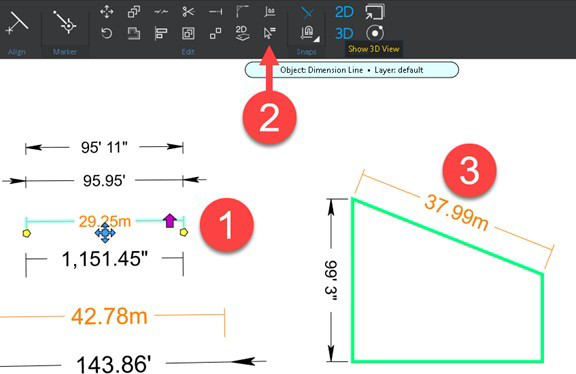
Note: To re-use objects in multiple drawings, use the Favorites tool.
Billboard 
Select any object, such as a text box, symbol, or 3D model, and elevate it in the drawing so that it remains visible. This allows you to annotate the important parts of your drawing.

Billboards are also useful for identifying important subject areas in large images with terrain.
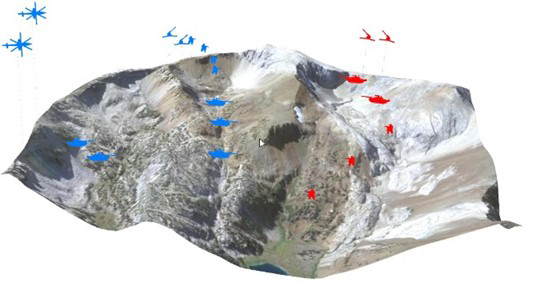
To designate an object as a billboard:
- Select an object.
- Right click the object and select the Billboard command (for symbols and models), or select the
 command from the Text dropdown.
command from the Text dropdown.
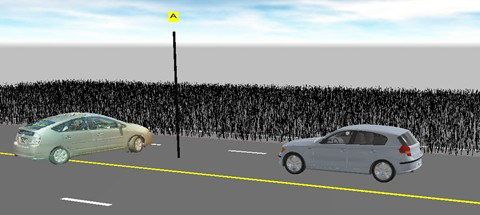
- Use the grip to adjust the height.
- Click Edit Object to change the settings for the object selected as the billboard.
- Adjust settings in the Billboard tool panel (see below).
- Add other billboards that you think are necessary to call out in the drawing.
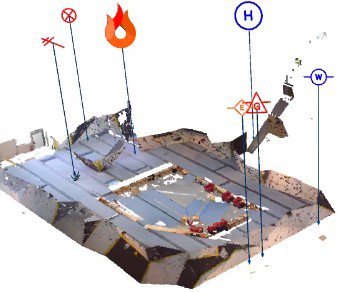
Billboard Tool Panel
| Layer |  Add the billboard to a new or existing layer. Add the billboard to a new or existing layer. |
| Arrow and Pole color |  Use the color picker tool to select the color for the arrow and the pole. Use the color picker tool to select the color for the arrow and the pole. |
| Reset |  Reset the tool to its default settings. Reset the tool to its default settings. |
| X, Y, Z Values | Displays X, Y, Z values, which you can change by entering values, or by using the dial arrows. |
| Yaw, Pitch, Roll | Adjust: Yaw: 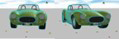 Pitch:  Roll:  |
| Scale | Adjust the size of the billboard. This is useful for sizing the billboard so that it displays clearly, depending on the size of your point cloud, map, or other aspects of the drawing. |
| Show Post | Display or hide the post for the billboard. You can adjust the size and offset of the post. |
| Post Vertical | Enable this option to keep the post vertical under the billboard. Disable this option to offset the base of the post with the grip.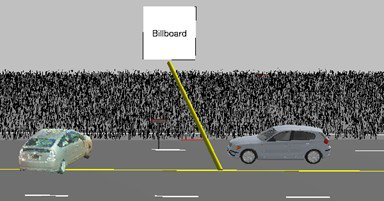 |
| Show Arrow | Display an arrow at the base of the post.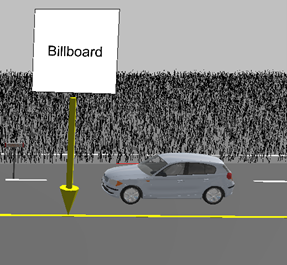 |
| Post Length | Adjust the length of the post. |
Center Scene on Point Tool 
The Center Scene on Point tool allows you to quickly re-origin your diagram to the center (0,0) of the drawing grid. For example, you could have an area of the drawing with locked layers, and if you move an object in one of the layers, the objects in the other layers are not moved along with the object that you selected.
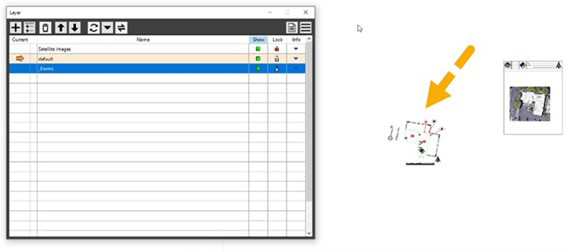
To re-origin your drawing:
- From the Draw/Edit ribbon, click Center Scene on Point.
- Find the point that you want to designate as the center of the drawing.
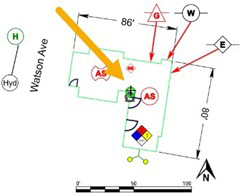
- Click the point.
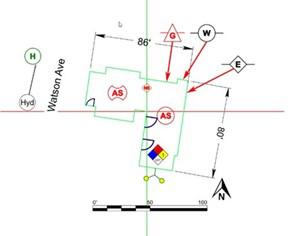
- The drawing (including the hidden layers) re-orients at that point.
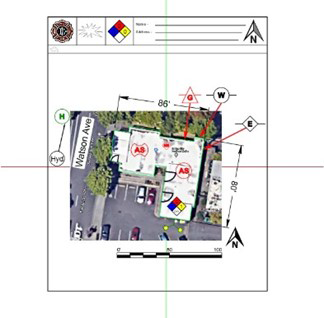
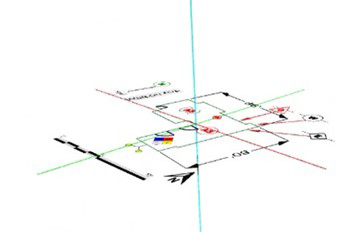
- The drawing (including the hidden layers) re-orients at that point.
- When you display all of the layers from the Layer Manager, you will see that everything in the drawing is repositioned.
Note: This command does not center point clouds.
TotalView Total Time Playthrough Option 
The new Total Time option allows you to specify the time duration of your TotalView animation playback. After you add the images for your TotalView animation, you can set the speed with the following options:
- Walk-Thru - View the fly-through at 3 mph.
- Fly-Thru - View the fly-through at 30 mph.
- Custom - Customize the speed by selecting the feet per second (fps).
- Total Time - Specify the number of seconds for the duration of the fly-through. This option provides an easy way to adjust the playing length of the fly-through. You can adjust the timing for individual snapshots in the KEP Manager.
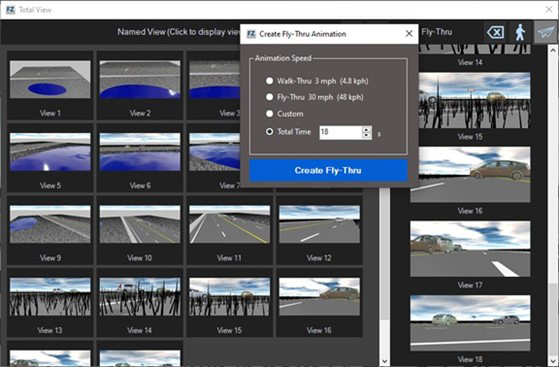
Bug Fixes
- FZ3-11042 FotoPoints: Orthophoto auto scale issue
- FZ3-11001 FotoPoints: Tool Strip control selection highlight
- FZ3-10969 FotoPoints: Scalebar save/load
- FZ3-10906 FotoPoints: GCP workflow refinement
- FZ3-10870 FotoPoints: GCP auto import
- FZ3-10848 FotoPoints: new SceneAPI issues
- FZ3-10841 FotoPoints: GCP data save/load
- FZ3-10810 FotoPoints: GCP Point cloud not centered?
- FZ3-10807 FotoPoints: GCP Point cloud quality issue
- FZ3-10698 FotoPoints: GCP UI review
- FZ3-11041 Orthophoto page: remove Quality slider
- FZ3-10905 PhotoCore Orthophoto backend support
- FZ3-10838 Ortho Image- Scene - Should work with a disabled clipping box
- FZ3-10837 Ortho Image - Legacy - Should work with a disabled clipping box
- FZ3-11038 Snaps - Snapping up in the air - as if it's snapping to the camera
- FZ3-11037 Animation Camera - Roll Mode not in UI
- FZ3-11036 Animation Camera - Change Ortho Mode to top down only
- FZ3-11034 Increase allowed lights to 128 for EXPERT
- FZ3-11030 Explode group does not maintain scaling of linetyped objects
- FZ3-11029 Polycurve fences drawn as polylines - all but horizontal post don't work
- FZ3-11028 Match Arcs not remembering linetypes
- FZ3-11025 Favorites - 2D symbols don't place in Debug
- FZ3-11024 Group not showing HUD toolbar
- FZ3-11023 Remove 'would you like to load the point cloud' message
- FZ3-11022 Translation - find 'dead' strings
- FZ3-11020 Ribbon - Align Icon - Wrong Icon
- FZ3-11019 Directional Line - Double convert
- FZ3-11018 GCP import refinements
- FZ3-10911 GCP Tab / GCP Manager review
- FZ3-11017 Billboard - 3D - Allow Selecting the post
- FZ3-11006 Billboard - On Terrain - Start post at position of the model not zero
- FZ3-10984 Billboard - Edits
- FZ3-10981 Billboard - 2D / GDI
- FZ3-10980 Billboard - Save / Load
- FZ3-10979 Billboard - Add option for pole without arrow
- FZ3-10888 Symbol - Billboard Option
- FZ3-11015 Unable to Reproduce - Chamfer / Fillet - throwing error on undo and cancel
- FZ3-11013 Unable to Reproduce - Fillet - Cancel - Crashes in 2D Mode
- FZ3-11009 Google Maps - UI - Remove Facing Camera
- FZ3-11008 RTMirrors- Point Cloud
- FZ3-11005 FBX Importing UI/Workflow refinements
- FZ3-10999 Match Command - bug fixes
- FZ3-10989 Match command - F2, Rclick, selected and non-selected objects
- FZ3-11045 Match - Single line scuff launches polyline tool - same for yaw mark and critical scuff
- FZ3-10995 Update newsfeed 'zip' download OR 'streaming'
- FZ3-10992 colorpicker - paste hex color doesn't update
- FZ3-10991 Articulation - Guide Lines Print weirdness
- FZ3-10990 Articulation - Show Guides - Add to tiretracks UI as well
- FZ3-10983 Line - Pick 3D - Thick / Dashed Annoying
- FZ3-10982 Line - Arrow - Not using PBR color
- FZ3-10976 Open File from Start Page then leave Zone, come back and Open Dialog is behind
- FZ3-10975 Remove Dim Label from Dim options in Quick Ribbon - 2D
- FZ3-10974 Area - remove auto size and move Font Size only to main options - 3D/2D
- FZ3-10973 Favorites in HUDs - remove all Heart icons
- FZ3-10972 Linear Momentum Save/Load bug
- FZ3-10964 Support Ctrl+C, Ctrl+V in HUD edit boxes
- FZ3-10963 BloodGlobalManager disposal issue?
- FZ3-10961 ACADSharp - - missing objects
- FZ3-10960 DWG issue - creates a zero pt continuous line
- FZ3-10953 AS Lite Vehicle Database / CARSP
- FZ3-10950 Articulation - UI - Missing option to turn off yellow paths
- FZ3-10949 Fly Through - When creating the camera turn the Animation Camera layer back on if hidden.
- FZ3-10948 Rename "Print Snapshot" to "Create Snapshot" - FZ2D
- FZ3-10947 Quick Ribbon Polycurve - arrows draw with Polyline
- FZ3-10946 Flex lines need custom curve option - poly curves
- FZ3-10945 Arc - arrow linetype from Quick ribbon not working
- FZ3-10944 Intersection HUD - Median color tiny
- FZ3-10942 PC - Root Transformation. Better Error Message. Disallow load
- FZ3-10939 Total View - Add option for Setting the total time
- FZ3-10937 DWG 2018 - error message direct user to TrueView (link)
- FZ3-10936 Bubble Label - 3D - long text formatting
- FZ3-10904 Context Menu updates
- FZ3-10903 Integrate Scene API into Intouch Branch
- FZ3-10902 Rectangle Draw - 3pnt - Lag During draw
- FZ3-10901 Animation Camera - Add toggle to allow for rolling the camera
- FZ3-10900 Road Line - Save / Load - Side walk save
- FZ3-10896 Articulation - Lights - Not setup for use
- FZ3-10895 Articulation - Lights - Lights Desyncing
- FZ3-10890 Drawing - Re-Origin Tool
- FZ3-10886 Bubble Label updates
- FZ3-10885 Virtual Survey - 2D HUD doesn't match 3D HUD
- FZ3-10882 Circle - 2 Point Draw - Direct Distance
- FZ3-10872 Symbols - Dropdown - Image don't reload without a mouse move despite download
- FZ3-10871 Text - Printing offset issue
- FZ3-10862 FZ2 - Import Export - Update to 3D version
- FZ3-10861 Flex Tool - Show area on left
- FZ3-10865 Rectangle - 3pnt Draw - Add direct distance support
- FZ3-10863 Multi-Select - Select items individually - Not updating the elevation value properly
- FZ3-10855 Momentum Save/Load with Custom Model attached
- FZ3-10853 Tiled Images doubling images on Save
- FZ3-10849 Start Page - Using Admin Settings displayed
- FZ3-10835 Symbol - placing multiple - doesn't continue using the origin point
- FZ3-10834 Fence Horizontal - PBR error if drawn (not good neighbor)
- FZ3-10842 Agency Builds (NYPD)
- FZ3-10826 Axis / Ground Plane - Clean up and add transparency for grid
- FZ3-10824 2D_Symbols_Icons
- FZ3-10823 Z2g: Option to enable measurement function in Scene 2go viewer
- FZ3-10820 Symbol Libraries - Clean up
- FZ3-10818 Join - Ability to connect lines / polylines / curves into one object
- FZ3-10814 Axon progress bar - Approve James' PR
- FZ3-10812 Convert Icons - Wrong icon for this fence
- FZ3-10808 Favorites - Workflows
- FZ3-10804 Symbols - Add an option to change the title bar of the catagories
- FZ3-10803 MZU Getting MZU Demo Ready for Rus in WREX
- FZ3-10802 Articulation - Animation Path UI - Cleanup
- FZ3-10794 Dimension Angle - Outside Arrows - not working in 3D
- FZ3-10783 Intersection - Turning Lane - Not saving length property
- FZ3-10778 Drag multiple images from File Explorer - only places 1
- FZ3-10764 EDR: Crash pulse data issue
- FZ3-10760 Hover text on texture button shows key name - should display Name
- FZ3-10758 Evidence Marker Rotation controls
- FZ3-10044 Reality Import - Missing Animation Path
- FZ3-9981 FZ Bubble Picture needs facing camera option
- FZ3-9592 Line Types - add Good Neighbor Fence
FARO Zone 3D 2023.4.0427 Patch - April 2023
Updates
- Legacy license import/export menu fix
FARO Zone 3D 2023.4.0411 Patch - April 2023
Updates
- This patch addresses a bug in saving Tiled Images.
FARO Zone 3D 2023.4.0404 Release Notes - April 2023
Updates
Favorites Tool
The Favorites tool allows you to add (and remove) features, symbols, models, or signs to a scalable toolbox. Preset and saved custom toolbars can be loaded on-the-fly for various project types. Any custom toolbar can be modified on-the-fly, and you can easily create new ones.
To open the Favorites tool click the “heart” icon on the Quickbar or from the Home ribbon.
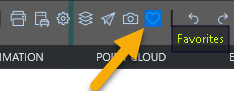
Favorites Layout:

- Select and/or edit Custom Toolbars and change icon sizes.
- 3D Models
- 2D Symbols
- Signs
- Commands
- History
Populating Favorites - Commands
Right-click on any program command and click Add To Favorites.
NOTE – Any items or commands that add to Favorites are automatically stored in the correct sections. This includes: Commands, Signs, and 2D and 3D symbols/models.
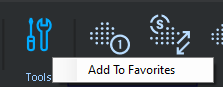
The command appears in the Favorites menu under Commands.
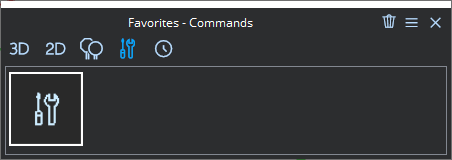
Add multiple commands that help you with your specific workflow.
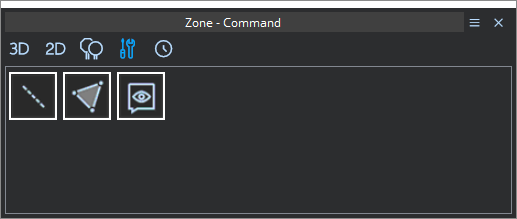
Populating Favorites – 2D Symbols
Right-click any 2D symbol and select Add To Favorites to add the 2D symbol to the 2D section.
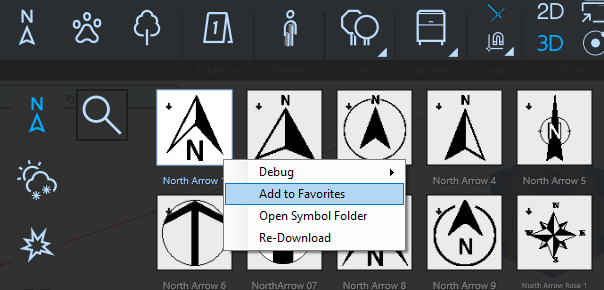
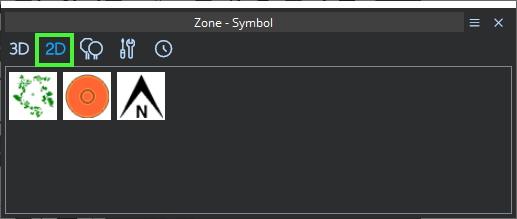
Populating Favorites – Signs
Right-click a sign and select Add to Favorites to add the sign to the Signs section.
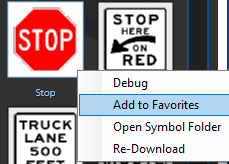
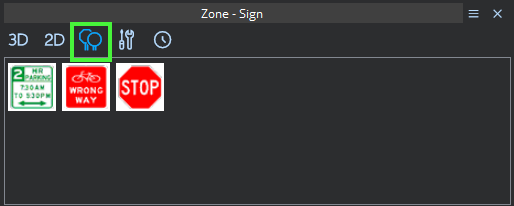
Populating Favorites – 3D Symbols
Right-click a 3D model and select Add to Favorites to add the symbol to the 3D section.
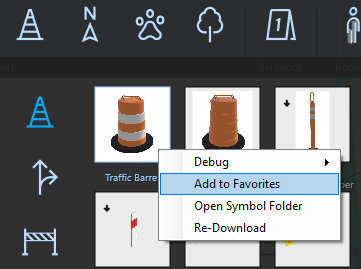
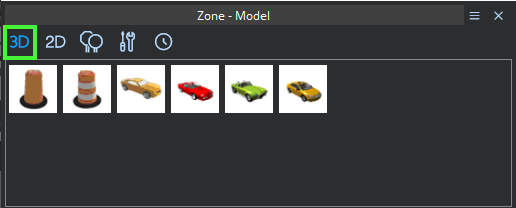
Removing Items from Favorites
Right-click a favorite and select Remove to delete it from Favorites.
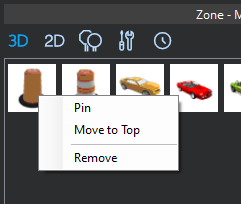
Organizing Favorites
Right-click an item in Favorites and select Pin to move the item to the front/top left or select Move to Top. Pinned items supersede items that are moved to the top. You can also remove items from the dropdown menu.
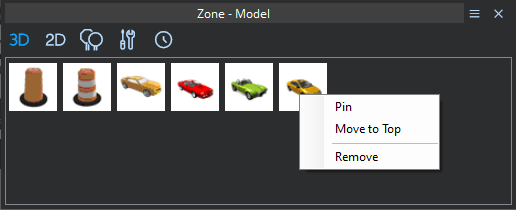
Toolbar Options Menu
From the Toolbar Options menu, you can:
- Choose custom toolbars
- Create new toolbars
- Edit toolbars
- Choose between large and small icons for visibility or space economy.
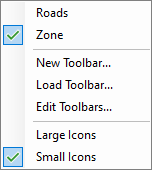
Creating a new toolbar
When you create a new toolbar, you are prompted to name it. When the toolbar is open, any symbols are commands that you add to Favorites are added to that toolbar.
Editing a toolbar
Click Edit Toolbars to display options for toolbars. You do the following:
New – Create a new toolbar
Duplicate – Duplicate the selected toolbar. This is useful when you want to copy many of the options in an existing toolbar, add/remove/customize the options, and then save the toolbar as a different name.
Rename – Rename the selected toolbar.
Delete – Delete the selected toolbar.
Folder – Open the folder that contains the toolbar .XML files. You can send the toolbars to other FARO Zone users to load (import).
Copy/Paste Multiple Images
From Windows File Explorer, you can select and copy (Ctrl+C) multiple images, and them paste (Ctrl+V) them in your drawing.
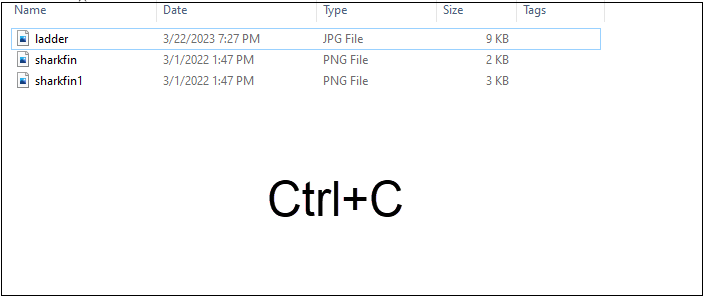
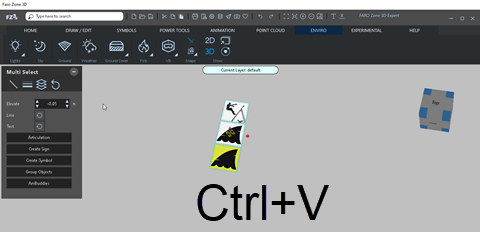
Smart Roads – Lane Add/Remove Grips
You can add or remove road lanes by selecting the outer lane and using the grip. To add lanes, drag the grip toward the road's edge. Drag the grip toward the median to remove lanes. You can use this feature in 3D and 2D modes.

Easily find Zone 2D symbols in the Symbol Library
If you’re working in 2D, and you need symbols, you can easily find them in the Symbol Library.

All Zone 2D Symbols are included in FARO Zone 3D’s Symbol Library
Find all Zone 2D symbols in the symbol library.
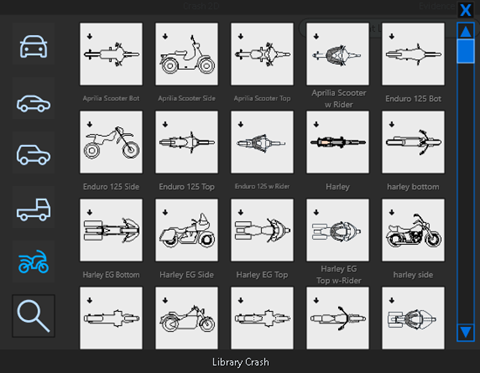
Bug Fixes
- FZ3-10584 Momentum Vehicle Details needs to link into Vehicle Specs and fill itself out
- FZ3-10581 Change Layer Manager "Google Map" > "Satellite Image"
- FZ3-10478 FZ Custom Signs. Saving/Loading is using an absolute path instead of reference.
- FZ3-10787 Symbols - Dropdown Libraries - Edits
- FZ3-10786 FZ2 - release version exceptions on this drawing - investigate chair symbols
- FZ3-10757 Symbols - UI - Symbol Parts - Hide Part not saving / loading
- FZ3-10662 Symbols All - installer
- FZ3-10752 Articulation - Animation Path - Missing Start Hidden Option
- FZ3-10777 Shadows- quality/clipping issue
- FZ3-10700 Agency Builds FZ2D
- FZ3-10755 Translations - String ID issue
- FZ3-10754 2D Assets for 3D - investigation
- FZ3-10753 PDF transparent images not working - related to PDF white dot issue
- FZ3-10747 CDT and probably HUD edit fields -6'2" -> 5'10" - investigate (Works)
- FZ3-10746 CDT - Tab between fields
- FZ3-10744 Printing - Texture transparency not working
- FZ3-10761 EDR: Yaw Rate update issue
- FZ3-10782 EDR: Options not restored properly
- FZ3-10721 Paste multiple images
- FZ3-10711 Ctrl+V to paste images
- FZ3-10722 Paste - unify all Paste commands 3D/2D
- FZ3-10717 PDF white dots on image.
- FZ3-10699 Grid 2D - Axis Isn't resized with grid size change
- FZ3-10106 Airplane mode (no internet) - null reference exception in LibrarySection.cs on startup
- FZ3-9857 Animation Camera - Add option for Ortho Mode
- FZ3-9726 FZ2 - remove Import tab from Ribbon - other UI
- FZ3-10723 FZPC Save broken
- FZ3-10709 Ribbon - Intersection Dropdown - Remove new 1 lane templates
- FZ3-10706 Test SCENEAPI Preview for compatibility issues
- FZ3-10704 Object Detection - Research / Setup / Azure
- FZ3-10695 AI object detection knowledge transfer
- FZ3-10694 Durham - Dropdown / preferences
- FZ3-10676 FZProj Files - may be embedding models take a look
- FZ3-10670 Intersection - Add grip for changing the lane count
- FZ3-10669 Road - Add grips for changing the lane number
- FZ3-10640 Skinned Model - Lock Motion to path - Walking drunk has hair moving independently
- FZ3-10611 Zone 3D - Remove terrain - save / load comes back
- FZ3-10586 Momentum - needs option to choose a "3D Model" from the Scene to use
- FZ3-10585 Model UI - needs an option to open Vehicle Specs
- FZ3-10677 Cleanup Tool - controls missing with 4K 225%
- FZ3-10674 PDF thick lines - Dave Bean - investigate
- FZ3-10671 DLC Content FilesAll.zip - missing thumbs
- FZ3-10666 Round Post Fence - Using it for a railing on the stairs causes problems with posts
- FZ3-10664 SVG buttons draw with black background in Start Screen and Google Maps
- FZ3-10663 Stairs Line - Rework
- FZ3-10659 Durham - Enterprise + Templates
- FZ3-10657 TotalStationDownloader install
- FZ3-10651 Pointcloud Ortho Top down from clipbox-rotation issues, exploration
- FZ3-10719 Point Cloud Model - Snapping
- FZ3-10645 Smart Road SVG icons new... Special Amazon Van model for Paul-started...
- FZ3-10643 Model updates...
- FZ3-10641 Updated icons
- FZ3-10638 Roadways - Add 1 lane either way for each type (include arc, line, intersection)
- FZ3-10637 Camera Mode - Close in indicator doesn't highlight
- FZ3-10627 FotoPoints png/tiff/bmp/gif support
- FZ3-10376 FotoPoints XYZ point cloud output
- FZ3-10656 FotoPoints: Hook up PhotoCore GCP support
- FZ3-10655 FotoPoints: GCP UI
- FZ3-10620 AI object detection intro
- FZ3-10588 Axon - Clean up temp files after upload/download
- FZ3-10633 Axon - Download Modal gives false negative
- FZ3-10665 Axon - upload Zone2Go project
- FZ3-10462 Axon - Upload/Download performance improvements
- FZ3-10678 Axon - refresh quick bar when axon permission changes state
- FZ3-10702 Axon - Chunking performance improvements
- FZ3-10675 Remove double separator in quick bar when Axon off
- FZ3-10051 Zone 2D grid snap on launch
- FZ3-10798 Favorites - Models not triggering DLC download if added from the ribbon
- FZ3-10797 Favorites - laundry list
- FZ3-10795 Svg to Png converter - used by Favorites Commands
- FZ3-10792 Favorites - add Commands to Zone 2D
- FZ3-10791 Favorites - save favorites.xml when frmFavorites not open
- FZ3-10788 Favorites - Migrate to Zone 2D
- FZ3-10781 Favorites - Search symbols go to Recent tab
- FZ3-10780 Favorites - Pinned/Unpinned tiles, Remove all but pinned r-click menu command
- FZ3-10779 Favorites - Add 3D Warehouse to Recent tab
- FZ3-10784 Favorites - move to favorites.xml
- FZ3-10769 Favorites Pinned, 3D warehouse
- FZ3-10518 SOC2-014 2023 REVISION
- FZ3-10740 SOC2 - 2023 Reset - iteration
- FZ3-10768 SOC2 Risk Assessment 2023
- FZ3-10616 mzu UI/Workflow Refinements
- FZ3-10763 mzu on going collision model refinements
- FZ3-10762 mzu tire-road model on going refinements
- FZ3-10738 mzu p2- UI refinements
- FZ3-10737 mzu on going refinements to tire-road model
- FZ3-10736 mzu on going refinements to collision model
- FZ3-10735 mzu active driver, reverse mode
- FZ3-10692 MZU Open World UI pt2
- FZ3-10691 mzu Active Driver mode UI
- FZ3-10614 mzu p1, on going refinements to tire-surface model
- FZ3-10613 mzu p1. on going refinements to collision-damage prediction
- FZ3-10693 mzu Active Driver prototype
- FZ3-10654 MZU - Open World Scenario save/load
- FZ3-10653 mzu p2. Open World Prediction UI setup, p1
FARO Zone 3D 2023.1 Release Notes - January 2023
Updates
- AXON Upload/Download (Experimental)
- A.I. Vehicle Detect and Clean-Up (Experimental)
- Blood Spatter (Automatically move cast off plane to edge of the convergence point)
- UI Themes (Support custom colors like the good old days)
- Scale bar (Offer 'auto' mode to change with Unit settings)
- Vehicle Specs Database (New make/model/year Search feature)
- EDR (Steering input wheelbase entry)
Bug Fixes
- 3D poly-curve elevated offset issue
- Dim Tool HUD - Facing 3D should say Camera Facing
- Dimension Line - UI - Can't manually type into the Dim Length 3D Field
- Dimension Line - Set Arrow Size - Not auto-sizing arrows when off
- Grid emissive color issue
- EDR option should be available in "Legacy" license mode
- San Bernardino Sheriff vehicle models with logos - finished
- Model - Left Panel - Width and Length are reversed
- Object PBR material not showing in print
- Rectangle and Numbered Polygon objects color not matching print PBR base color
- CDT HUD - Normalize Pts form
- Auto detect objects that are far away from origin - try 100,000 ft away from origin
- Grouped Symbols, Explode Symbol - lose the Fill Color
- Trajectory Report not isolating each trajectory
- Label - UI - Swap Text color and fill color buttons
- DLC (downloadable content) update work
- Multi-Select - Lines - Not updating when you change thickness through the buttons
- Keyboard - Ctrl-C, Ctrl-V not working
- Signs - Fix referenced file paths
- Signs - Find Missing Files load issue
- Blood Spatter - Edit Droplets Form - Allow tabbing between controls
- EDR animation path snap issue
- EDR Steering input UI update
- EDR: Yaw Rate issue
- PC Crash import end KEP "crazy" spin
- Help manual link-include language code for German, French, Spanish-default English
- Help form doesn't translate any of the text
FARO Zone 3D 2023 Release Notes - November 2022
FARO Zone 3D 2023 Editions
FARO Zone 3D is available in the following editions:
FARO Zone 3D Pro (Replaces FARO Zone 3D)
FARO Zone 3D Pro features an array of drawing tools, and all the point cloud tools necessary to perform a field-to-finish workflow that allows you to seamlessly go from scans to a completed drawing. This edition includes:
- All features included in FARO Zone 2D
- Support for importing most types of point clouds
- A full lineup of point cloud tools
- Support for importing panoramic images along with point clouds (from FARO scanners)
- Virtual surveys
- Vehicle Specs Database and Slope Calculator
- Evidence placards
- Animation tools for creating fly-thru (or walk-thru) videos from your drawing
FARO Zone 3D Expert (Replaces FARO Zone 3D Advanced)
Includes all the features in FARO Zone 3D Pro, and high-end crash and crime reconstruction tools. This edition includes:
- FotoPoints, a photogrammetry tool that allows you to convert photos, from any source (cell phone, DSLR, drone, etc.) to point clouds
- Point cloud lighting and shading adjustments for realistic-looking point clouds
- Create Point Cloud models
- One-Step Registration tool that allows you to search SD cards and other media for .fls files (raw FARO laser scan files) from within the application
- HDR (High-Dynamic Range) Lighting provides ultra-realistic scene lighting
- PBR water and grass options allow you to include authentic ground effects in your drawings
- Crash and crime reconstruction tools, including skid analysis, crush, momentum, bloodstain pattern analysis (impact and cast-off), shooting trajectory, security, and import of Event Data Recorder (EDR) data
- Support for VR devices
FARO Zone 3D 2022 and Earlier Release Notes

