Release Notes for FARO Zone Viewer

Overview
The FARO® Zone Viewer by FARO Technologies, Inc. is a view-only application for viewing FARO Zone 2D and 3D diagrams, point clouds associated with diagrams, and animations. This article lists the Release Notes for each version of FARO Zone Viewer Software to date. The current version release notes are displayed at the top of the article. Previous revisions are contained in expanding sections below.
Navigating this article:
- Use the Table of Contents block in the upper right hand of this article to jump to a release.
- You can expand a version section by clicking the + button
- To search all versions, click the Expand All Versions button and then use the Ctrl+f search feature in your browser. Sections must be “expanded” to be searched.
FARO Zone Viewer 2024.1 Release Notes - January 2024
New User Interface buttons
- FotoPoints, a photogrammetry tool that allows you to view converted photos, from any source (cell phone, DSLR, drone, etc.)
- Point cloud lighting and shading adjustments for realistic-looking point clouds
- HDR (High-Dynamic Range) Lighting provides ultra-realistic scene lighting
- PBR water and grass options allow you to view authentic ground effects
FARO Zone Viewer 2023.0 Release Notes - November 2022
The 2023 Release of the FARO Zone Viewer works with the latest projects created in FARO Zone 2D and 3D. New lighting, shadowing, and advanced PBR materials will be displayed and presentable in the viewer.
What's New
- New look and feel - new icons make features easy to find and identify.
- New Start Page - The new start page allows you to easily scroll through recent projects and browse the latest articles.
- Support for importing panoramic images along with point clouds (from FARO scanners)
FARO Zone Viewer 2022.8.0809 Release Notes - August 2022
The 2022 Release of the FARO Zone Viewer works with the latest projects created in FARO Zone 2D and 3D. New lighting, shadowing, and advanced PBR materials will be displayed and presentable in the viewer. Bellow you will find the latest Updates and Bug Fixes.
Updates
- Performance Boost – up to 2x faster.
- Pano + PC options – Panoramic images created with your FARO point cloud lsproj can be displayed in Zone with and without the point cloud displayed. The new depth map option will display real CAD objects in front or behind various parts of the pano image. This works even if the point cloud isn’t displayed. The options to display Pano Views are in the Point Cloud tools.
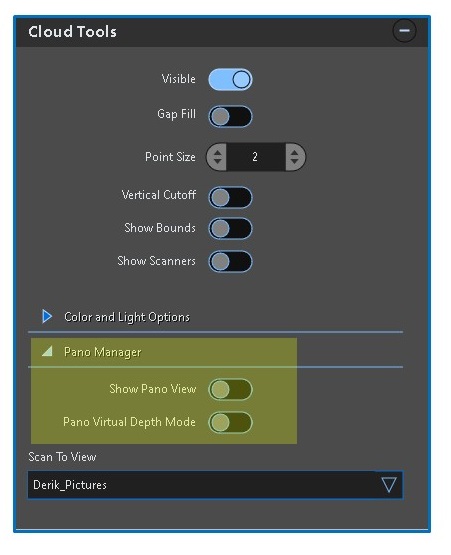
FARO Zone Viewer 2021.1.0128 Release Notes - January 2021
Open Dialog – Project Folder System
Why:
The switch to project folders is mainly due to Windows limitations in file size. FARO Zone file (projects) size are steadily increasing due to large byte size of detailed models, high res images, physically based render materials (textures) and other supporting files
Project folders are better for backing up and sharing files. The project folder contains all the parts: diagram, reports, animations, textures, materials, images, imported models, more…
This system was implemented to allow better support for saving and loading project folders. Windows does not support using a folder as a “file”. To make things easier for the customer we built our own that does. Using this dialog, project folders will look and act like a normal diagram file. Instead of seeing the folder for the project, you’ll see the project file displayed with a green FZ3D icon. In this example the dialog is showing the project folder as “Intersection_Animation.fzproj”. You can double click or select and click Open to open the diagram.
Breakdown:
- the fzproj file is the master file for the project.
- the fzproj file is contained in the project folder
- the project folder can be zipped up and sent to other users
- the fzproj file is displayed in place of the folder (green icon)
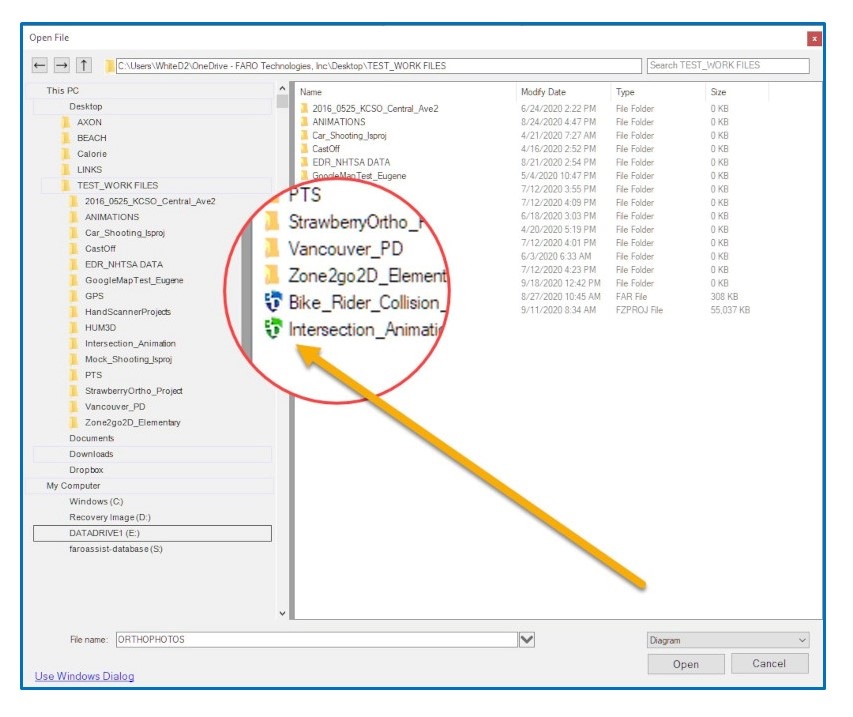
Workflow
- Like the normal Windows load dialog that you are so used to.
- Click on the open button.
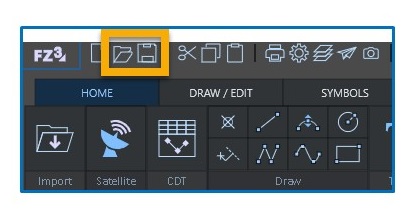
- Use the left or right panel to browse to the location where you want to load your project.
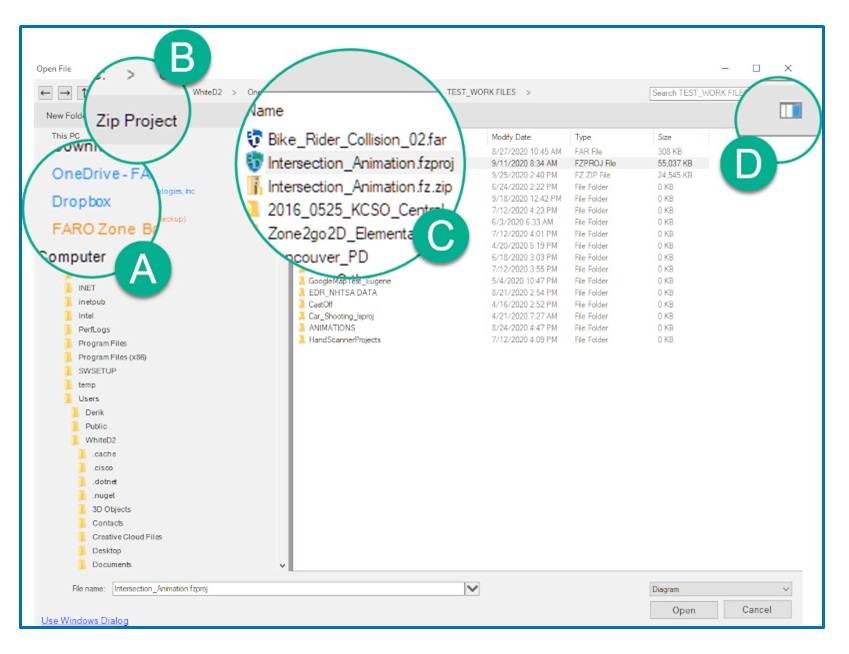
- To Change the File Filter
- Click on the combo box in the bottom right corner
- Select the filter you are looking for
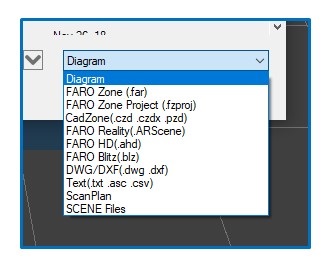
NOTES
- If you have any trouble with the new project open dialog, click on the “Use Windows Dialog” in the bottom left. This will get you back to the normal Windows form.
- You can type the path into the textbox at the top middle of the dialog box.
- Double clicking on a folder in the main window will open that folder.
- The back and forward buttons on your mouse will move work to go back and forward between folders you have visited.
- If you have saved a project folder inside another project folder, you can still navigate down into it using the left panel.
- The search text box in the top left will filter out files that contain the text that you type into there. You can use this to quickly find files.
- Other helpful features you’ll only find in the Zone open dialog.
- Your FARO Zone Backup folder and other special folders such as OneDrive are displayed in a different color.
- The zipped folder is automatically give a .fz.zip file extension and displayed in the dialog.
NOTE – You can open a zipped project by selecting the zip file without actually un- zipping the folder. - Open a preview windowpane to see a thumbnail of any highlighted Zone project.
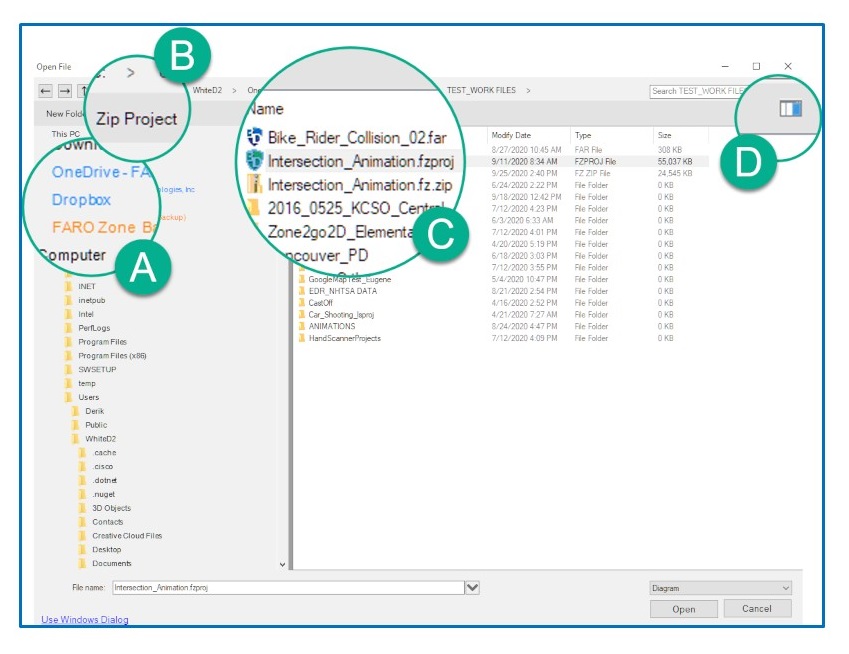
- With Windowpane project preview ON
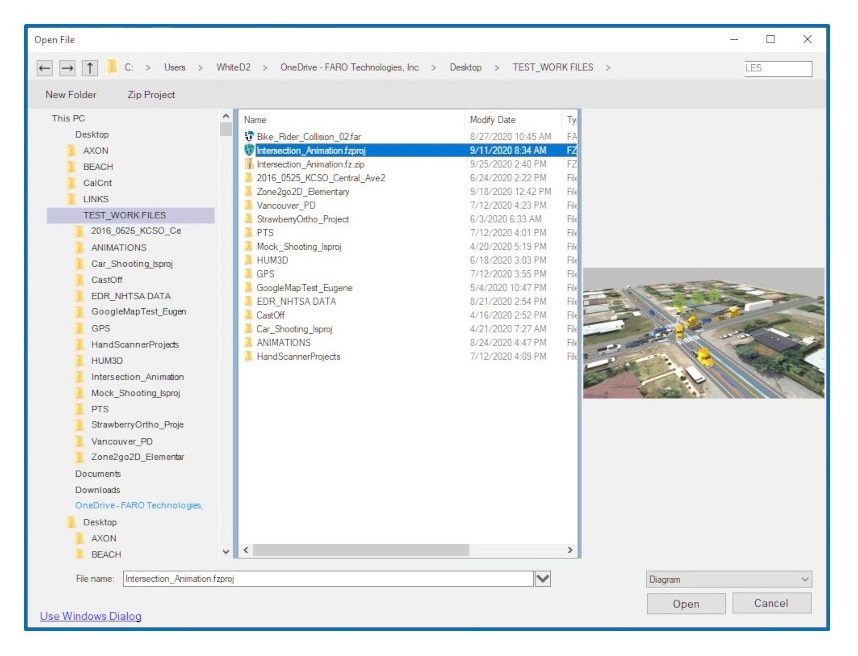
FARO Zone Viewer 2021.0 - Release Notes
The 2021 Release of the FARO Zone Viewer works with the latest projects created in FARO Zone 2D and 3D. New lighting, shadowing, and PBR or advanced materials will all be displayed and presentable in the viewer.
FARO Zone Viewer 2020 and Earlier Release Notes
Refer to the link below for FARO Zone Viewer version history information.
