Activate/Deactivate GeoSLAM Hub License

Overview
In this article you will find the steps to activate or deactivate a GeoSLAM Hub license.
Activate License
- Open GeoSLAM Hub, and switch to the "STATUS" tab.

- Click the "INSTALL license" button

- Complete the Activation Form, using your Activation Code. You can normally find this on your GeoSLAM Care certificate.
- You will see the "Activating" message for a short period:

- When the activation has complete, you will see the license under the "ACTIVE" tab:
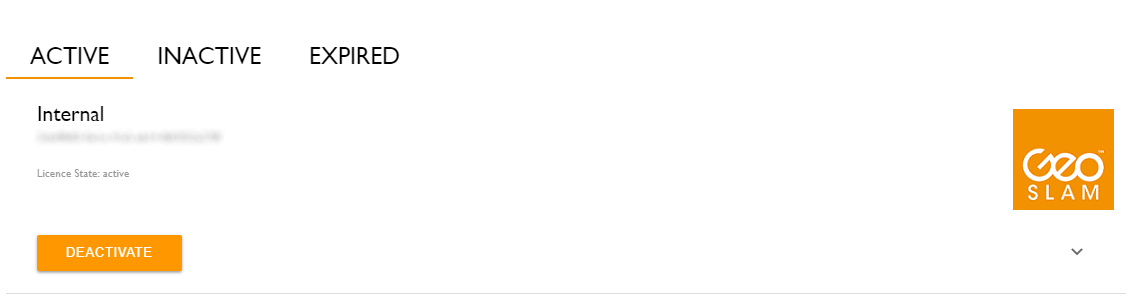
Deactivate License
- Open GeoSLAM Hub. Switch to the "STATUS" tab:

- On the "ACTIVE" tab, you will see one or more active licenses. Under the license you wish to deactivcate, click the orange "DEACTIVATE" button.
- If you have an associated license for GeoSLAM Draw, you will see a prompt reminding you that the Draw license will also be deactivated:

- Click "Yes" to confirm that you are happy with this.
- You will see an "Updating Licenses" box, and after a short period your license will be deactivated. You can confirm its status on the "INACTIVE" tab:

