Fix GeoSLAM Hub Viewer Blank Screen Error

Overview
This article explains how to fix the blank white screen with WebGL error in GeoSLAM Hub viewer.
Procedure
This problem is commonly caused by one of the following:
- Multiple Monitors Are Attached to the Computer.
- Please set the monitor on which you are displaying GeoSLAM Hub as the main display, as shown below:
- From the Windows desktop, right click -> Display settings
- In the graphic at the top, identify the monitor on which you wish to display GeoSLAM Hub, and click on it so it is shown in blue (monitor 2 is selected in this example)

- Scroll down to the bottom, and tick the option, "Make this my main display":
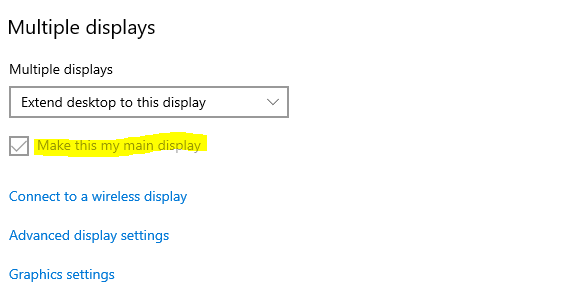
- Please set the monitor on which you are displaying GeoSLAM Hub as the main display, as shown below:
- GeoSLAM Hub Is Being Run Over a Remote Desktop Session.
- If you are running GeoSLAM Hub over a Remote Desktop, you will need to modify the settings of Remote Desktop to use the graphics card correctly.
- If this is not possible, you will need to close and run Hub directly from the remote machine, and then run Hub's Viewer.
