Error-Starting the Sentinel License Manager Service
Overview
When you install the Sentinel HASP License Driver or try to run FARO software, if a message appears stating an error occurred when starting the Sentinel License Manager service (Status Code: 4858900), a conflicting service may be using the network port that the license manager service needs to use.
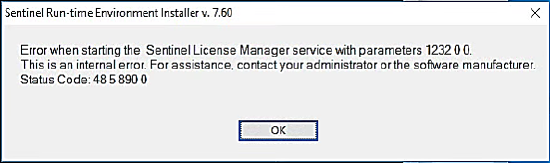
The FARO Sentinel License Manager Service (HASPlms) is a component of the Sentinel HASP driver. This service uses port 1947 to authenticate your FARO product license key. To use your FARO software, this service must be running properly. If another service is running on port 1947, FARO software cannot successfully run the license manager service.
Verify that all anti-virus software, firewalls, or security policies are not blocking the Sentinel LDK License Manager Service, hasplms.exe, or TCP port 1947. If you are unsure how to do this, contact your IT department representative.
This article tells you how to identify and stop any conflicting services running on port 1947 and then start/restart the Sentinel License Manager so that you can successfully run licensed FARO software. You may need help from your IT department representative to remove the conflicting service or run it on a different port.
Prepare
| Time to Complete | 15 minutes |
| Skills Needed |
|
| Prerequisites |
|
Stop Conflicting Service Running on Port 1947
- On the server, click the Windows Start button and in the Search field type Cmd, then press Enter. The Command Prompt window appears.
- At the command prompt, type netstat -aon|more and press Enter. A list of ports and their current states appears.
- Locate the local address 0.0.0.0:1947 and record the PID that is listed.

Note: In the example above 13300 is listed as the PID value, this may be a different value on your computer. - Click the Windows Start button and in the Search field type taskmgr, then press Enter. The Windows Task Manager appears.
- Click the Services tab and sort the PID column ascending to descending. Look for the PID you recorded in step 3. The Name of that PID should be hasplms and the Status should be Running.

- If the Name is something else, right click on the row and click Stop Service. This will stop the conflicting service for the current Windows session, after a restart it is very likely that the conflicting service will return. Contact your IT representative to remove or stop the conflicting service running on port 1947 permanently or have it set to run on a different port so that port 1947 can be released to run hasplms.
- Continue to: Start/Restart the Sentinel LDK License Manager
Start/Restart the Sentinel LDK License Manager
- After you stop the the conflicting service (or if no conflicting service was found), you must start/restart the Sentinel LDK License Manager service. Click the Windows Start button and in the Search field type services, then press Enter. The Services window appears.
- In the left panel of the Component Services window, click Services (Local).
- In the main panel under the Name column, locate and right-click on the Sentinel LDK License Manager service.
- If the service is already running, click Restart
- If the service is not running, click Start.

- You can also verify the Sentinel LDK License Manager is running by typing http://localhost:1947 into the URL bar of your web browser. The Sentinel Admin Control Center page should display. If you receive a page not found, or other error, it is recommended to Uninstall and Reinstall Sentinel HASP License Driver and FARO Remote Update System (RUS).

- You should now be able to run your FARO software.
- If the Sentinel LDK License Manager ever changes back to a null status or fails to start, right click on the service, and from the drop-down menu click on Properties.

- Click on the Recovery tab and set the following:
- First failure: Restart the Service
- Second failure: Restart the Service
- Subsequent failures: Restart the Service
- Restart service after: 0 minutes

- Once the above changes are made click Apply and then OK.

